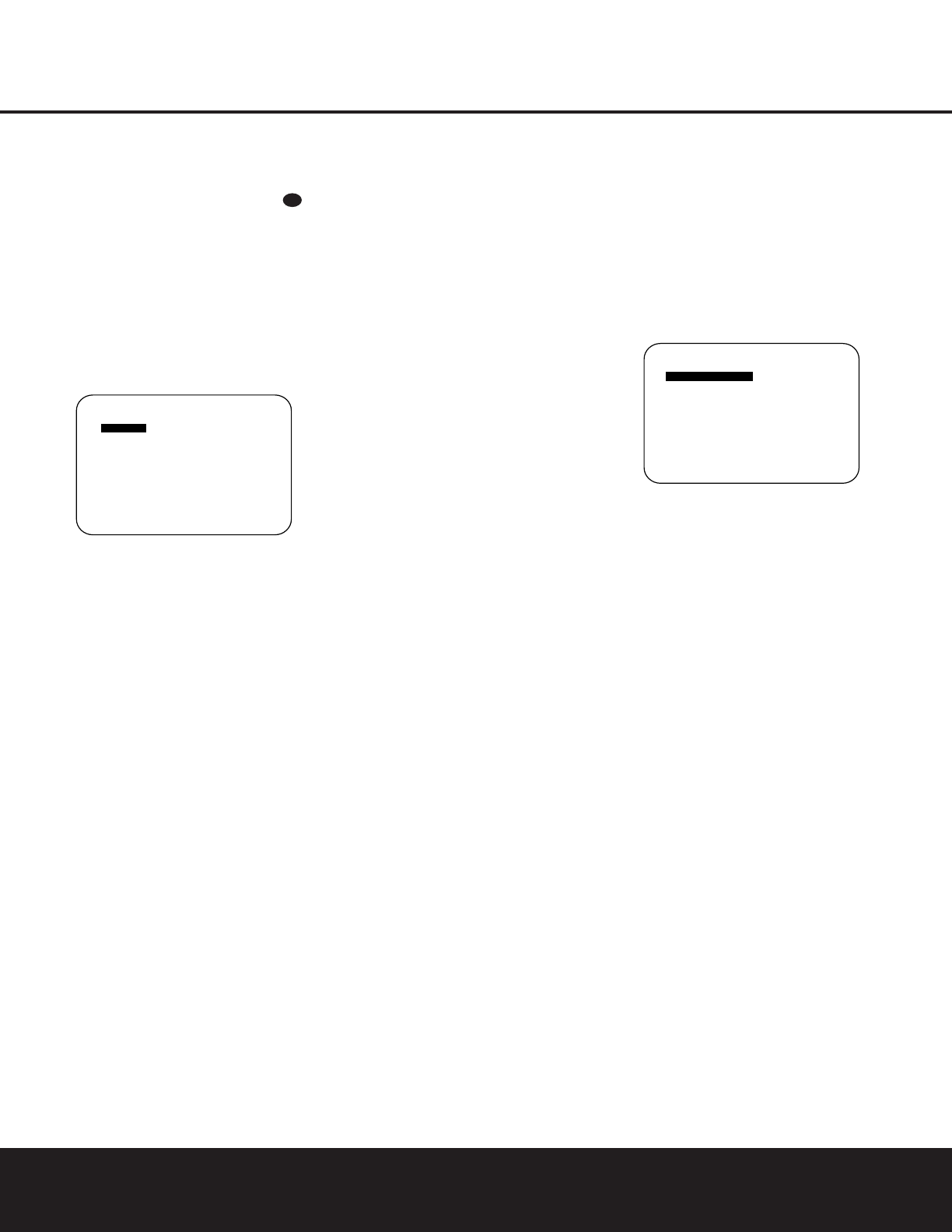18 SYSTEM CONFIGURATION
SYSTEM CONFIGURATION
Input Setup
The first step in configuring the DPR 1001 is to config-
ure each input. When using the full-OSD system to make
the setup adjustments, press the
OSD Button
once so that the MAIN menu (Figure 1) appears.
The
IN/OUT SETUP line will be highlighted.
Press the
Set Button p to enter the menu and the
IN/OUT SETUP menu (Figure 2) will appear on
the screen. Press the
‹/› Navigation Buttons n
until the desired input name appears, as well as being
indicated in the front panel
Input Indicators & by the
amber LED next to the desired input name. If the input
will use the standard left/right analog inputs, no further
adjustment is needed.
Figure 2
If you wish to associate one of the digital inputs with the
selected input source, press the
¤ Navigation Button
n while the IN/OUT SETUP menu (Figure 2)
is on the screen, and the
DIGITAL IN line
will be highlighted in reverse text. Press the
‹/›
Navigation Buttons n until the name of the desired
digital input appears. To return to the analog input, press
the buttons until the word
ANALOG appears.
When the correct input source appears, press the
¤
Navigation Button n once so that RETURN
TO MAIN MENU
is highlighted, and press the Set
Button
p.
To change the digital input at any time using the remote
control and the semi-OSD system, press the
Digital
Select Button
o.Within five seconds, make your
input selection using the
⁄/¤ Navigation Buttons
n until the desired digital or analog input is shown in
the
Upper Display Line F and in the video display
connected to the DPR 1001. Press the
Set Button
p to enter the new digital input assignment.
To change the digital input from the front panel, press the
Set Button ! and then press the ⁄/¤ Buttons
)@ until the amber LED is next to DIGITAL SELECT
in the System Configuration Indicators % on the right
side of the front panel and
DIGI SEL MODE
appears in the Lower Display Line B.Within five sec-
onds, press the
Set Button ! again,and then press the
⁄/¤ Buttons )@ again to cycle through the list of
available inputs.When the desired digital input (or the ana-
log input) name flashes in the right portion of the message
in the
Upper Display Line F and in the on-screen dis-
play, press the
Set Button ! to enter your choice into
the unit’s memory. The DPR 1001 will return to normal
operation and displays within five seconds.
NOTE: When a source such as an HDTV receiver
or a digital cable set-top box is used, you may wish
to connect both the coaxial digital output and the
standard, analog output of the source to the DPR’s
VID 2 input since the program sources and channels
received by these devices often switch between
analog and digital audio.
An exclusive Harman Kardon feature is the ability to
switch the front panel coaxial digital audio and analog
audio/video jacks from their normal use as inputs to out-
put connections so that portable recording devices may
easily be connected. On the DPR 1001, the
Digital
Coax 3 Jack
Ò is normally an input, but it may be
switched to a digital output for use with CD-R/RW decks,
MD recorders or other A/V recorders. To change the jack
to an output, press the
⁄/¤ Navigation Buttons n
while the IN/OUT SETUP menu is on the screen
until
COAXIAL 3 is highlighted. Then press the ‹/›
Navigation Buttons n so that the word OUT
appears. The Input/Output Status Indicator will
turn red, indicating that the jack is now a record output.
NOTE: A signal will be sent to this jack only when the
input selected for use by the DPR 1001 is digital. Digital
signals will be passed through regardless of their format,
and which digital input (optical or coax) they are fed
from. However, analog signals are not converted to digi-
tal, and the signal’s format (e.g., PCM, Dolby Digital or
DTS) may not be changed.
Selection of the front panel jacks as an output will remain
effective as long as the DPR 1001 is on. Once the unit
is turned off, the jacks will revert to their normal use as
an input when the unit is turned on again.
The front panel analog
Video 4 Jacks Ú are normally
set as an input for use with camcorders, video games
and other portable audio/video products, but they may
be switched to an output for connection to portable
audio/video recorders. To temporarily switch them to out-
puts, you must first be at the
IN/OUT SETUP
menu. Press the ¤ Navigation Button n until the
VIDEO 4 line is highlighted. Press the › Button
n so that the word OUT appears. Note that the
Input/Output Status Indicator between the S-
and composite video jacks will turn red, indicating that
the analog Video 4 jacks are now record outputs.
Surround Setup
Once the basic input setup has been completed,
the next
step is to select the surround mode you wish to use with
an input. Since surround modes are a matter of
personal
taste, feel free to select any mode you wish –
you may
change it later. However, to make it easier to establish
the initial parameters for the DPR 1001, it is best to
select Dolby Pro Logic II or Logic 7 for most analog
inputs and Dolby Digital for inputs connected to digital
sources. In the case of inputs such as a CD Player, Tape
Deck or Tuner,you may wish to set the
mode to Stereo
(“Surround Off”) as they are not typically
used with sur-
round-encoded material. Alternatively, the
Logic 7 Music
mode is a good choice for two-channel source material.
It is easiest to complete the surround setup using the
full-OSD on-screen menus. From the
MAIN menu
(Figure 1), press the
⁄/¤ Navigation Buttons n
until SURROUND SELECT is highlighted. Press
the
Set Button p so that the SURROUND
SELECT
menu (Figure 3) is on the screen.
Figure 3
Each of the lines on the menu (Figure 3) contains a cat-
egory menu surround mode and within those menus you
may choose one of the sub-modes. The list of sub-
modes in some categories will vary according to whether
5.1 or 6.1/7.1 operation is chosen. Also, some of the
modes available in the DPR 1001 will not appear unless a
digital source is selected and playing the correct bitstream.
The selection of 5.1 or 6.1/7.1 configuration is deter-
mined by the setting for Surround Back Speakers in the
Speaker Setup menu. The factory setting is for “None,”
which will mean that only 5.1 modes will be available. To
utilize the 6.1/7.1 surround modes, change the setting
for the Surround Back Speakers to either Large or Small,
as shown in the instructions on page 20. This will auto-
matically activate all 6.1/7.1 surround mode options.
To select the mode that will be used as the initial default
for an input, first press the
⁄
/
¤
Navigation Buttons
n until the on-screen cursor is next to the desired
mode’s master category name. Next, press the
Set
Button
p to view the sub-menu. Press the ‹/›
Navigation Buttons n to scroll through the available
choices, and then press the
¤
Navigation Button
n so that the cursor is next to RETURN TO
MAIN MENU
to continue the setup process.
On the DOLBY SURR menu (Figure 4), the choices
include Dolby Digital, Dolby Pro Logic II Music, Dolby
Pro Logic II Movie, Dolby Pro Logic and Dolby 3
Stereo.
When a 6.1/7.1 speaker configuration is used,
Dolby Digital EX replaces the Dolby Digital mode. For a
complete explanation of these modes, see page 26. Note
that when a Dolby Digital mode is selected there are
additional settings available for the Night mode.
Note also that some of the available surround mode
combinations include both Dolby Digital and the various