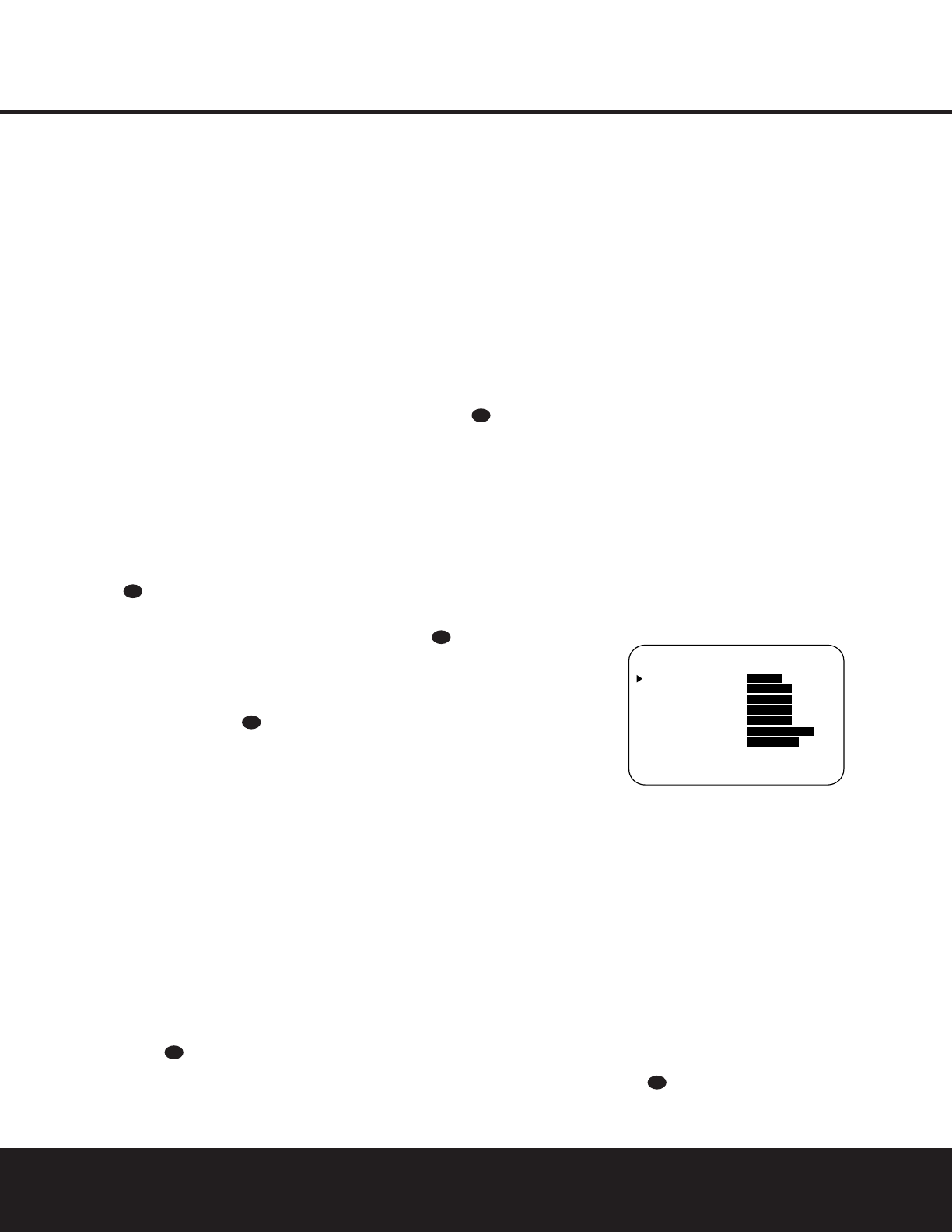SYSTEM CONFIGURATIONSYSTEM CONFIGURATION
SYSTEM CONFIGURATION 21SYSTEM CONFIGURATION 21
OFF:When OFF is highlighted, the Night mode
will not function.
MID:When MID is highlighted, a mild compres-
sion will be applied.
MAX:When MAX is highlighted, a more severe
compression algorithm will be applied.
We recommend that you select the
MID setting as a
starting point and change to the
MAX setting later, if
desired.
The Night mode may also be adjusted directly any
time a Dolby Digital source is playing by pressing the
Night Mode Button l. When the button is
pressed,
D-RANGE will appear in the lower third
of the video screen and in the
Main Information
Display
˜. Press the
⁄
/
¤
Button n within
three seconds to select the desired setting.
When all settings for the surround setup have been
made, press the
⁄
/
¤
Buttons n so that the
›
cursor is next to BACK TO MASTER MENU,
and press the
Set Button p to return to the
MASTER MENU.
On the
DTS menu, the choices made with the
‹
/
›
Buttons o on the remote are determined by a
combination of the type of program material in use
and whether the 5.1- or 6.1/7.1-channel configura-
tion is in use.
When a DTS source is playing, the choice of modes
for 7.1 systems will vary according to the type of pro-
gram source (DTS 5.1, DTS-ES Matrix or DTS-ES
Discrete). Press the
‹
/
›
Buttons o to scroll
through the choices that are available for your system
and the program in use. The DTS Neo:6 Music mode
is available with analog stereo sources and the DTS
Neo:6 Cinema mode is available with analog matrix
surround-encoded sources to deliver an enhanced
5.1-channel sound field.
When the 5.1 configuration is in use, the AVR will
automatically select the 5.1 version of DTS processing
when a DTS data stream is selected. When the
6.1/7.1 mode is selected, the DTS-ES Discrete mode
will automatically be activated when a DTS source with
the ES Discrete “flag” is in use. When a non-ES DTS
disc is in use, you may select the DTS-ES Matrix
mode through this menu to create a full eight-speaker
surround mode. See page 28 for a complete explana-
tion of the DTS modes.
On the
LOGIC 7
menu, the choices
made with
the
‹
/
›
Buttons o on the remote are deter-
mined by whether the 5.1- or 6.1/7.1-channel con-
figuration is in use. In either case, the selection of a
Logic 7 mode enables Harman Kardon’s exclusive
Logic 7 processing to create fully enveloping, multi-
channel surround sound from either two-channel
Stereo or Matrix-encoded programming such as VHS
cassettes, laser discs or television broadcasts pro-
duced with Dolby surround.
In the 5.1 configuration, you may select the Logic 7/
5.1 Music, Cinema or Enhance mode. They work best
with two-channel music, surround-encoded programs
or standard two-channel programming of any type,
respectively. For 6.1/7.1 configurations, the Music and
Cinema modes may be selected. The Logic 7 modes
are not available when either Dolby Digital or DTS
digital soundtracks are in use. See page 28 for a
complete explanation of the Logic 7 modes.
On the
DSP (SURR) menu, the choices made
with the
‹
/
›
Buttons o on the remote select
from one of the DSP surround modes that are
designed for use with two-channel stereo programs
to create a variety of sound field presentations. The
choices available are Hall 1, Hall 2, Theater, VMAx
Near and VMAx Far. The Hall and Theater modes are
designed for multichannel installations, while the two
VMAx modes are optimized for use in delivering a full
surround field when only the front left and front right
speakers are installed. See page 28 for a complete
explanation of the DSP surround modes.
On the
STEREO menu, the choices made with the
‹
/
›
Buttons o on the remote may either
turn the surround processing off for a traditional two-
channel stereo presentation, or select
5 STEREO
or 7 STEREO
depending on whether the 5.1 or
6.1/7.1 output is in use. The latter modes feed a two-
channel presentation to all speakers, regardless of the
number of speakers in use. See page 28 for a com-
plete explanation of the 5 Stereo and 7 Stereo
modes.
After the selections are made on the Dolby, DTS,
Logic 7, DSP (Surround) or Stereo menus, press the
⁄
/
¤
Buttons n so that the cursor moves to the
BACK TO MASTER MENU line and press
the
Set Button p.
Speaker Setup
This menu tells the AVR 325 which type of speakers
are in use. This is important as it adjusts the settings
that decide whether your system will use the “5-chan-
nel” or “6-channel/7-channel” modes, as well as
determining which speakers receive low-frequency
(bass) information.
For each of these settings, use the
LARGE setting
if the speakers for a particular position are traditional
full-range loudspeakers. Use the
SMALL setting for
smaller, frequency-limited satellite speakers that do not
reproduce sounds below 200Hz. Note that when
“small” speakers are used, a subwoofer is required to
reproduce low-frequency sounds. Remember that the
“large” and “small” descriptions do not refer to the
actual physical size of the speakers, but to their ability
to reproduce low-frequency
sounds. If you are in
doubt as to which category
describes your speakers,
consult the specifications in the speakers’ owner’s
manual, or ask your dealer.
This menu screen also allows you to enter the settings
for the AVR 325’s Triple Crossover feature, which
allows a different crossover point to be used for the
front left/right, center and surround speakers. In sys-
tems where full-range or tower speakers are used for
the front soundstage or where different brands or
models are in use at the various speaker positions, this
feature allows you to customize the bass management
and redirection circuits with a precision not previously
possible.
It is easiest to enter the proper settings for speaker
setup through the
SPEAKER SETUP menu
(Figure 5). If that menu is not already on your screen
from the prior adjustments, press the
OSD Button
v to bring up the MASTER MENU (Figure 1),
and then press the
¤ Button n until the cursor is
on the
SPEAKER SETUP line. At this point,
press the
Set Button p to bring
up the
SPEAKER SETUP menu (Figure 5).
Figure 5
The first line of the SPEAKER SETUP menu
(Figure 5) allows you to switch the menu to change
either the underlying speaker size setting or the exact
crossover point used for that speaker group. For the
first pass through the menu, leave the setting at its
default option of
SIZE, and then proceed as out-
lined below. Once the speaker choices have been set,
you may wish to return to this line to change the
option so that the crossover settings may be adjusted.
Begin the speaker setup process by making certain that
the cursor is pointing toward the
LEFT/RIGHT
line, which sets the configuration for the front left and
right speakers. If you wish to make a change to the
front speakers’ configuration, press the
‹
/
›
Buttons
o so that either LARGE or SMALL
appears, matching the appropriate description from the
definitions shown above.