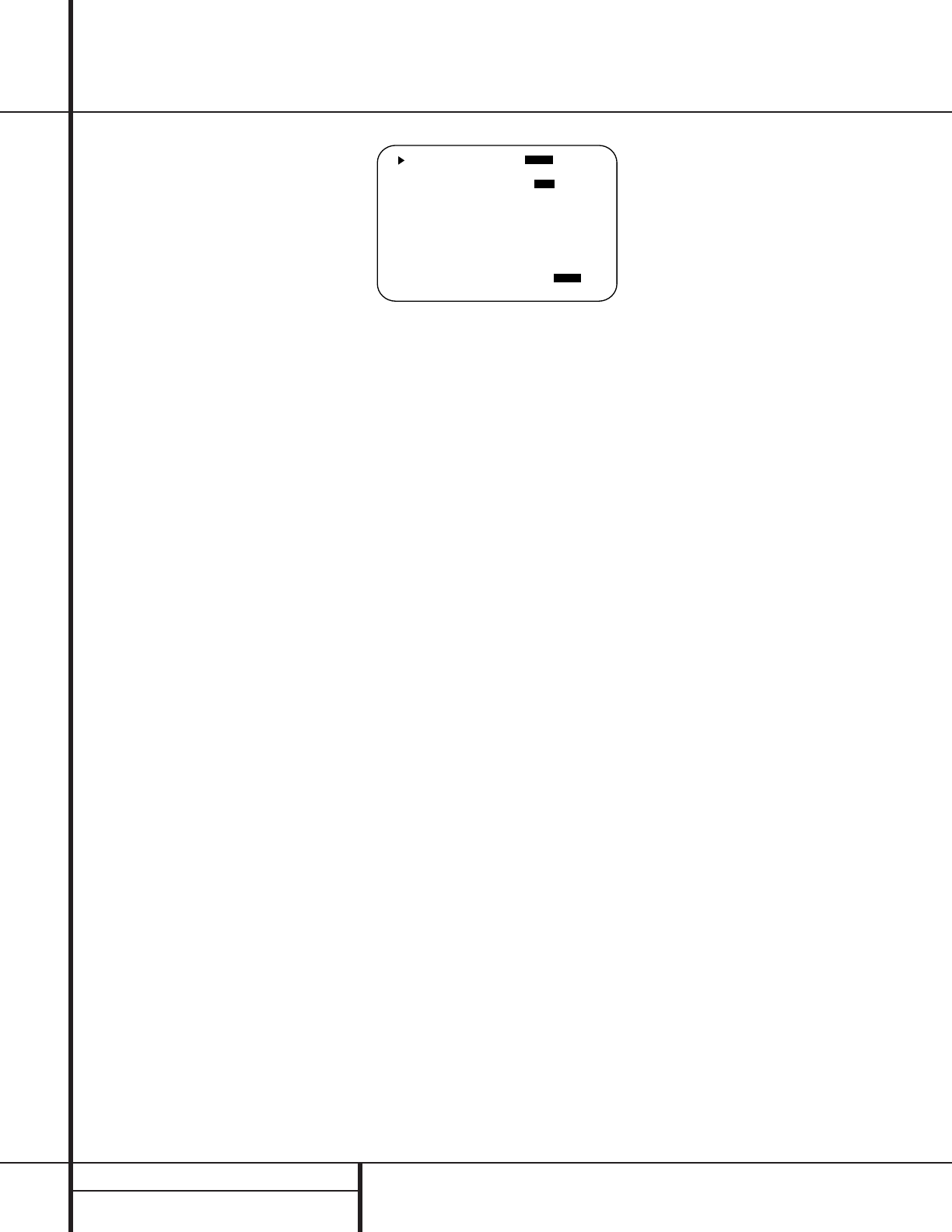26 MULTIROOM OPERATION
Multiroom Operation
The AVR 300 is fully equipped to operate
as the control center for a sophisticated multi-
room operation with optional remote external
InfraRed (IR) sensors, speakers and power
amplifiers. Although some multiroom installa-
tions will require the services of a specially
trained installer, it is possible for the average
do-it-yourself hobbyist to install a simple
remote room system.
Installation
The key to remote room operation is to link the
remote room to the AVR 300’s location with
wire for an infrared receiver and speakers or an
amplifier. For complete installation instructions
for multiroom use, see page 14.
Multiroom Setup
Once the audio and IR link connections have
been made, the AVR 300 needs to be configured
for multiroom operation using the steps below.
When making these selections, you may use the
front-panel Information Display, or use the On-
Screen Display System. Either the Semi-OSD sys-
tem may be used, in which case the choices will
appear as a single-line display at the bottom of
the screen, or the full-screen display may be used.
When the Full-OSD display system is in use, the
complete list of choices will appear on the screen.
To activate the Semi-OSD, press the OSD button
q once. To activate the Full-OSD, press the
OSD button q three times.This will turn the
Semi-OSD on and then off.The Full-OSD will
appear after the third button press.
Once you have determined which, if any, OSD
system to use, setup and operation of the multi-
room system is simple.
1. Press the Multi button ` to initiate the
multiroom system. If the Semi-OSD system is
engaged, a message will appear at the bot-
tom of the screen. If the Full-OSD system is
engaged, the complete multiroom menu
(Figure 9) will be shown on the video display.
Press the Set button i within twenty
seconds to enter the multiroom menus.
Figure 9
2. Press the
⁄
or
¤
buttons h to turn the
multiroom system on or off, as indicated by
the front-panel Information Display message,
the Semi-OSD message, or the change in the
highlighted video in the Full-OSD screen. Press
the Set button i to enter the settings.
3. Press the
¤
Button h to move to the input
settings. Press the Set button i to change
the input source. Press the
⁄
/
¤
buttons
h to select the desired input. When the
input source you wish to send to the remote
room location appears on the front-panel
Information Display, in the lower screen Semi-
OSD message, or is highlighted in reverse
video in the Full-OSD listing, press the Set
button i to enter the selection.
4. Press the
⁄
/
¤
buttons h to move to the
multilevel setting. Press the Set button i
if you wish to change the output level.
Within twenty seconds, press the
⁄
or
¤
buttons h to change the output level for
the multiroom feed. The volume change will
appear as a number in dB increments below
the 0dB reference level in the front-panel
Information Display, as a lower third Semi-
OSD message, or as the last line in the
Full-OSD status display.
5. Press the Set button i to enter the set-
ting. If no further buttons are pressed within
five seconds, the unit will return to normal
operation.
Multiroom Operation
To activate the feed to the remote room, press
the Multi button ` on the remote. Next,
press the Set button i. Press the
⁄
/
¤
but-
tons h to turn the multiroom feed on or off.
When the multiroom system is on, the MULTI
indicator L will light in the Information
Display
35
, and the Main Information
Display U or OSD will display MUL
ROOM ON. Press the Set button i to
enter the setting.
When the multiroom system is turned on, the
previously selected input will be fed to the Multi
Out jacks • on the rear panel. The volume will
be as set in the previous selection, although it
may also be adjusted using an optional volume
control in the remote location or on the optional
audio power amplifier connected to the Multi
Out jacks •.
If an optional IR sensor is located in the remote
room and connected to the AVR 300’s Multi IR
jack ¤, the multiroom system may be turned
on or controlled by simply pointing the AVR 300
remote, or an optional programmable remote
that includes codes for the AVR 300, at the IR
sensor. Note that depending on the type of pro-
grammable remote used, the code for the AVR’s
Multi button may not be contained in the
preprogrammed code library, and must be
“learned” into the remote, if possible.
To change the input source for the multiroom
feed once it has been turned on, follow the
instructions on this page.
Once the multiroom system is turned on, it will
remain on even if the AVR 500 is placed in the
Standby mode in the main room by pressing
the Power-Off Button d or the System
Power Control 2 on the front panel. To turn
off the multiroom sysytem, even when the AVR
is in Standby mode in the main listening room,
press the Multi button ` and then the Set
button i. Press the
⁄
/
¤
buttons h so
that the MULTI indicator L in the Infor-
mation Display
35
goes out, and the Main
Information Display U or OSD will display
MUL ROOM OFF. Press the Set button
i to enter the setting and turn the unit off.
Even when the AVR is turned off in the main
room, the multiroom system may be turned on
at any time by pressing the Multi button `.