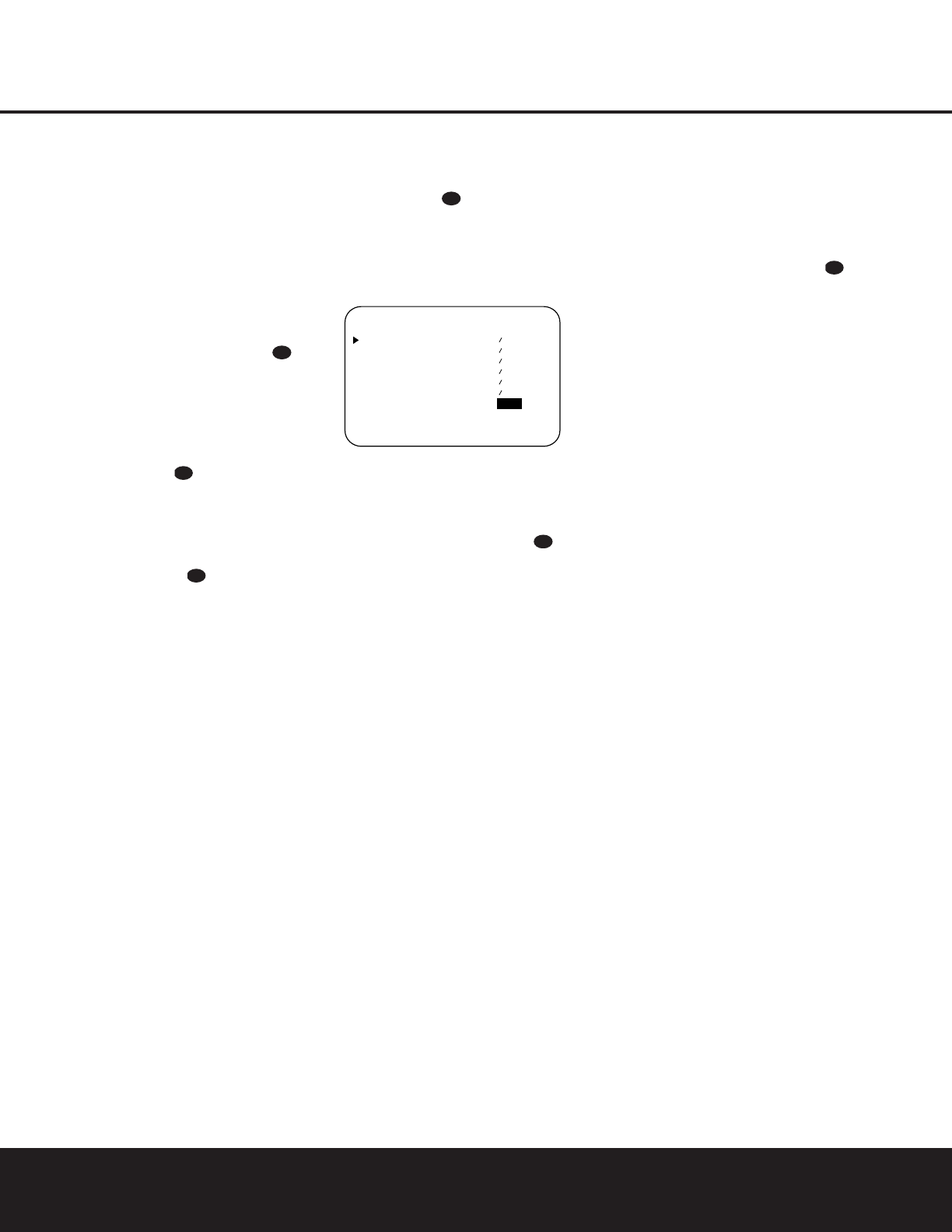OPERATION 29
OPERATION
Output Level Trim Adjustment
Normal output level adjustment for the AVR 225 is
established using the test tone, as outlined on pages
21 and 22. In some cases, however, it may be desir-
able to adjust the output levels using program material
such as a test disc, or a selection you are familiar with.
Additionally, the output level for the subwoofer can
only be adjusted using this procedure.
To adjust the output levels using program material, first
set the reference volume for the front-left and front-
right channels using the
Volume Control Ó .
If you are using a disc with test signals or an external
signal generator as the source from which to trim the
output levels, you may use the EzSet feature of the
remote to guide you to the reference SPL level. To
use the remote for this purpose, press and quickly
release the
SPL Button to activate the sensor.
While the test tone is circulating, the
Program/SPL
Indicator
c will change color to indicate the level.
Adjust the level as shown on pages 21 and 22 until
the LED lights green for all channels. When it is red
the level is too high; when it is amber the level is too
low. Press the
SPL Button to turn the sensor and
indicator off.
Once the reference level has been set, press the
Channel Select Button
l
Ù and note that
FL LEVEL will appear in the Main Information
Display
S.To change the level, first press the Set
Button
oÔ , and then use the Selector Buttons
5 or the
⁄
/
¤
Buttons
mq
to raise or lower
the level. DO NOT use the volume control, as this will
alter the reference setting.
Once the change has been made, press the
Set
Button
oÔ and then press the Selector Buttons
5 or the
⁄
/
¤
Buttons
mq
to select the next
output channel location that you wish to adjust. To
adjust the subwoofer level, press the
Selector
Buttons
5 or the
⁄
/
¤
Buttons
mq
until
SW LEVEL appears in the Main Information
Display
S or on-screen display.
Press the
Set Button oÔ when the name of the
desired channel appears in the
Main Information
Display
S and on-screen display, and follow the
instructions shown earlier to adjust the level.
Repeat the procedure as needed until all channels
requiring adjustment have been set. When all adjust-
ments have been made and no further adjustments
are made for five seconds, the AVR 225 will return to
normal operation.
The channel output for any input may also be adjusted
using the Full-OSD on-screen menu system. First, set
the volume to a comfortable listening level using the
Volume Control Ó . Then, press the OSD
Button
v to bring up the MASTER MENU
(Figure 1). Press the
¤
Button q until the on-
screen
›
cursor is next to the CHANNEL
ADJUST
line. Press the Set Button o to acti-
vate the
CHANNEL ADJUST menu (Figure 8).
Figure 8
Once the menu appears on your video screen, use the
⁄
/
¤
Buttons mq to move the on-screen
›
cursor so that it is next to the channel that you wish to
adjust. Then, use the
‹
/
›
Buttons n to raise
or lower the output level. Remember, the goal is to
have the output level at each channel be equal when
heard at the listening position.
When all adjustments are done, press the
⁄
/
¤
mq buttons to move the on-screen
›
cursor so
that it is next to
RETURN TO MENU and then
press the Set Button o if you wish to go back to the
main menu to make other adjustments. If you have no
other adjustments to make, press the OSD Button v
to exit the menu system.
NOTES:
• The output levels may be separately trimmed for
each digital and analog surround mode. If you wish
to have different trim levels for a specific mode,
select that mode and then follow the instructions in
the steps shown earlier.
• In Stereo-Digital (Surround Off) mode, only the
front-left, front-right and subwoofer channels may
be trimmed. It is not possible to trim the output
levels in Stereo-Direct mode, since that mode
bypasses the digital circuitry used for output-level
trimming.
6-Channel Direct Input
The AVR 225 is equipped for future expansion
through the use of optional, external adapters for for-
mats that the AVR 225 may not be capable of pro-
cessing. When an adapter is connected to the
6-Channel Direct Inputs i, you may select it by
pressing the
6-Ch Direct Input Selector . The
6-Channel Direct input may also be selected by press-
ing the
Input Source Selector Button ! on the
front panel until
6CHDIRECT appears in the
Main Information Display S and a green LED
lights next to
6 CH in the Input Indicators .
When the 6-Channel Direct input is in use, you may
not select a surround mode, as the external decoder
determines processing. In addition, there is no signal
at the record outputs when the 6-Channel Direct input
is in use.
Memory Backup
This product is equipped with a memory backup
system that preserves the system configuration
information and tuner presets if the unit is accidentally
unplugged or subjected to a power outage. This
memory will last for approximately one week, after
which time all information must be reentered.