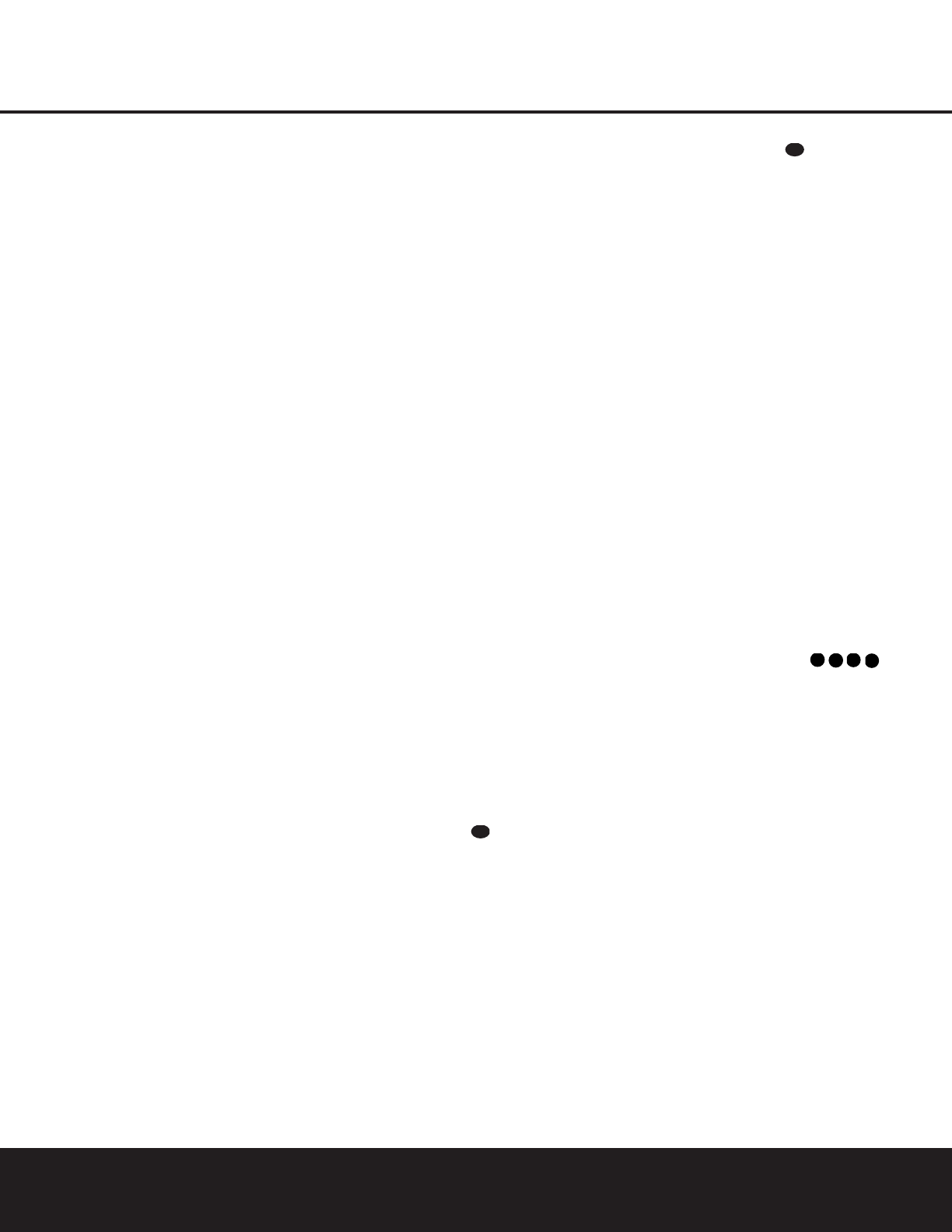28 OPERATION
OPERATION
PCM Audio Playback
PCM (Pulse Code Modulation) is the noncompressed
digital audio system used for compact discs and laser
discs. The digital circuits in the AVR 225 are capable of
high-quality digital-to-analog decoding, and they may
be connected directly to the digital audio output of your
CD or LD player.
Connections may be made to either the rear-panel
Optical or Coaxial Inputs be or the front-panel
Digital Inputs #$.
To listen to a PCM digital source, first select the input for
the desired source (e.g., CD). Next, press the
Digital
Input Selector
Úp and then use the
‹
/
›
Buttons nq on the remote, or the Selector
Buttons
5 on the front panel, until the desired choice
appears in the
Main Information Display S.
When a PCM source is playing, the
PCM Indicator
A will light. During PCM playback, you may select
any Surround mode except Dolby Digital or DTS.
If a 96kHz/24-bit PCM signal is detected, the current
source input followed by
96k (for example, DVD/
96k
) will be displayed in the Main Information
Display
S.You may select the Stereo-Digital
(Surround Off) mode to process this type of signal.
Playback from PCM sources may also benefit from the
Logic 7 mode. When playing back a surround-encoded
PCM source, such as an LD or surround-encoded CD,
use the Logic 7 C (or Cinema) mode. When playing
true stereo recordings, use the Logic 7 M (or Music)
mode for a wider soundstage and increased rear-
channel ambience.
NOTE: When a Logic 7 mode is in use with a Dolby
Digital 2.0 digital input source, that mode, rather than
Logic 7, will be used by the AVR after the digital bit-
stream is interrupted for any reason, such as stopping
or pausing the digital playback. Note, also, that Logic 7
is not available with digital playback unless a two-
channel bitstream is in use.
Tuner Operation
The AVR 225’s tuner is capable of tuning AM, FM and
FM Stereo broadcast stations. Stations may be tuned
manually, or they may be stored as favorite station pre-
sets and recalled from a 30-position memory.
Station Selection
1. Press the AM/FM Tuner Select Button g on
the remote to select the tuner as an input. The tuner
may be selected from the front panel either by
pressing the
Input Source Selector ! until the
tuner is active or by pressing the
AM/FM Band
Selector
9 at any time.
2. Press the
AM/FM Tuner Select Button g or
AM/FM Band Selector 9 again to switch between
AM and FM so that the desired frequency band is
selected.
3. Press the
Tuning Mode Button
@
s to select
manual or automatic tuning.
In automatic tuning mode, the
AUTO Indicator R is
illuminated in the
Main Information Display Û and
the tuner will stop only at those stations that have a
signal that’s strong enough to be received with accept-
able quality.
When the
Auto Indicator R is not illuminated, the
tuner is in a manual mode and will stop at each fre-
quency increment in the selected band.
4. To select stations, press the
Tuning Selector
Button
8
u.When the Auto Indicator R is
illuminated, press the button and then release to cause
the tuner to search for the next highest- or lowest-
frequency station that has an acceptable signal. When
tuning FM stations in the Auto mode, the tuner will
select only stereo stations. To tune to the next station,
press the button again. If the
Stereo Indicator P is
not illuminated, press the
Tuning Mode Button @
s
to activate manual mode and tap the Tuning
Selector Button
8
u to advance one frequency
increment at a time, or press and hold it to locate a
specific station. When the
Tuned Indicator Q lights,
the station is properly tuned and should be heard
with clarity.
5. Stations may also be tuned directly in either auto-
matic or manual tuning mode by pressing the
Direct
Button
t, and then pressing the Numeric Keys
r
that correspond to the station’s frequency. The
desired station will automatically be tuned. If you press
an incorrect button while entering a direct frequency,
press the
Clear Button to start over.
NOTE: When the FM reception of a station is weak,
audio quality will be increased by switching to Mono
mode by pressing the
Tuning Mode Button
@
s
until the Stereo Indicator P goes out. This will also
activate the manual tuning mode.
Preset Tuning
Using the remote, up to 30 stations may be stored in
the AVR 225’s memory for easy recall using the front-
panel controls or the remote.
To enter a station into the memory, first tune the sta-
tion using the steps outlined above. Then:
1. Press the
Memory Button on the remote.
The Memory Indicator O will be illuminated
and flash
in the
Main Information Display Û.
2. Within five seconds, press the
Numeric Keys r
corresponding to the location where you wish to store
this station’s frequency. Once entered, the preset num-
ber will appear in the
Preset Number/Sleep Time
Display
J.
3. Repeat the process after tuning any additional sta-
tions to be preset.
Recalling Preset Stations
• To manually select a station previously entered in the
preset memory, press the
Numeric Keys r that
correspond to the desired station’s memory location.
• To manually tune through the list of stored preset
stations one by one, press the
Preset Stations
Selector Buttons
)` on the front panel or
remote.
Tape Recording
In normal operation, the audio or video source selected
for listening through the AVR 225 is sent to the record
outputs. This means that any program you are watch-
ing or listening to may be recorded simply by placing
machines connected to the outputs for
Tape Outputs
¢ or Video 1 or 2 Outputs dg in
the record mode.
When a digital audio recorder is connected to the
Optical ‡ or Coaxial ° digital audio outputs, you
may record the digital signal using a CD-R, MiniDisc
or other digital recording system.
NOTES:
• The AVR 225 converts analog inputs to a PCM digi-
tal signal, enabling you to record the material on a
CD or MD recorder connected to one of the
AVR 225’s
Digital Audio Outputs ‡°. The
digital recorder must be compatible with the output
signal. For example, the PCM digital input from a CD
player may be recorded on a CD-R or MiniDisc, but
Dolby Digital or DTS signals may not.
• Please make certain that you are aware of any
copyright restrictions on any material you copy.
Unauthorized duplication of copyrighted materials is
prohibited by federal law.