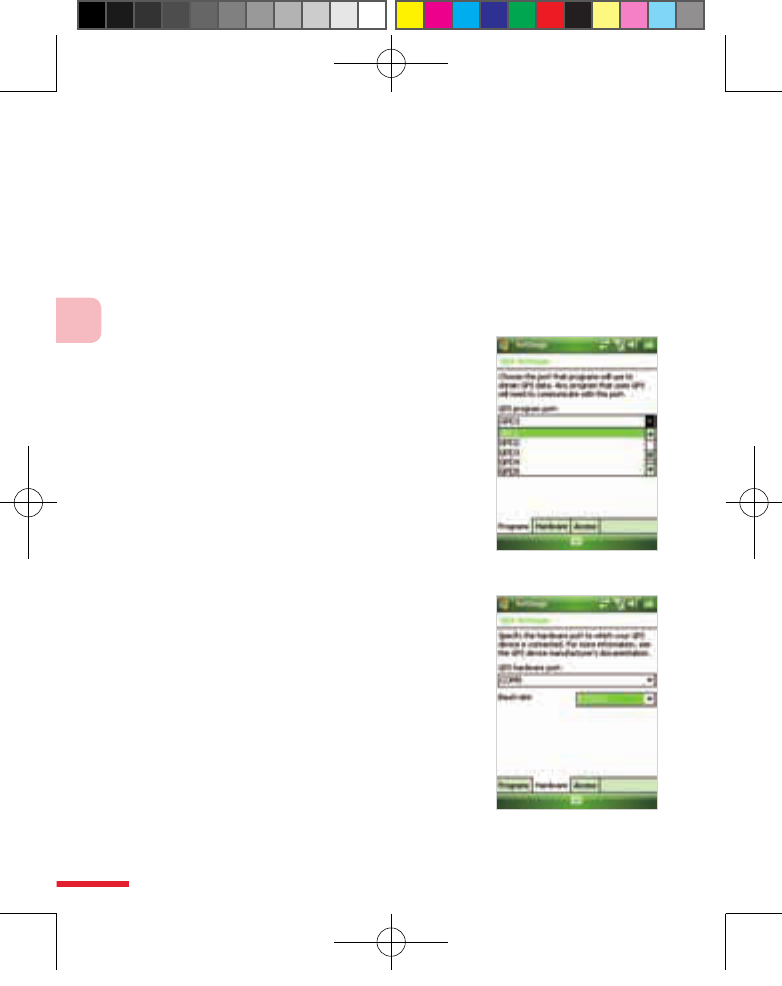222
14
Using GPS
14.2 Using External GPS
With a Global Positioning System (GPS) receiver, your device can show your
exact location on a map. Your device may have a built-in or plug-in GPS
receiver that provides location information to programs on your device.
Select a GPS program port
Programs that use GPS need to know which port to use to access GPS data.
I
f no program port is specified, many GPS-enabled programs will not be
able to access GPS data.
• Tap Start > Settings > System tab >
External GPS.
• On the Program
tab, in the GPS program
port list, select the port from which
programs will access GPS data.
The
program port must be a dierent than
the one specied as the hardware port.
I
mportant: Ensure that your GPS programs
also have this port selected in their
conguration settings. See the user guide
for more information.
Specified the hardware port for a GPS receiver
Windows Mobile-based devices automatically
detect some GPS receivers and configure the
appropriate hardware settings for them. If
your GPS receiver has not been configured
automatically, you need to specify its hardware
port and baud rate according to the device
manufacturer's specifications.
• Tap Start > System tab > External GPS.
• On the
Hardware tab, in the GPS hardware
port list, select the port to which your GPS
receiver is connected.
• In the Baud rate
list, select the baud rate for your GPS receiver.