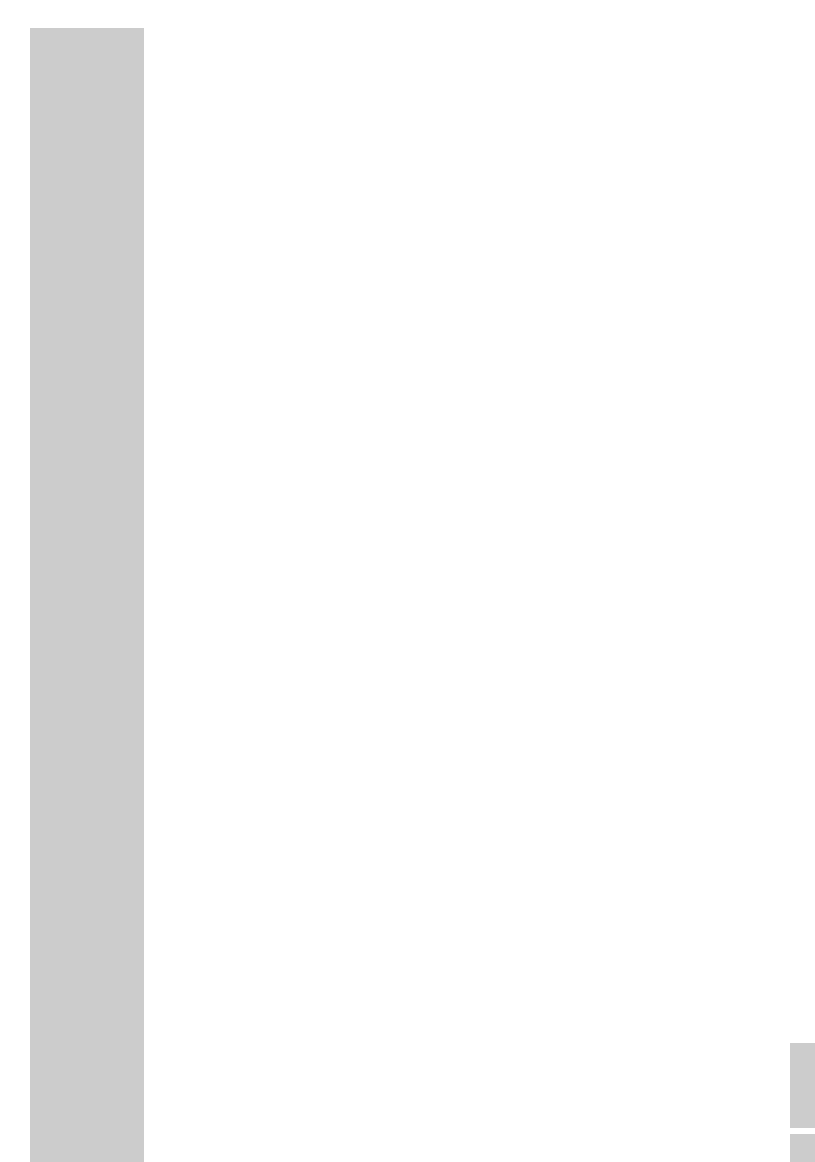ENGLISH
27
Setting and storing radio stations (RRCD 1310)
Automatic station search
1 Select the frequency band (FM or MW) using »BAND«.
2 Activate the station search by pressing »SKIP
8« or »SKIP 9« until the frequency
display changes to rapid run-through.
– The search stops when a programme is found.
Manual station search
1 To move the frequency forward in steps, briefly press »SKIP 8« or »SKIP 9« several
times.
– The frequency changes in steps of 50 kHz.
Storing stations on station positions
You can store up to 15 stations in the FM and MW frequency bands (for example nine FM
and six MW stations).
1 Select the frequency band (FM or MW) using »BAND«.
2 Press »SKIP
8« or »SKIP 9« to select the station.
3 Press »PROG/MEM« briefly to activate the memory function.
4 Select the preset number with »PRESET UP« or »STOP/PRESET DOWN«.
5 Press »PROG/MEM« to save the station.
6 To store more stations, repeat steps 2 to 5.
Note:
You can replace a station on a preset with a new one by carrying out steps 2 to 5 as
described above.
Selecting a preset position
1 Select the frequency band (FM or MW) using »BAND«.
2 Select the station preset position with »PRESET UP« or »STOP/PRESET DOWN«.
Stereo/mono reception
If the radio is receiving FM stereo stations, the stereo indicator »FM.ST
•
« lights up (RRCD
1300) or »STEREO« appears in the display (RRCD 1310). However, if the signal from the
FM stereo station is weak, you can improve the sound quality by switching to mono reception.
1 Use »MONO STEREO« (RRCD 1300, on the back of the device) or »REPEAT/
ST. MONO« (RRCD 1310) to switch to mono reception.
2 Use »MONO STEREO« (RRCD 1300, on the back of the device) or »REPEAT/
ST. MONO« (RRCD 1310) to switch to stereo reception.
ENGLISH
27
RADIO MODE _________________________________________________