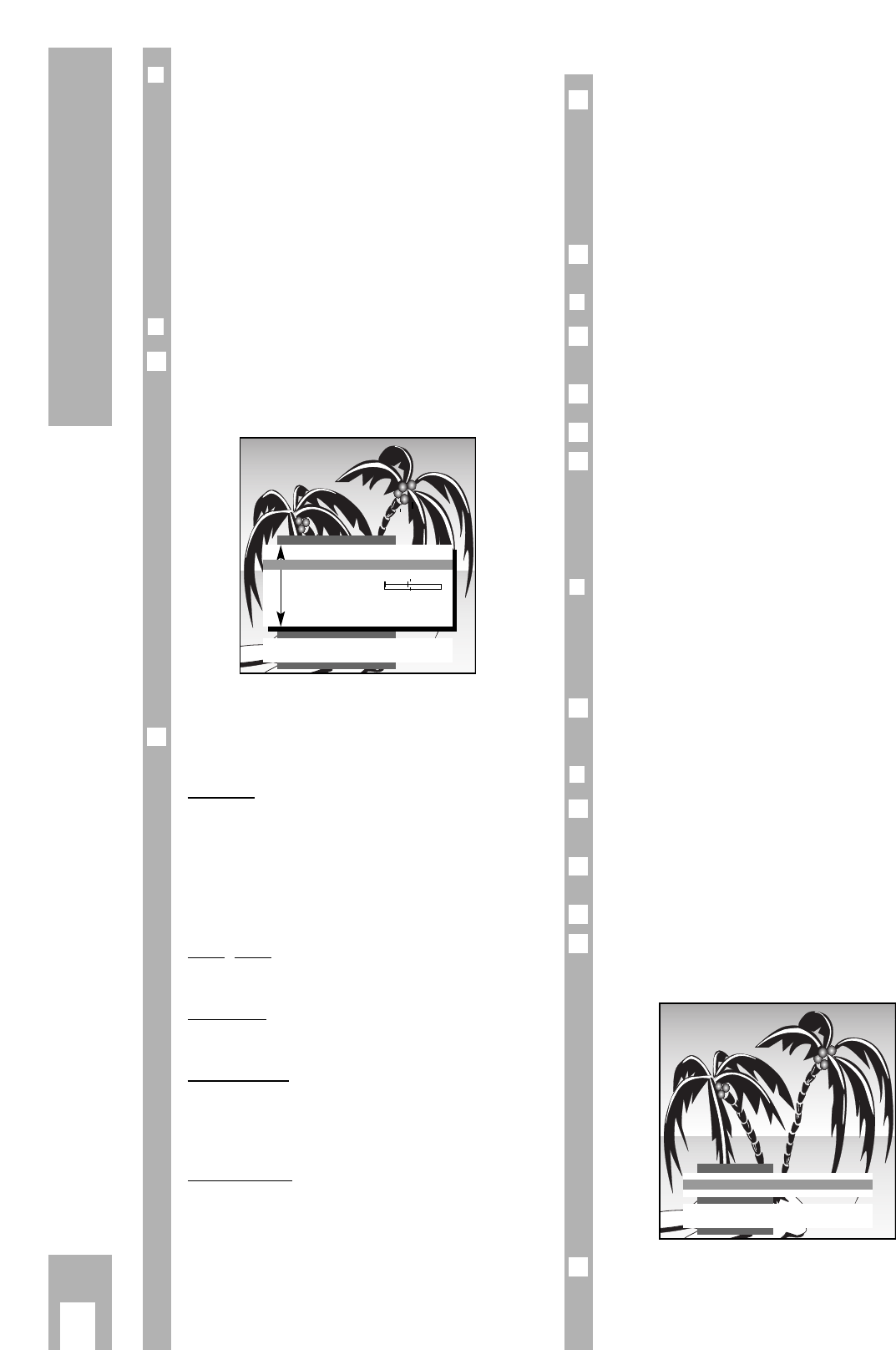ķ
10
Changing the Picture
❒
The picture settings
You can carry out four different picture settings
consecutively.
You can select the four picture settings k »
During the day «, » In the evening «, » Soft « and »
Picture settings Personal « with the red button.
» During the day «, » In the evening « and » Soft «
are “permanent” picture settings which cannot be
changed. Select the appropriate picture setting
according to the time of day or picture appearance.
❒
Setting personal selection data
If you want to make an individual picture setting
you must select and call up the » Picture settings
Personal« with the red k button.
The indication » Picture settings « appears.
The picture settings can be corrected as required.
Select and change » Contrast «, » Sharpness «,
»White bal. «, » Perfect Clear« or »Noise reduct.«.
Contrast
The set has been tested with a maximum contrast
in order to check the reliability of all components.
Regardless of the location of the set or the bright-
ness of the room (ambient light), it is a good idea to
reduce the contrast somewhat, in order to obtain
the subjectively best picture.
Sharpness
You can set the picture definition as you wish.
White bal.
You can give the colour a slight red or blue tone.
Perfect Clear
Enlargens the contrast range. The contrast is
increased in the darker areas of the picture, depth
and definition of the picture are improved.
Noise reduct.
The snow reduction improves the picture quality in
case of poor TV/video signal sources .
Furthermore, colour disturbances caused by exter-
nal systems (cross-colour) are reduced which
occur on fine black & white vertical lines.
2
1
Only the picture quality of the presently selected
programme is changed. See the chapter, » Comfort
Functions – Service «, for how to change the noise
reduction for all programmes.
You can choose between three entries:
Off/Weak = with good picture quality
Autom. = with slightly snowy picture
Exit the function with the
ǵ
TXT
button.
❒
Adjusting brightness and colour contrast
Press the appropriate » – « (Minus) or » + « (Plus)
button until the required value has been set.
Change the »Brightness« with the
®
button.
Change the »Colour« with the
™
button.
With video recorder playback in NTSC recording
mode, in addition to the colour contrast the colour
tone (tint) can be corrected Select » Tintkorrektur«
with the
¢
AUX button and then reset with the
™
button.
❒
Picture format switching 16:9
If a recorded PALplus programme is relayed to the
TV set with a video recorder, camcorder or a PAL-
plus decoder, the picture format must be switched
to 16:9.
Press the
¢
E
button until the indication » 16:9 «
appears.
❒
Correcting colour registration
You can correct the colour if it does not match the
picture
Call up the » DIALOG CENTER « with the h and the
O
buttons.
Select and call up » SERVICE «.
Call up and change » Colour match«.
Only the colour registration of the currently
selected channel will be changed.
Exit the function with the
ǵ
TXT
button.
4
3
2
1
Ǻ
1
3
2
1
Ǻ
1
Ǻ
Colour match
Colour match P 8 F
[
■
–
–
]
E
ǺǺ
Return
TXT
TV-picture
Picture settings
TXT
TV-picture
■
Contrast F ■■■■■■■■
–
–
E
Sharpness
■■■■■■■■■■
White bal.
Perfect Clear Off
Noise reduct. P 1 Auto