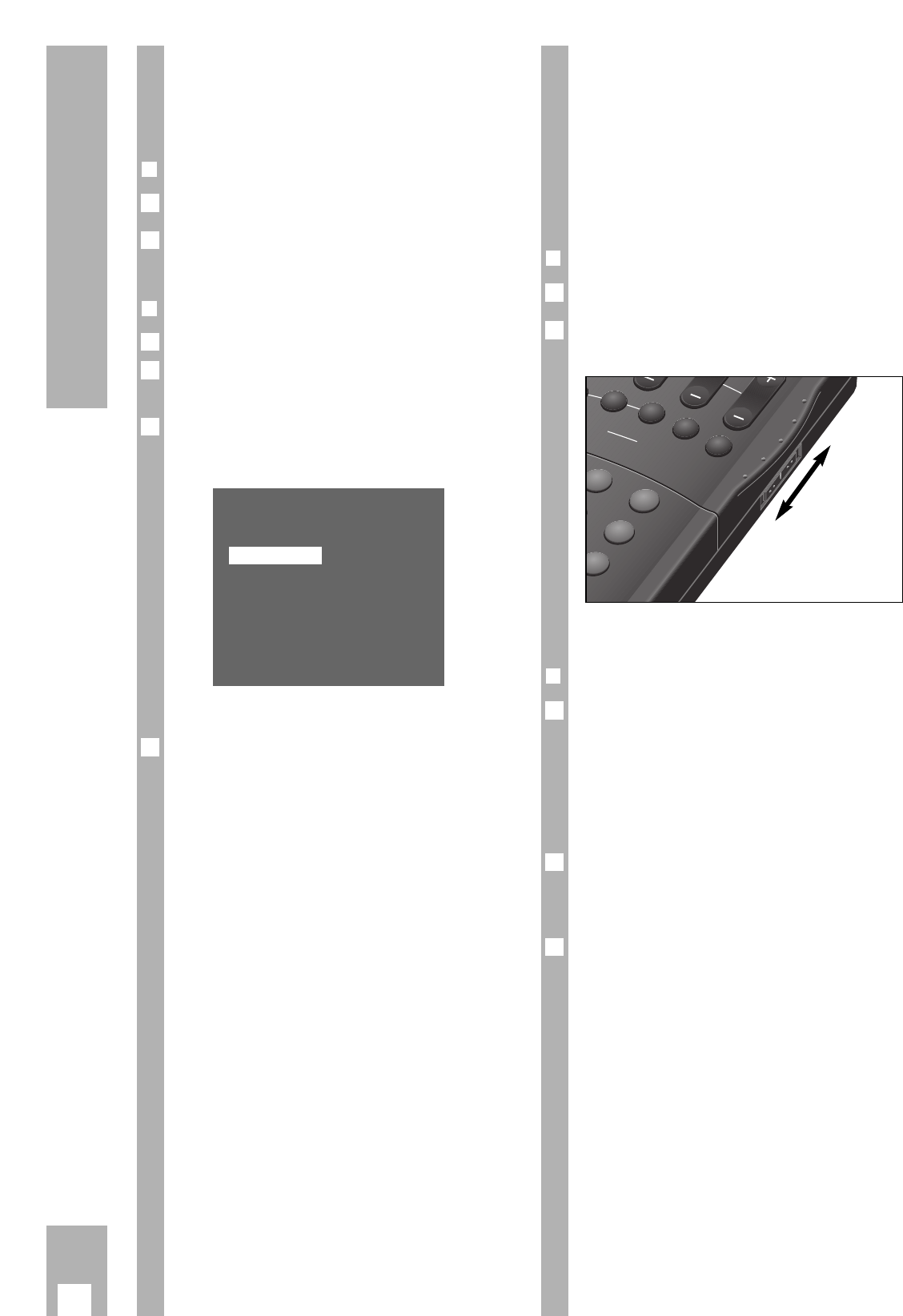26
Special Functions
Selecting the language for the
user guide
It is possible to alter the language of the user guide.
❒
Preparation
Switch the TV set on.
Select the programme position for the video recor-
der at the TV set (AV programme position).
❒
Operation
Call up the info table using the h button.
Use the DC buttons to select the » Installation «
line and call it up using the G button.
Use the DC buttons to select the »Select langua-
ge« line and call it up using the G button.
– The »Select language « table appears.
– The selected language is marked.
Select the desired language using the DC F E
buttons and confirm it using the G button.
– The recorder switches to the TV picture. From
now on all info tables and dialogue lines appear in
the selected language.
4
Deutsch Portuguesa
Espanol Svenska
Francais Norsk
English Dansk
Italiano Suomi
Nederlands
–––––––––––––––––––
po
i u
OK i
3
2
1
2
1
Remote control of a TV set
With this remote control you can also control
GRUNDIG colour TV sets that use the remote con-
trol TP 590 onwards.
w
!
The functions that can actually be operated depend,
of course, on the technical features of your
GRUNDIG TV set.
❒
Preparation
Switch the TV set on using the mains button.
Move the switch on the remote control to the TV
position.
w
!
Point the remote control at the TV set.
❒
Operation
You can switch through the programme positions
step by step from 1 to 99 using the DC buttons.
The programme positions can be selected directly
using the numbered buttons 1 … 0.
The programme positions A1, A2 etc. can be selec-
ted by pressing the e button repeatedly.
Altering the volume
Press the F button, the volume decreases.
Press the E button, the volume increases.
Stand-by
During pauses in TV viewing, you can switch the TV
set to stand-by using the A button.
Use the e button to switch the TV set back on.
3
2
1