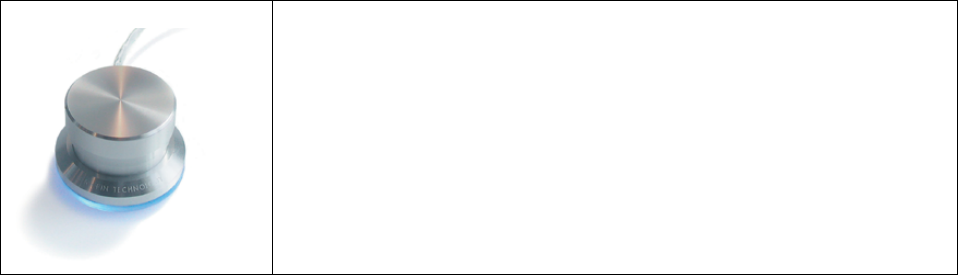3. In Properties, click on Driver, click on Update Driver, and select
Display a list of all the drivers…. Click on Next and you will be
taken to a screen that offers to install either the USB Human
Interface Device or the Griffin PowerMate. Select Griffin
PowerMate, and Have Disk.
4. In the Install from Disk dialog box, select Browse and select
PowrMate.inf. It's usually found in C\Program Files\Griffin
Technology\PowerMate\Driver, unless you specified a different
location in step 2. Click OK.
5. In Update Device Driver Wizard, select Next twice. Close all control
panels.
6. Reboot the computer.
7. Once you've rebooted, turn the knob and gaze in wonder as the light
brightens and dims as you turn it right and left (this is the default
behavior for controlling the system master volume).
Take it for a scroll.
Use PowerMate as a scroll-wheel replacement. Make a setting
for Adobe Acrobat or Microsoft Word emulating the page-up
and page-down keys and navigate those long 100-page
documents with a flick of the wrist.
Windows 2000, XP
1. Attach the PowerMate to a USB port and insert the enclosed CD. Double-
click on PowerMate2k.exe located at the root of the CD. If you have
AutoPlay enabled, the setup program will run automatically when you
insert the CD. Follow the instructions onscreen to install the PowerMate
software. After restarting your PC, you should be ready to go.
If the automatic Windows installation appears to have not worked
(i.e. - PowerMate will only move the screen cursor left and right and
does nothing else), please continue to the manual installation at Step 2.