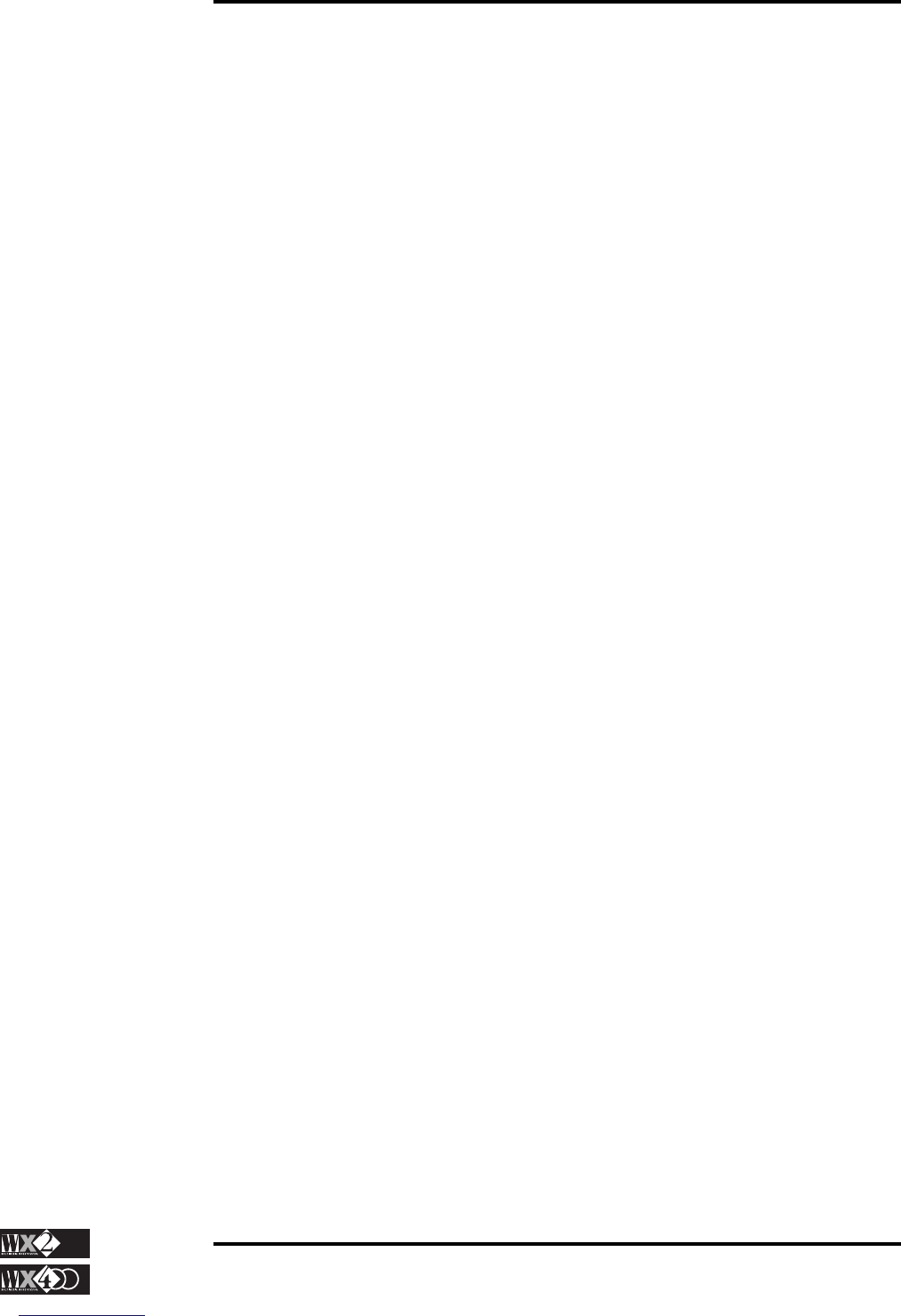1 - 4
Owner's Manual
Getting Started
Play some ROM Sounds
◆ Select the displayed Sounds of the current Real Time Performance by means of the
row of Function buttons marked F1 … F8. The sounds are shown in two rows
across the lower display area.
◆ Press the PAGE+ button in the Edit section once then again to access Banks 2 and
3 of 8 Sounds each, some of which are variations of those in Bank 1. The small
number to the extreme left shows which Bank of the currently select Family you
are in.
◆ Return to the Bank 1 Sounds with PAGE-.
◆ Select a different Sound Family from the family groups on the extreme left of the
control panel (Piano, Bass, Guitar...) and continue selecting other sounds.
Drum family
◆ If you select the “Drums” family, you can choose Percussion sounds and Drumkits
from 16 different Banks. The Drumkits are in Banks 2 and 3.
◆ Use PAGE+ button to access the other Banks and return with PAGE–.
Samples
◆ The “Samples” family provides 8 banks, the first two with 8 sounds, the remaining
6 with 8 “empty” slots ready to receive Samples loaded
1
from disk.
◆ Use PAGE+ button to access the other Banks and return with PAGE–
Zoom in and see your Sound in large type
◆ Press the “right” arrow of the cursor diamond to zoom in on the active track in the
left box of the display and view the Sound in large type.
◆ Press the “left” arrow to return to the normal display.
Select some Real Time Performances
◆ Press one of the first three Performance bank buttons of the top row of the
Performances and Style Banks - for example, PERF 1. 8 Performance names will
be displayed across the bottom part.
◆ Select each Performances using the selection buttons F1…F8. Note that most of
the displayed Performances activate multi-track situations. In some cases, you will
hear that some sounds are active across different keyboard extensions with respect
to others.
◆ Select another Performance bank and continue experimenting with the selections.
Layer two Sounds (tracks)
◆ If you start from a single track situation, press the “down” or “up” arrows of the
cursor diamond to move the reverse-highlighted cursor in the display one step
lower or higher to the next track.
◆ Activate the selected track by striking the central button of the cursor diamond,
NOTE 1:
WX can load samples
from Disk only if the
instrument is equipped
with the optional
Sample RAM (2 Mega-
bytes).