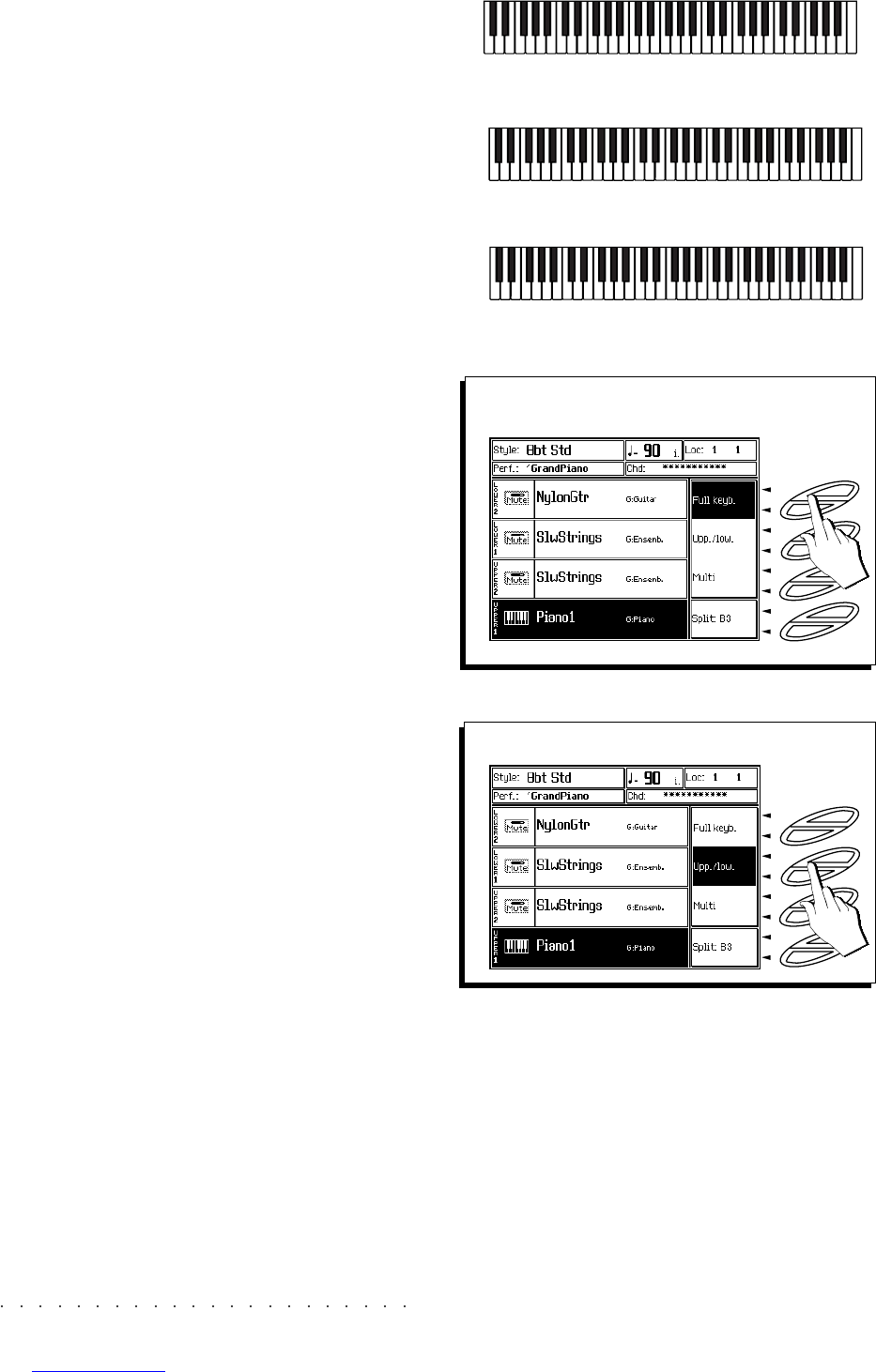4•10 User Guide
CHANGING THE KEYBOARD MODE
The keyboard Sounds can be set to various
key-
board modes
:
• Full keyboard;
• Upper&Lower;
• Multi
The following example outlines how to select the
keyboard modes.
1. With the main page of the Style/RealTime mode
showing, select the Full Keyboard mode with the
Soft button F1 or F2.
Full keyboard mode assigns the Upper 1 and
Upper 2 tracks to the entire keyboard.
Try playing and changing the track status of
the Upper sections.
2. Select Upper & Lower mode using Soft button F3
or F4.
Upper & Lower keyboard mode splits the key-
board at note B3 and assigns the Lower 1
and Lower 2 tracks to the left split (from B3
down) and the Upper 1 and Upper 2 tracks
to the right (from C4 up).
Try changing the track status to modify the
combination of the sounds in both sections
of the keyboard.
< -------- Full keyboard (Upper1 &/or Upper 2)-------->
FULL Keyboard
UPPER/LOWER Keyboard
< --- Upper 1 &/or Upper 2 ----- >
< - Low 1&/or2 -- >
MULTI Keyboard
< --------- TRACKS 3 -8 ----------- >
< -- TRACKS 1-2 --- >
2
F8
F7
F6
F5
F4
F3
F2
F1
1
F8
F7
F6
F5
F4
F3
F2
F1