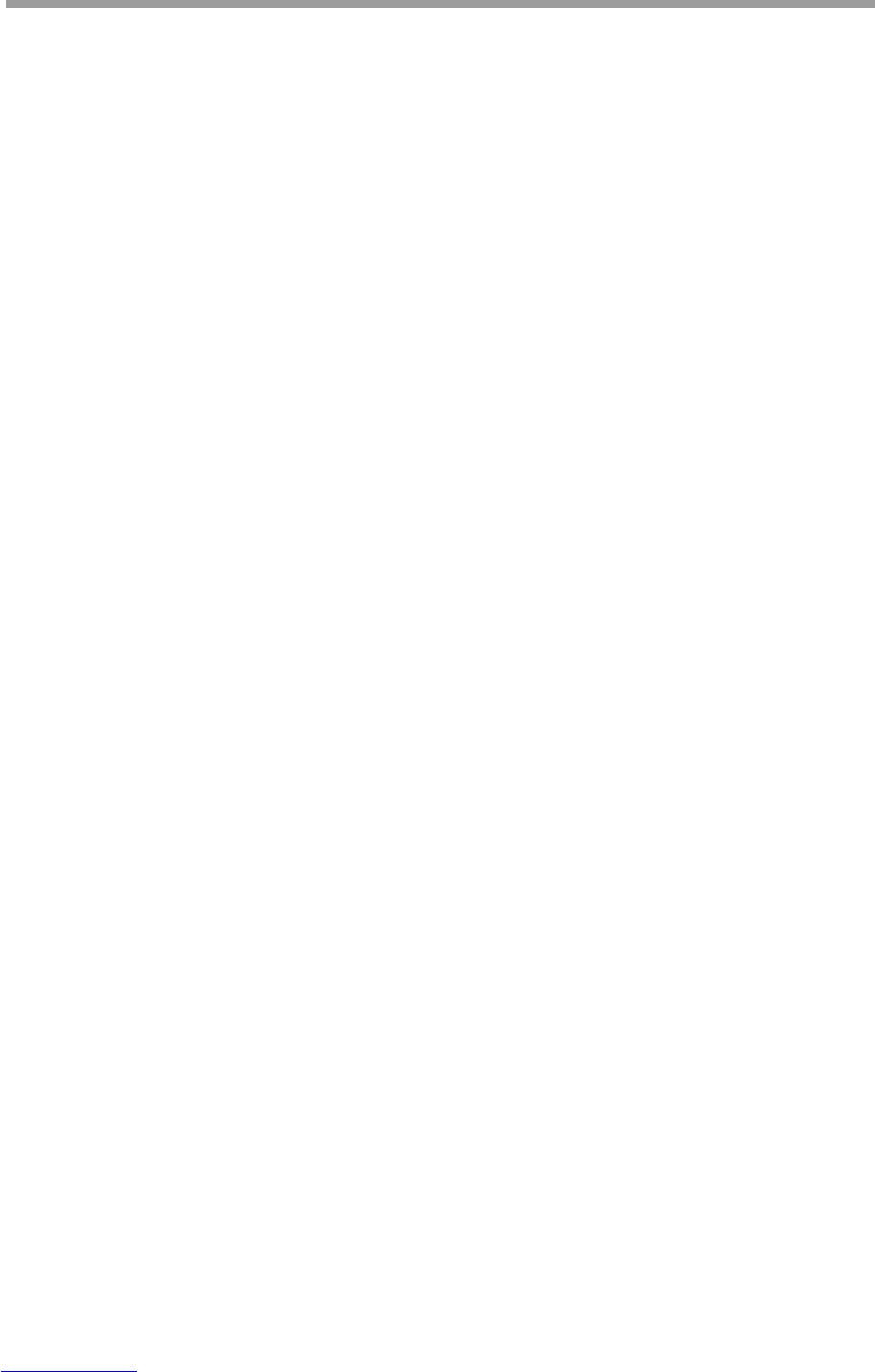Generalmusic PRO 1/PRO 2 Page 38
Recording a two track song
Setting up
You can enter record mode after selecting the sound or sounds that you want to use for your recording, or you
can select the required sound configuration after entering record mode.
• When you first enter record mode, the PRO 2 will be configured to record a song in 4/4 time with a
Tempo of 120 beats per minute.
• The tempo can be adjusted by pressing the METRON. button and using the page buttons to increase or
decrease the current tempo.
• You can modify the Time Signature only after activating record mode and before starting the actual
recording. Once you start recording, the Time Signature parameter cannot be changed, (Points 3 and 4
below explain more about changing the Tempo and Time signature.
1. Press the REC button to enter record mode.
• The LED above the Track 1 button starts to flash.
• In the screen you will see the Song Pointer (1/1) which counts the measures while the sequencer is
running. The figure on the left shows the current bar while the second figure on the right shows the
current beat.
2. Select the Sound to record.
• For example, choose a bass sound so you can play a piano sound on track 2
3. Activate the Metronome (if required.)
• The Metronome Volume can be changed with the DATA slider while the Tempo can be changed with
the page buttons.
NOTE: You can only change the Metronome features while the top line of screen displays
“METRONOME”, (about three seconds after the METRONOME button has been pressed). If you wish
to change these features after the screen has reverted to REC mode, simply press the METRON. button
once again.
4. Choose a Time Signature if you want a bell accent.
NOTE: you can only do this if you are using the metronome already. Press TIME SIG and use the page
buttons to select the desired timing. The DATA slider will adjust the bell volume.
NOTE: Like the Metronome feature, it is only possible to adjust these values within the first three
seconds of pressing the TIME SIG button.
5. Press the Play button to start the recording.
• If you chose to use the Metronome, you will hear a one measure count-in before recording actually
starts. The display will show this count-in period as measure #0. You should commence playing at 1/1.
6. Play on the keyboard.