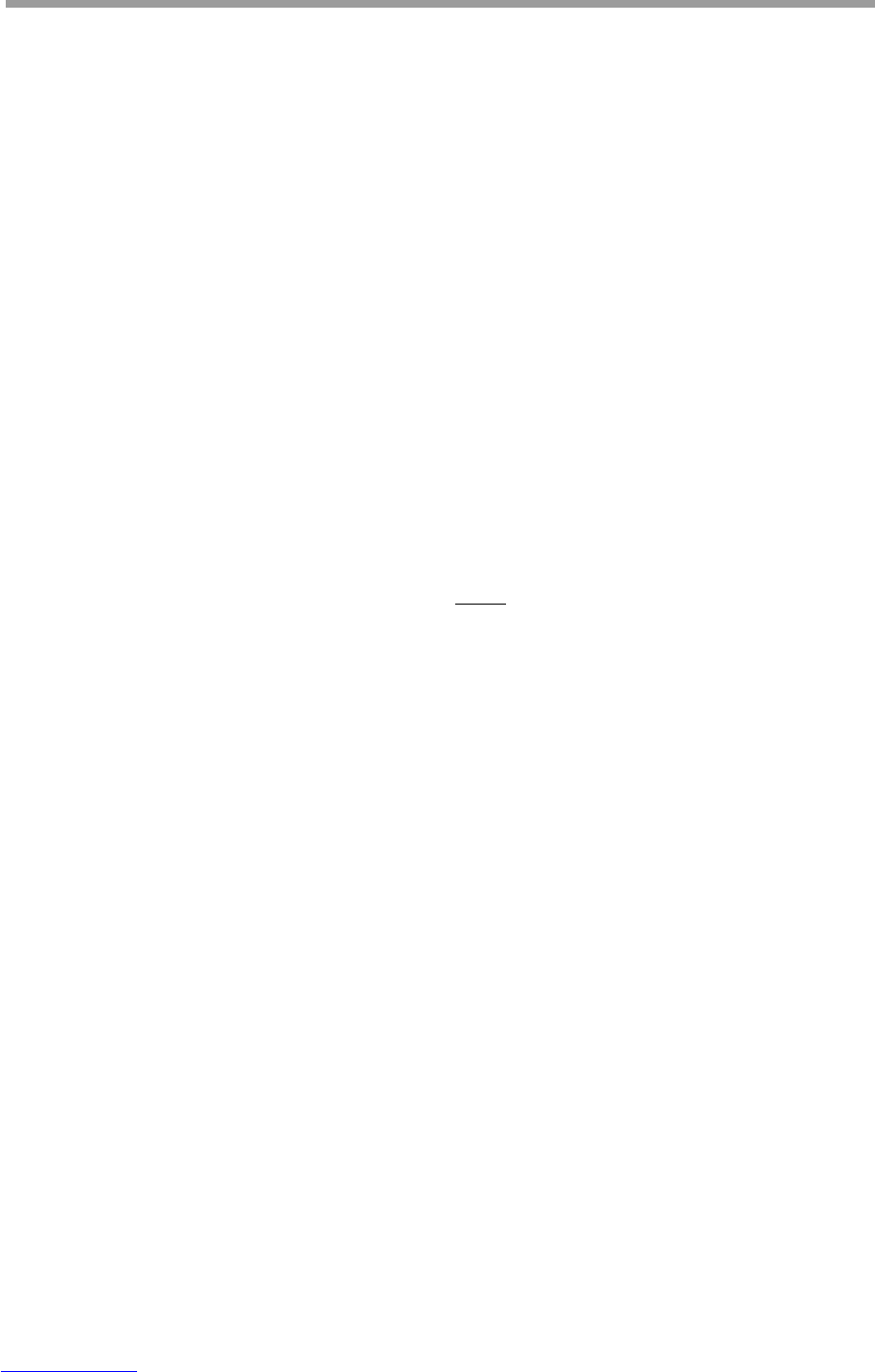Generalmusic PRO 1/PRO 2 Page 40
Advanced features
Pause / Continue
The PAUSE button actually has two functions;
1. PAUSE: To temporarily stop playback while recording or listening.
2. CONTINUE: To commence playback or recording from a pre-determined point.
If PAUSE is pressed during playback or recording the song will immediately stop. If you wish to resume
playback or recording from the point where you stopped then you must press PAUSE again instead of pressing
START/STOP.
The function of the PAUSE button can easily be determined by the state of the LED. If the LED is off then the
button will function as PAUSE. If the LED is on then the button will function as CONTINUE.
You can also use the PAUSE button to “cue” a section of a recorded song for overdubbing or to continue
recording from where you had previously stopped. While the song playback or recording is paused, use the FF
and REW buttons to locate the measure where you want to “pick-up” the recording. Press PAUSE to commence
playback from the measure you had selected.
Using effects with a recording
Your recorded song can utilize effects from the REVERB and EFFECT sections of the instrument.
You must choose the two effects which you want to use before recording the first track.
If you want the first track to use only one of these effects, (or none at all) then, after selecting the TRACK1
button, you should use the REVERB SEND and EFFECT SEND functions under the PERF EDIT button to set
the desired levels of both effects for that track.
When you are ready to record the second track, after pressing the TRACK2 button, use REVERB SEND and
EFFECT SEND controls once again to set the amount of each effect required for the second track.
Recording layers and splits
Each track is also capable of recording a layered or split sound. Simply create the layer or split before recording
each track.
If you record a layered or split sound into both tracks, the volume of Sound 1 and Sound 2 must be the same for
both layers. You can, however, independently control the effect assignment of each sound in each layer or split
using REVERB SEND and EFFECT SEND before recording each track. Remember that you must select both
effects before recording track 1.
If you recorded track 1 using a split keyboard but you now want to play along using a full keyboard sound,
(either to record track 2 or to play live), first commence playback and then turn off the SPLIT button after
playback of track 1 has started.