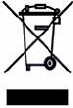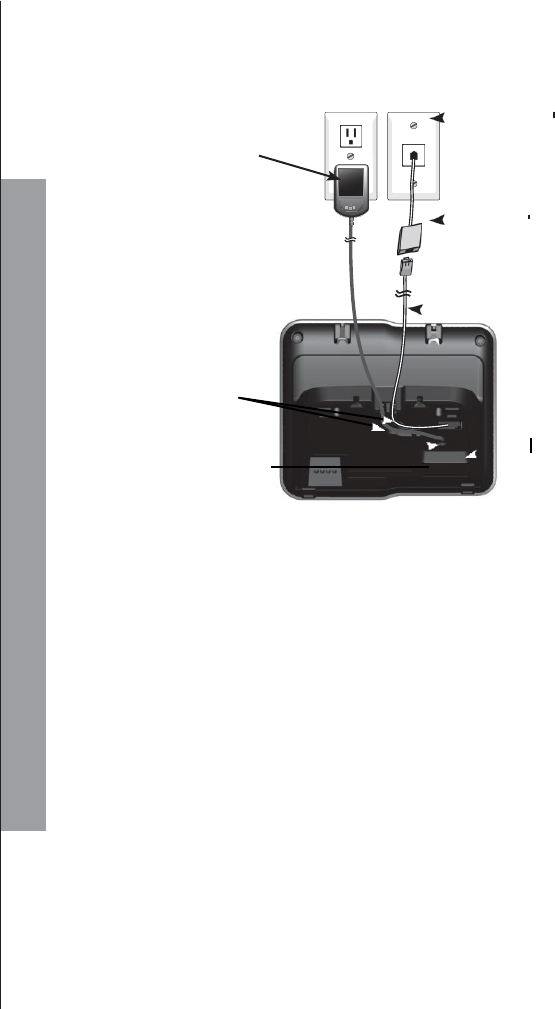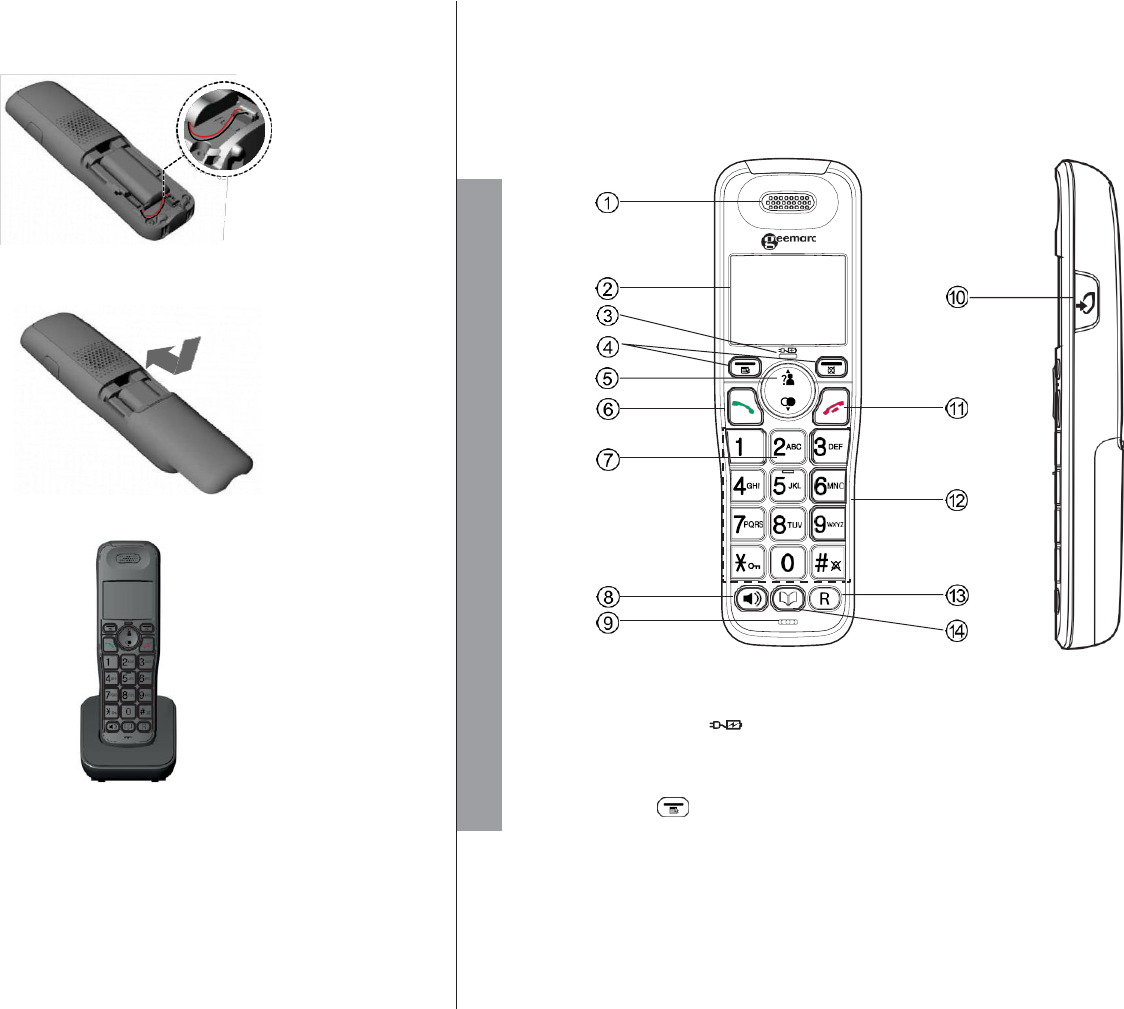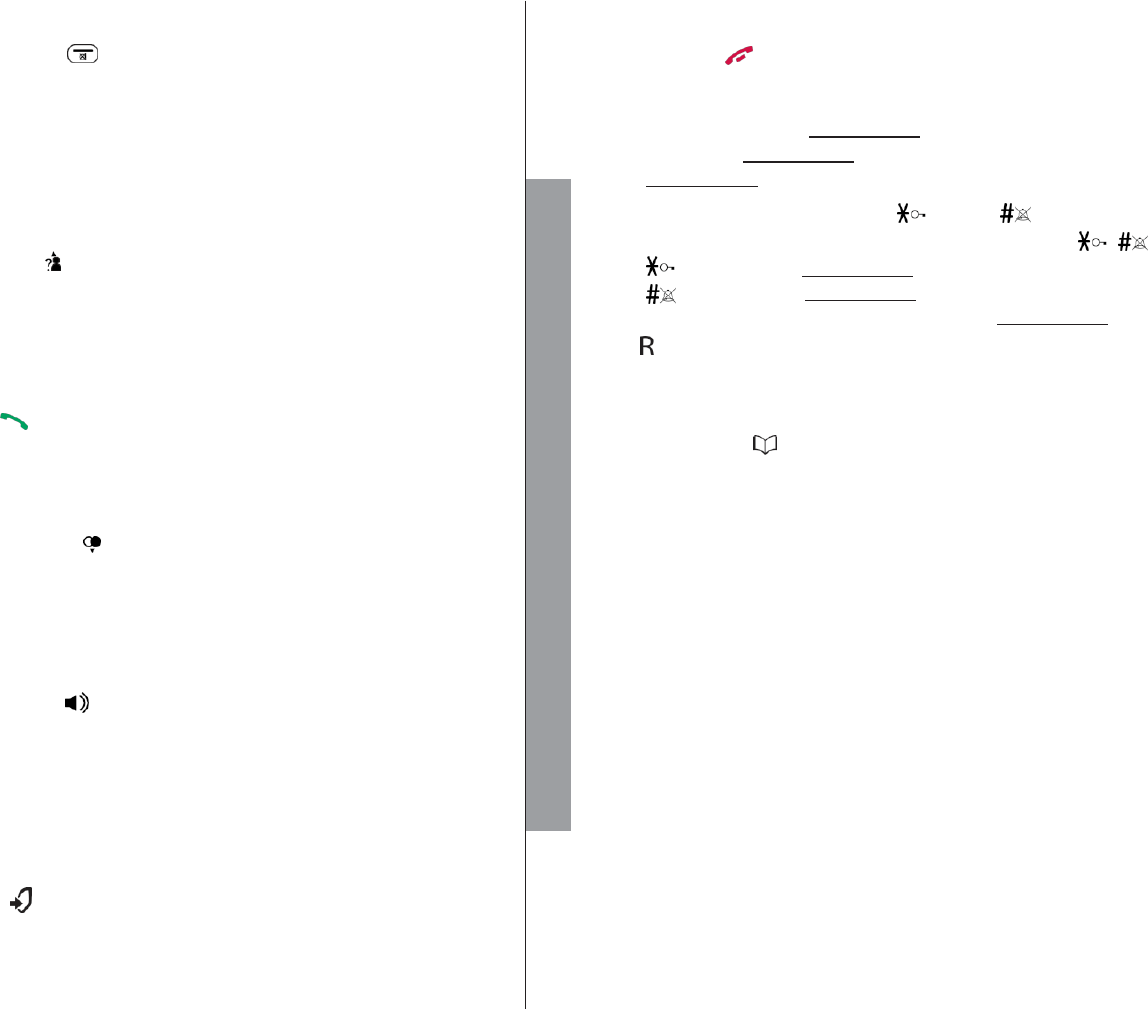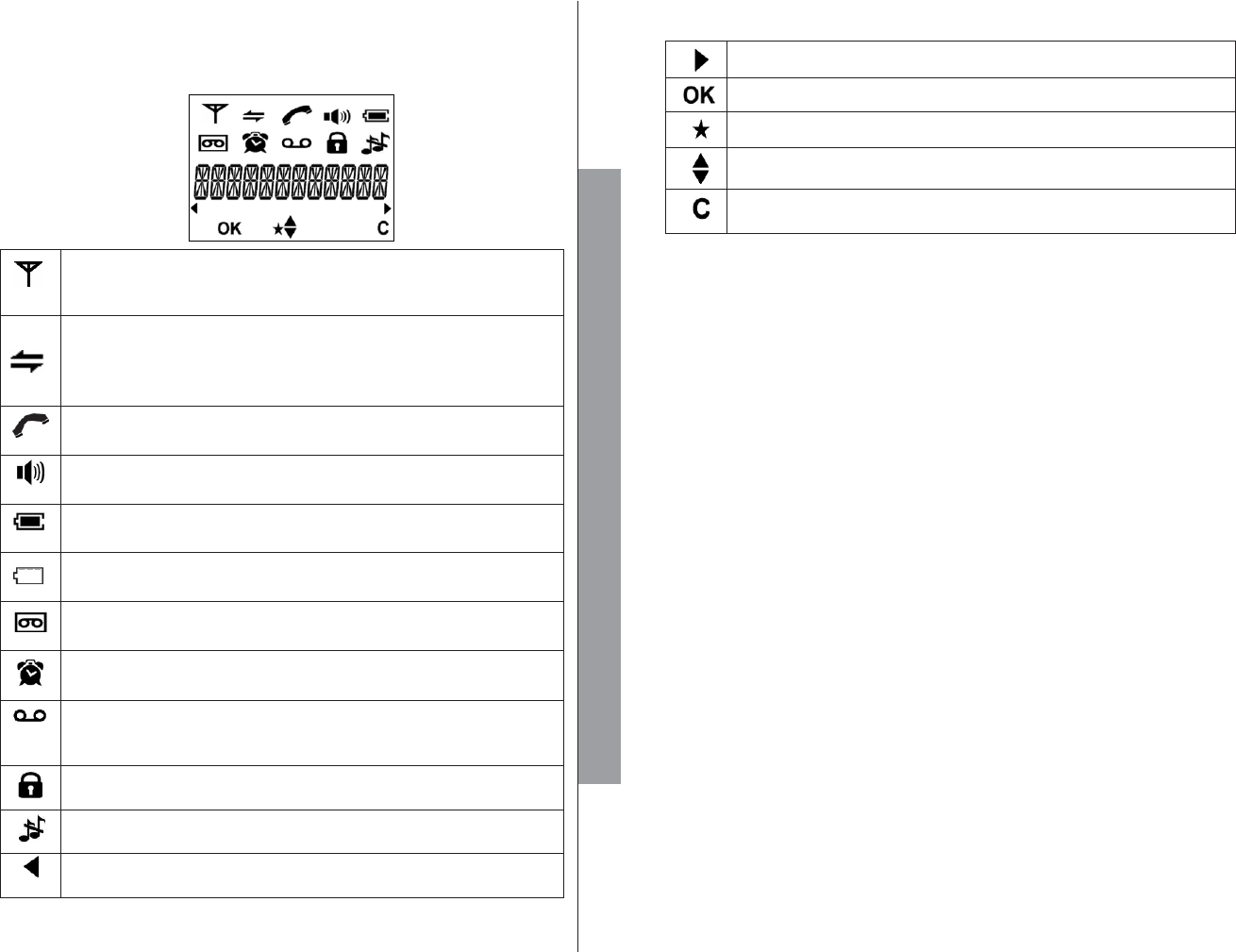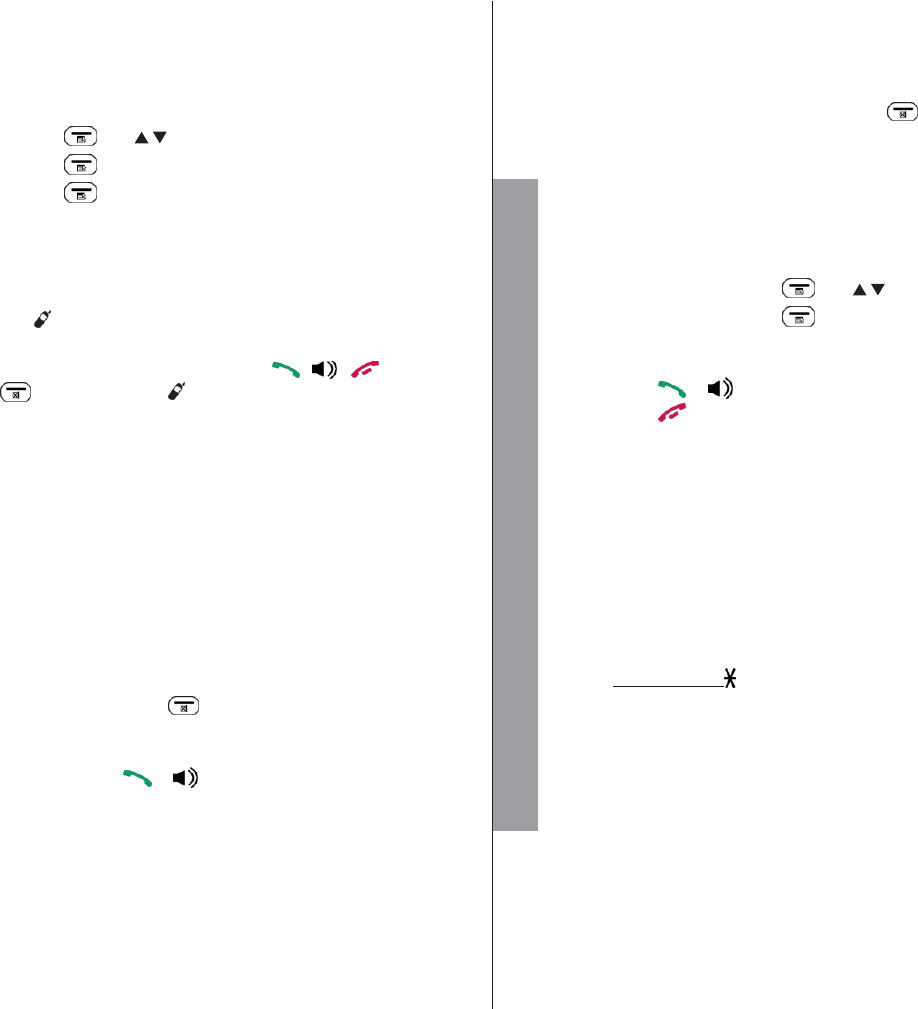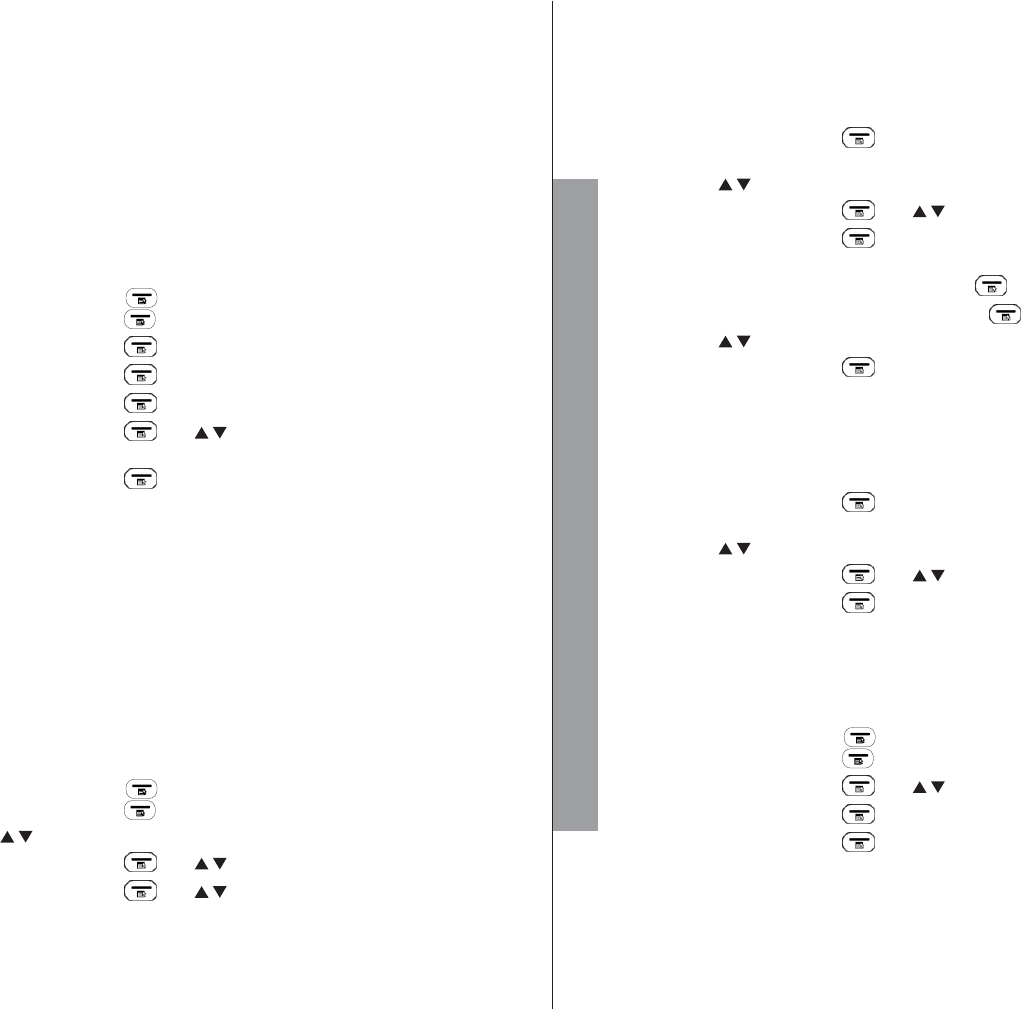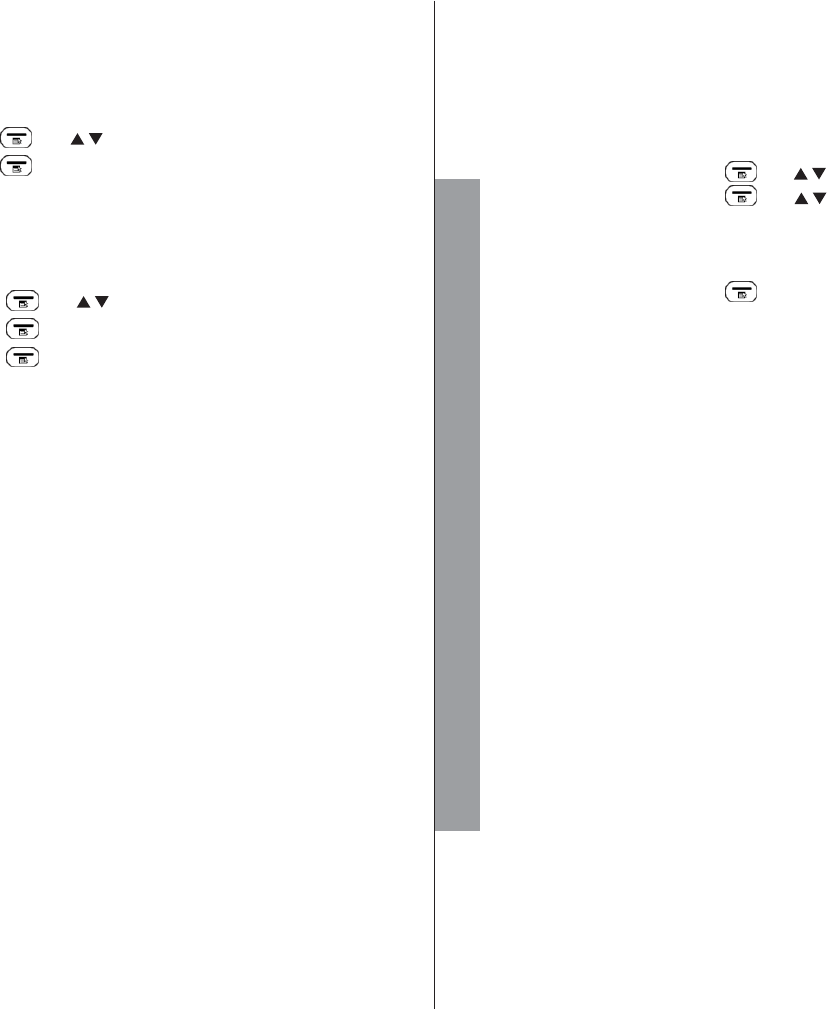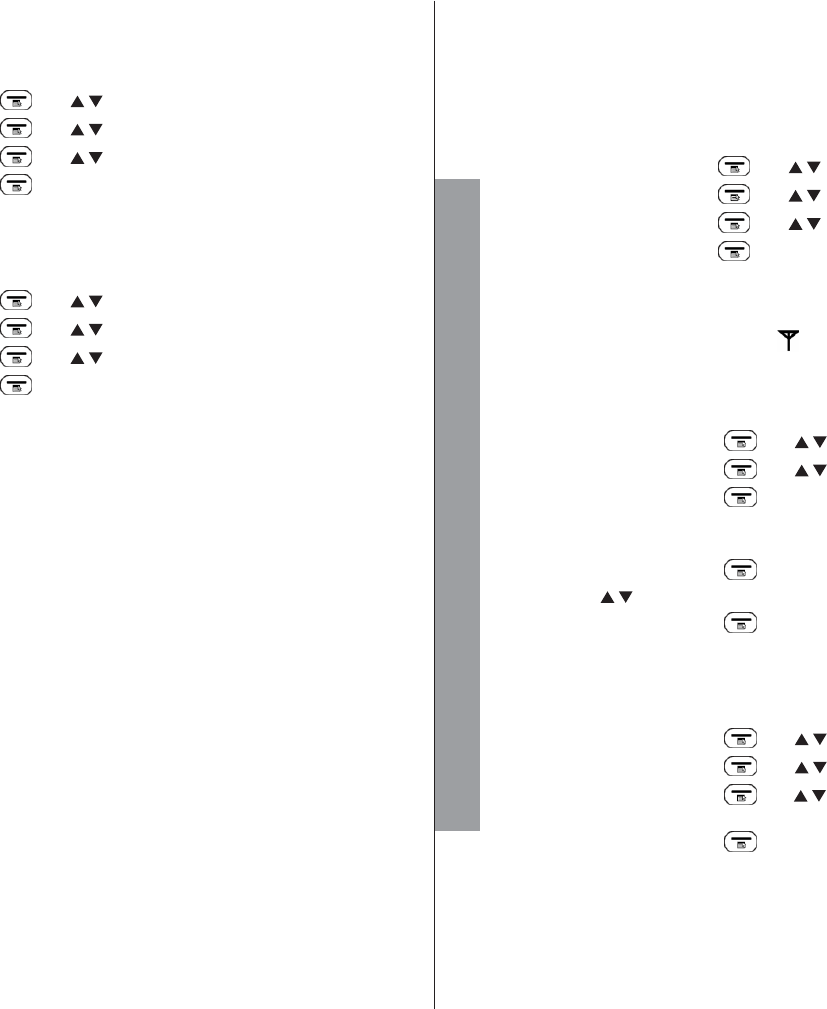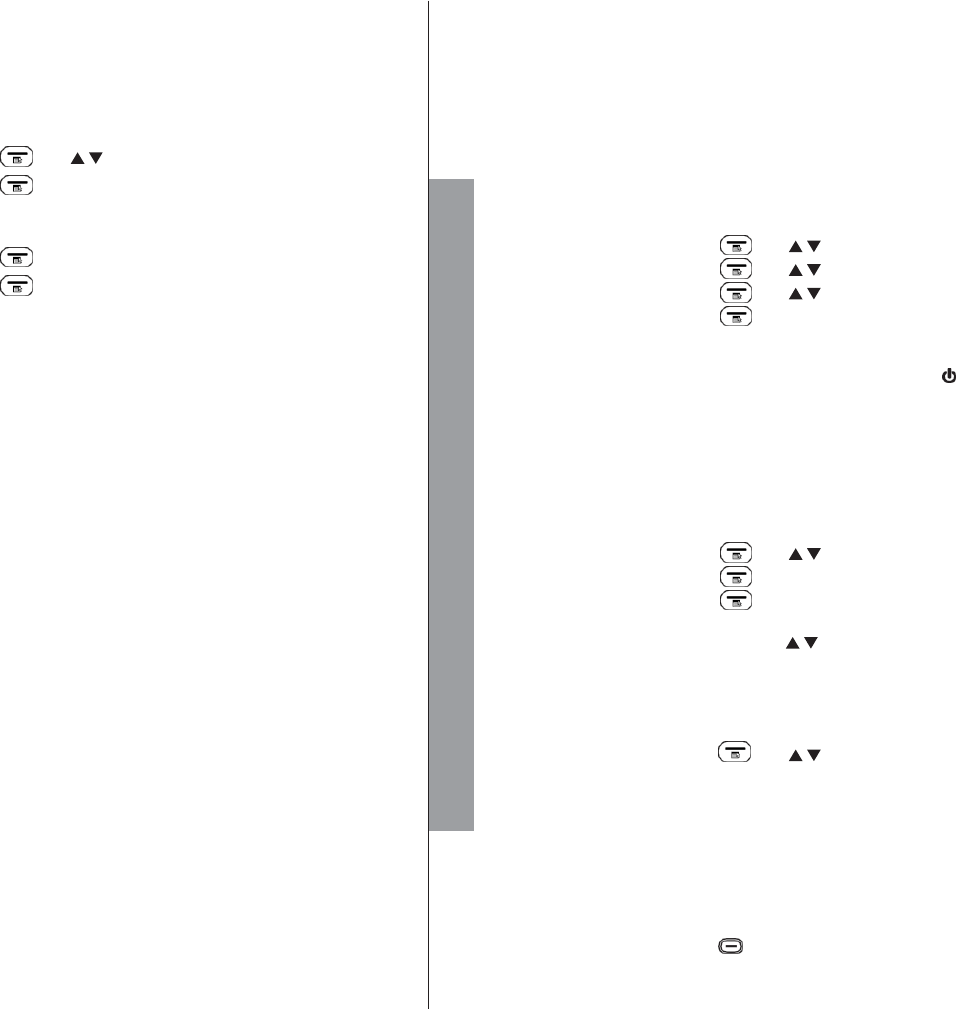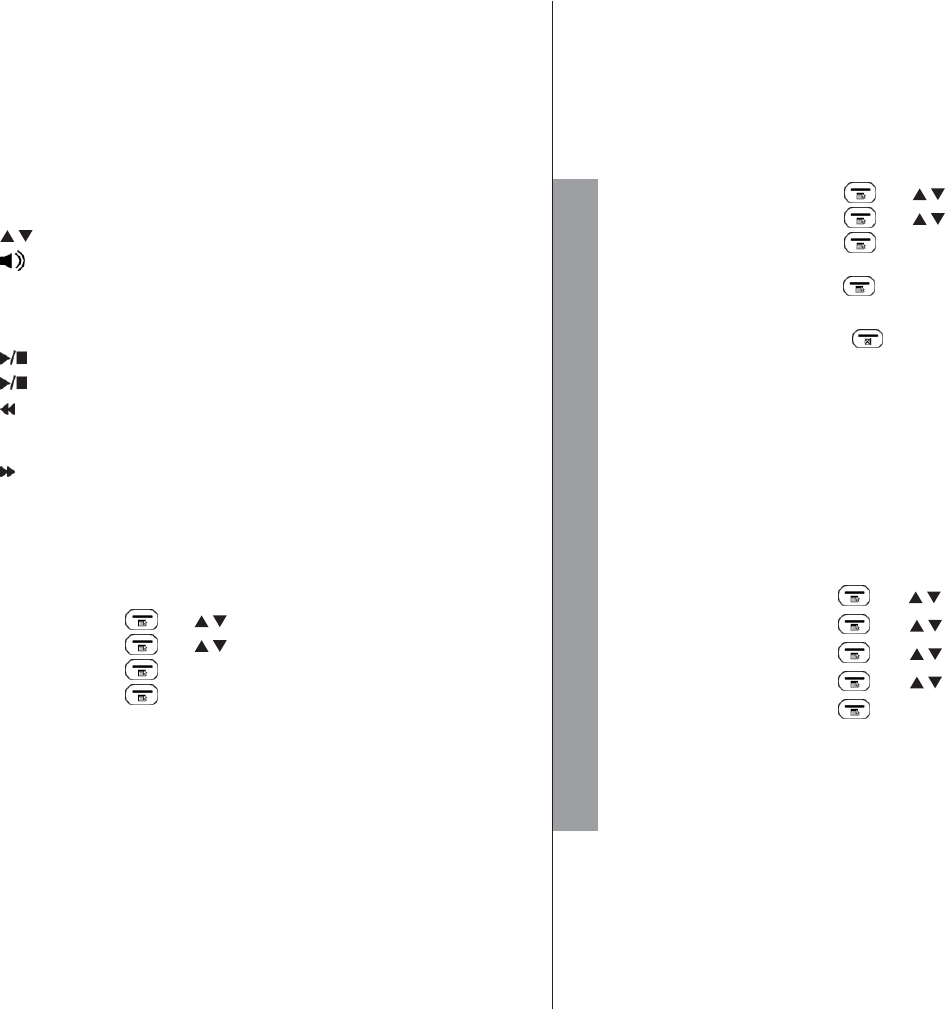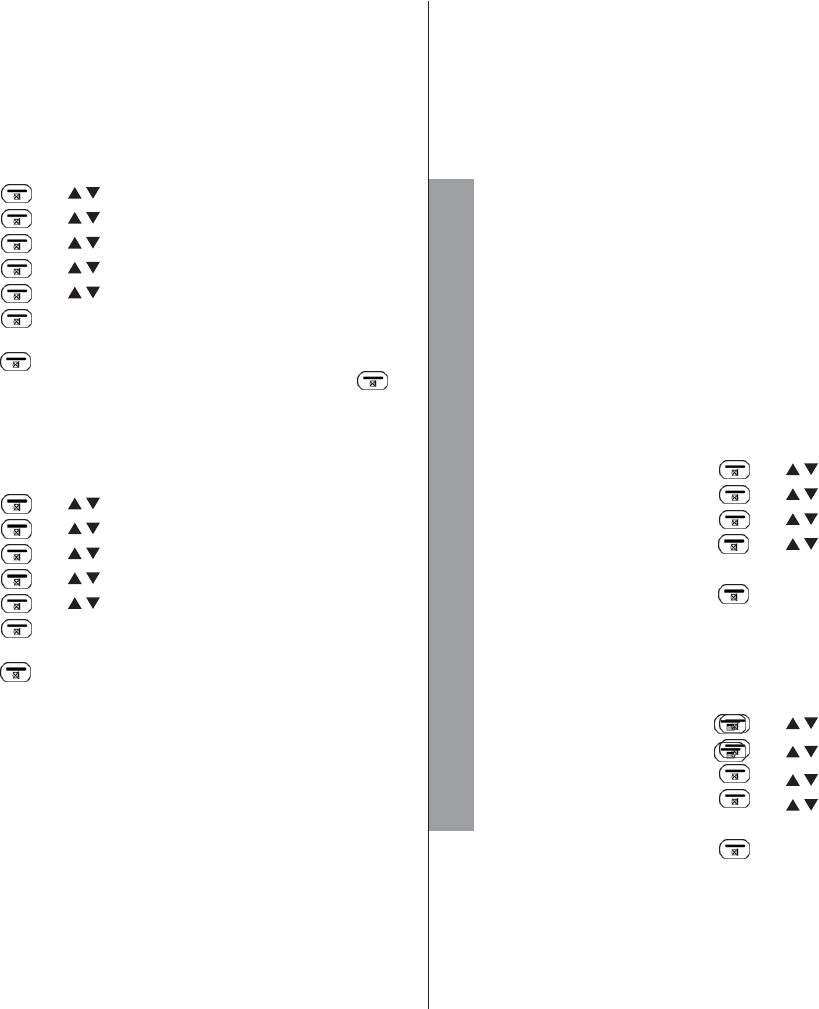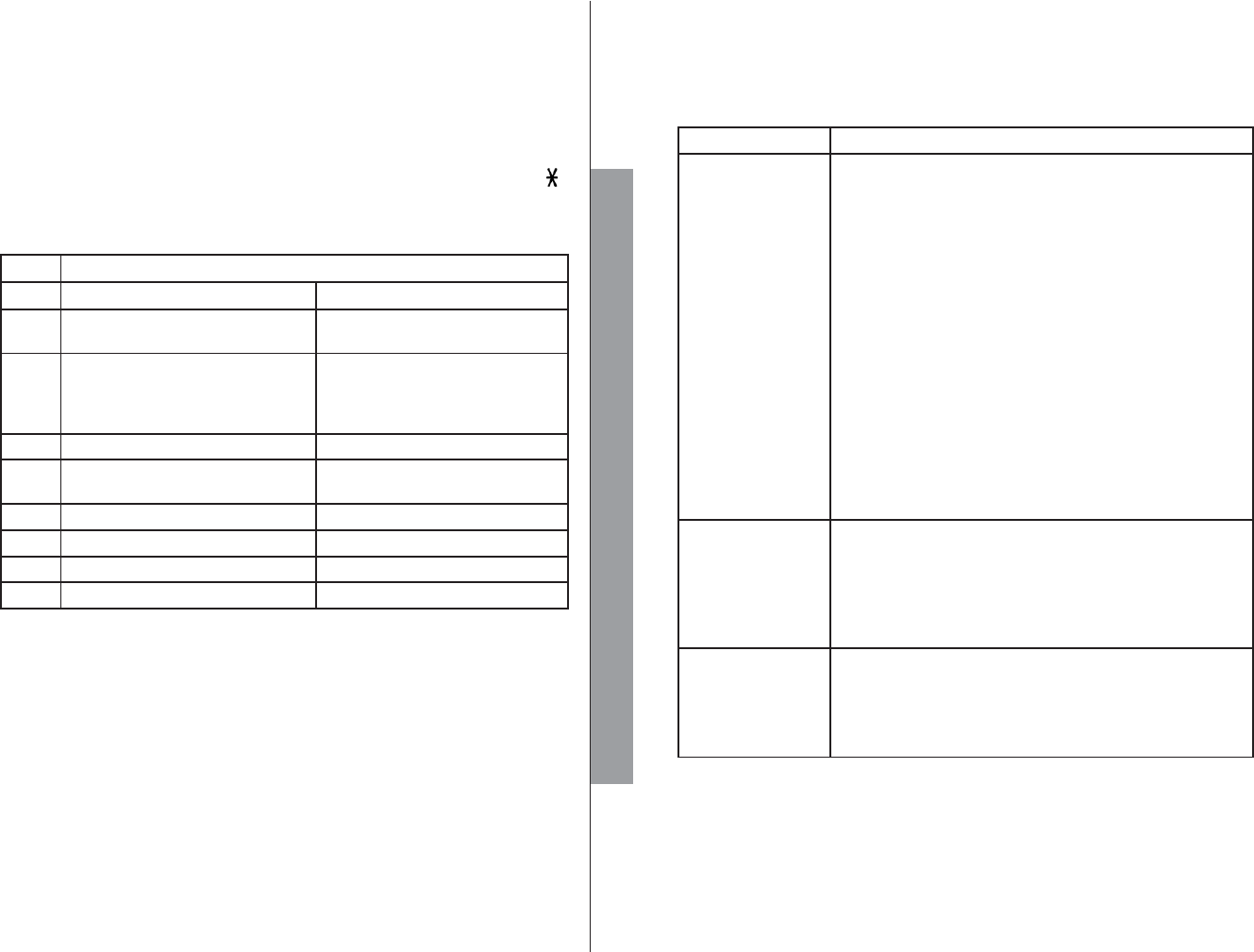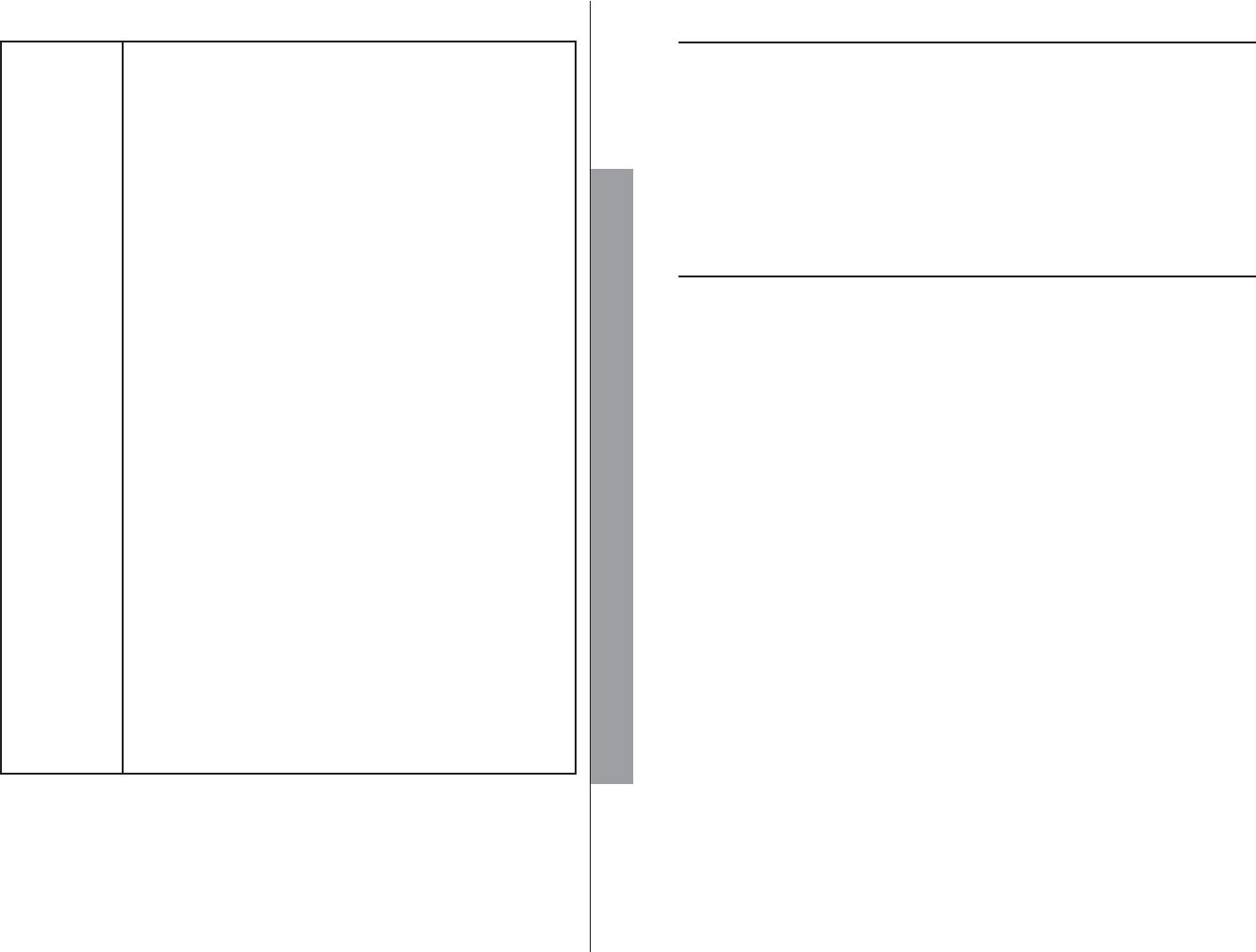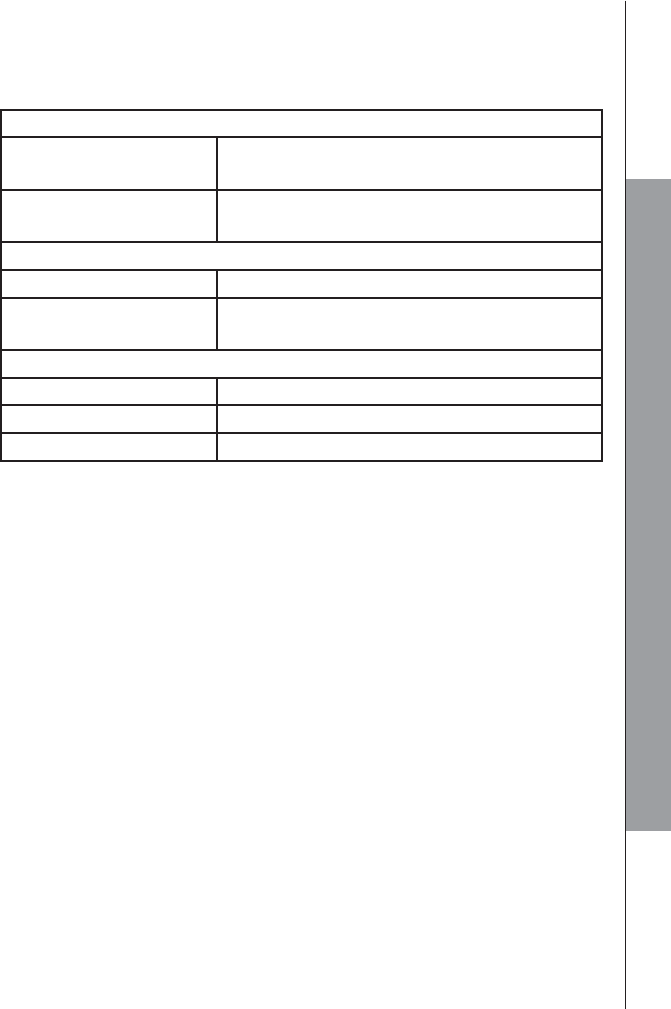TABLE OF CONTENTS
1. IMPORTANT SAFETY INSTRUCTIONS ............................. 1
2. SET UP THE TELEPHONE .................................................. 2
2.1 Package Contents............................................................................2
2.2 Location ...........................................................................................2
2.3 Connect the Corded Base Station ....................................................3
2.4 Install and Charge the Handset Battery ............................................4
3. GET TO KNOW YOUR PHONE ........................................... 5
3.1 Overview of the Handset ..................................................................5
3.2 Overview of the Corded Base ..........................................................8
3.3 Handset LCD Display Icons and Symbols ...................................... 10
3.4 Handset Menu Structure ................................................................ 12
3.5 Text and Digit Entry Table ...................................................................... 13
3.5.1 English Character Set ..................................................... 13
4. USE YOUR PHONE ............................................................ 14
4.1 Make an External Call .................................................................... 14
4.1.1 Preparatory Dialing .......................................................... 14
4.1.2 Direct Dialing ................................................................... 14
4.1.3 Call from the Phonebook.................................................. 14
4.1.4 Call from the Call List ....................................................... 14
4.1.5 Call from the Redial List ................................................... 15
4.1.6 Call Timer ........................................................................ 15
4.2 Answer a Call ................................................................................. 15
4.3 BOOSTER Function ....................................................................... 15
4.4 End a Call ...................................................................................... 16
4.5 Adjust Earpiece and Speakerphone Volume .................................... 16
4.6 Mute a Call .................................................................................... 16
4.7 Set the Handset Silent Mode .......................................................... 16
4.8 Set the Handset Keypad Lock ........................................................ 16
4.9 Redial the Last Number ................................................................. 17
4.9.1 Redial a Number from the Redial List ............................. 17
4.9.2 Store a Redial Number into the Phonebook ................... 17
4.9.3 Delete a Redial Number ................................................. 17
4.9.4 Delete the Entire Redial List ........................................... 18
4.10 Find the Handset............................................................................ 18
4.11 Make an Internal Call ..................................................................... 18
4.11.1 Intercom ......................................................................... 18
4.11.2 Call All Handsets ............................................................ 19
4.11.3 Transfer an External Call ................................................ 19
4.11.4 Make a 3-way Conference Call ...................................... 19
5 PHONEBOOK ...................................................................... 20
5.1 Add a New Phonebook Entry ......................................................... 20
5.2 Search for a Phonebook Entry ....................................................... 20
5.3
View a Phonebook Entry ............................................................... 20
5.4 Edit a Phonebook Entry ................................................................ 21
5.5 Delete a Phonebook Entry ............................................................ 21
5.6 Delete the Entire Private Phonebook ............................................. 21
5.7 Check the Phonebook Usage ........................................................ 22
5.8 Set the Fast Dial Numbers ............................................................ 22
5.8.1 Add or Edit the Fast Dial Number .................................... 22
5.8.2 Delete the Fast Dial Number ........................................... 22
6 CALLER DISPLAY (NETWORK DEPENDENT) ................. 23
6.1 View the Call List .......................................................................... 23
6.2 Store a Call List Number into the Phonebook ................................ 23
6.3 Delete an Entry in the Call List ...................................................... 24
6.4 Delete the Entire Call List .............................................................. 24
7 DIRECT MEMORIES KEYS ................................................ 25
7.1 Set direct Memory Keys in Handset .............................................. 25
8 PHONE SETTINGS ............................................................. 26
8.1 Clock Settings ............................................................................... 26
8.2 Alarm Settings (Handset only) ....................................................... 27
8.3 Handset Settings ........................................................................... 28
8.3.1 Set the Ringer Melody for Internal Calls .......................... 28
8.3.2 Set the Ringer Melody for External Calls ......................... 28
8.3.3 Set the Ringer Volume ........................................................ 28
8.3.4 Set Alert Tones ........................................................................ 29
8.3.5 Select Base .................................................................... 29
8.3.6 Set the Handset Language ............................................. 29
8.3.7 Rename the Handset ...................................................... 29
8.3.8 Choose the Information to be Displayed in Idle ............... 30
8.3.9 Set the Auto Answer ........................................................ 30
8.4 Base Settings using the Handset .................................................. 31
8.4.1 Set the Ringer Melody ..................................................... 31
8.4.2 De-register a Handset ..................................................... 31
8.4.3 Set the Dial Mode ........................................................... 31
8.4.4 Set the Flash Time .............................................................. 32
8.4.5 Change the System PIN Code ........................................ 32
8.5 Registration................................................................................... 33
8.6 Reset Your Phone ......................................................................... 34
9 ANSWERING MACHINE .................................................... 35
9.1 Switching Answering Machine On/Off ............................................ 35
9.2 Play Messages on TAM ......................................................................... 35
9.3 Delete all Messages on TAM ................................................................ 36
9.4 Record Memos on TAM ......................................................................... 37
9.5 Answering Machine Settings (Base Only) ...................................... 37
9.5.1 Set the Answer Mode ...................................................... 37