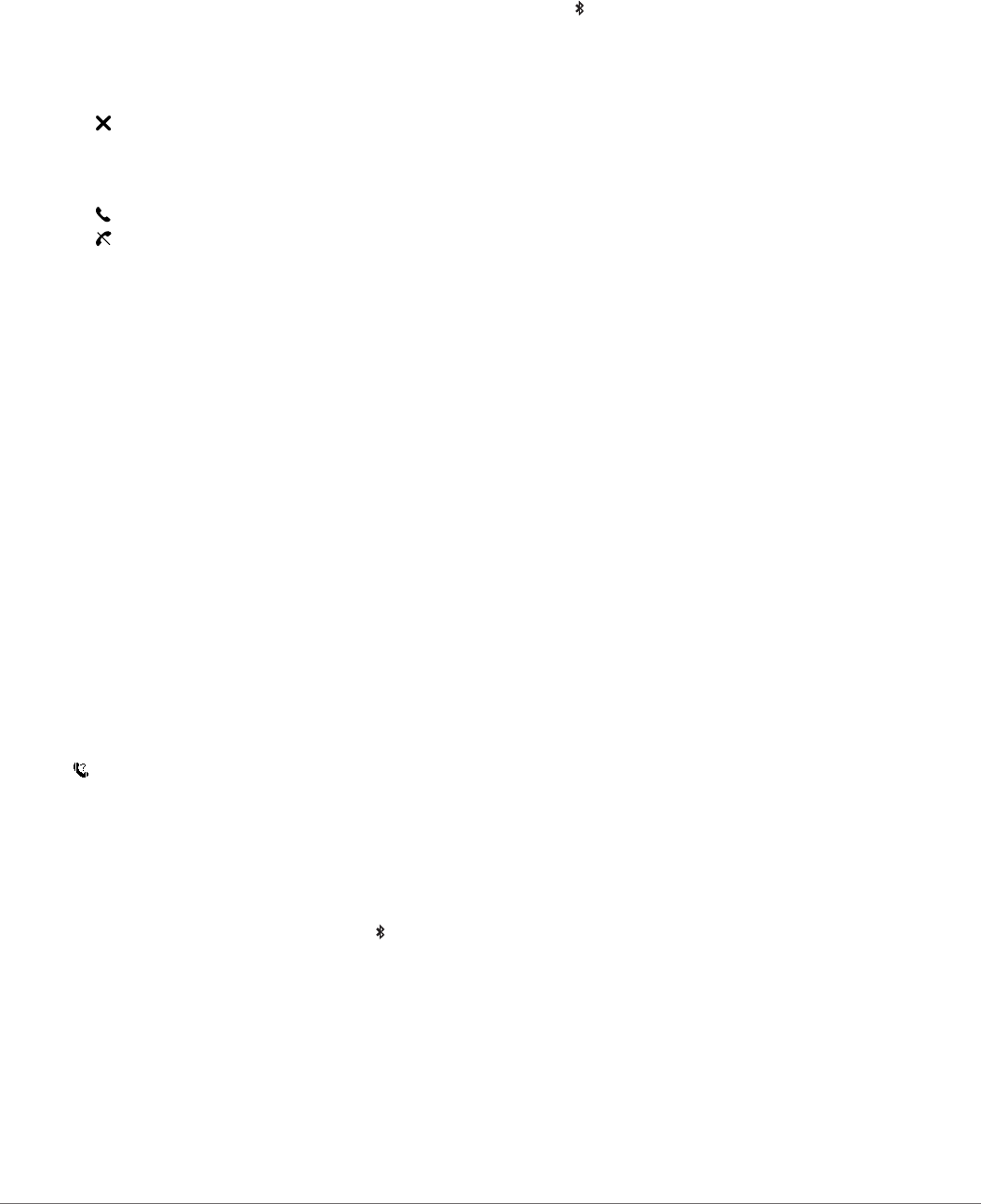-
Wie weet hoe het komt dat mijn horloge blijft hangen op satelliet zoeken? Gesteld op 14-10-2024 om 13:30
Reageer op deze vraag Misbruik melden -
Wie kan mij vertellen waar ik een horlogebandje kan bestellen voor mijn Garmin Approch X40 horloge.
Reageer op deze vraag Misbruik melden
Ron Livingston
Ronlivingston@casema.nl
Gesteld op 11-7-2021 om 17:14-
Ik heb er 2 besteld bij amazon Geantwoord op 16-3-2022 om 14:52
Waardeer dit antwoord Misbruik melden
-
-
Er is geen antwoord op deze vraag, de garmin x40 is compact gemaakt je KUNT er GEEN bandjes voor kopen. Neem
Waardeer dit antwoord Misbruik melden
Contact op met Garmin ze hebben mij fantastisch geholpen.
Ron Livingston. Geantwoord op 16-3-2022 om 17:18 -
Ben net terug van de baan. Via satelliet baan gevonden. Hole aangeklikt maar na de eerste slag gebeurt er niets meer. Dus hij geeft niet meer aan hoeveel meter tot aan de vlag. Ook niet na de volgende slag. Blijft staan op hole 1 bv par4 450m Gesteld op 16-1-2021 om 16:00
Reageer op deze vraag Misbruik melden -
Mijn Garmin horloge gaf verkeerde tijd en datum aan. Ik wilde de horloge resetten, heb op de dikke knop langdurig ingedrukt. Toestel ging uit. Bij dezelfde knop indrukken verschijnt een driehoek die niet meer weggat. Wat kan ik doen? Gesteld op 1-12-2020 om 16:55
Reageer op deze vraag Misbruik melden -
De weerapp van mijn X40 geeft altijd 23 graden Celcius aan. Kan ik die app uitschakelen? Gesteld op 3-7-2020 om 11:28
Reageer op deze vraag Misbruik melden -
mijn tijdnotatie is verkeerd. , hoe los ik dat op? Gesteld op 11-5-2020 om 10:23
Reageer op deze vraag Misbruik melden
-
Mijn horloge geeft andere afstanden weer vergeleken bij de horloges van mijn medespelers.... Dit gaat om grote verschillen tussen 10/15mtr Wat kan ik hier aan doen?? Gesteld op 24-3-2019 om 11:17
Reageer op deze vraag Misbruik melden-
Misschien worden er Miles aangegeven i.p.v. kilometers Geantwoord op 20-6-2019 om 17:26
Waardeer dit antwoord Misbruik melden
-
-
Mijn garmin approach telt niet meer automatisch mijn slagen door de baan.
Reageer op deze vraag Misbruik melden
Wat kan ik hier aan doen?
Gesteld op 18-1-2019 om 23:03-
Mijn Garmin Approach X40 telt ook niet meer automatisch mijn slagen (automatische slagdetectie)
Waardeer dit antwoord (4) Misbruik melden
Automatische slag detectie staat wel in de handleiding,maar geen verdere beschrijving.
Bij elke hole als ik bij de green kom geeft het horloge de par aan i.p.v. het aantal slagen,
bijv: par 3 -3 par 4-4 enz.
Maar ik loop natuurlijk niet elke hole op par.
Garmin support kan mij hier niet bij helpen, weet iemand raad? Geantwoord op 26-5-2019 om 08:07
-
-
Ik kan de bluetoothfunctie niet inschakelen. Het apparaat geeft gelijk de melding koppel telefoon, maar Bluetooth staat niet aan Gesteld op 26-5-2017 om 12:21
Reageer op deze vraag Misbruik melden-
Ik heb precies hetzelfde probleem. Wat ik ook doe steeds weer lukt het niet blue tooth op de X40 in te schakelen. Mijn iphone "ziet" de X40 wel, maar krijgt geen verbinding, terwijl bluetooth van mijn iphone wel aanstaat.. Geantwoord op 25-11-2018 om 16:28
Waardeer dit antwoord (7) Misbruik melden
-