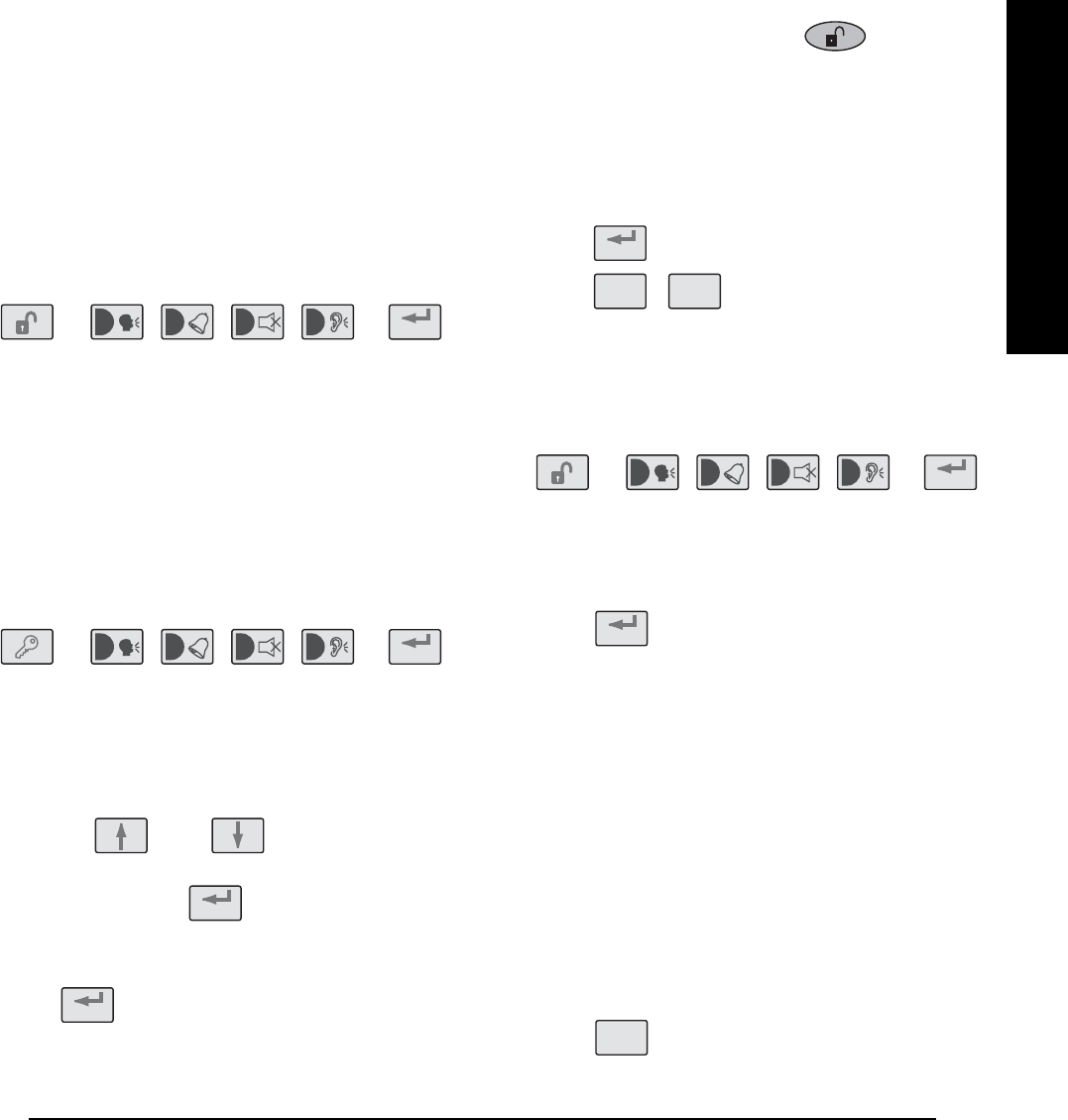INSTALLATION
IMPORTANT: Take care when connecting battery
leads to the batteries as connecting incorrectly
could damage the batteries or the Control Panel.
Note: The Power LED may flash to indicate that
the unit is being operated from the back-up
batteries and that mains supply is not present.
9. If fitted, remove the plastic film covering the LCD
display and on the display window on the cover.
10.
Close the lid of the Control Panel and tighten the
captive fixing screws.
11.
Plug in and switch ON the Power Supply Unit, (the
Power LED should illuminate).
12.
If required, connect the Control Panel to the
telephone line using the cable supplied by
inserting small RJ11 plug into socket marked LINE
located on the bottom edge of the Control Panel.
If the cable supplied is not long enough to reach a
suitable phone point then it will need extending
using a coupler and extension lead (not supplied).
Note: If the Panel Tamper alarm sounds during the
installation reset the alarm by pressing:
, ,
on the Control Panel Keypad.
CONFIGURING THE CONTROL PANEL
HOUSE CODE
With unit in Standby mode (Power LED only
illuminated).
1. Press
, ,
‘1. USER SETUP’ will be displayed.
This puts the Control Panel into programming
mode.
2. Use the and buttons to scroll
through the menu until ‘2. SYSTEM SETUP’ is
displayed and press .
‘2. SYSTEM SETUP’ is displayed.
3. Press
The current House code setting will be displayed.
4. The new system House Code can be programmed
either directly at the Control Panel or via a Remote
Control Unit.
At the Control Panel:
Press buttons 1-8 on the Control Panel to configure
the display so that the required house code is
displayed on the screen. As each button is pressed
the corresponding digit in the house code will
change to the opposite state, (“0” or “1”).
1=House Code DIP Switch On/Up
0=House Code DIP Switch Off/Down
Using a Remote Control:
With the required House Code already configured
on the Remote Control, press .
The Control Panel will beep twice to acknowledge
the signal. The display will change to show
the received house code on lower line of the
display beneath the corresponding DIP switch
numbers (1-8).
5. Press to save the new setting.
6. Press , to return to Standby mode.
TESTING THE CONTROL PANEL
& REMOTE CONTROL
1. Press
, ,
to put the system into Test mode.
‘TEST MODE – WALK TEST’ will be displayed.
2.
Press to activate Walk Test.
‘Walk Test Waiting…’ will be displayed.
3.
Press the buttons on the Remote Control in turn,
as each button is pressed the Control Panel will
beep and display the function of the button being
pressed on the screen.
4. Test the range of the Remote Control by pressing the
‘DISARM’ button on the Remote Control from in and
around the property and from all locations where
you plan to install detectors. Check that the Control
Panel acknowledges the signal from the Remote
Control each time the ‘DISARM’ button is pressed.
5. Press to return to the top level menu of
TEST MODE.