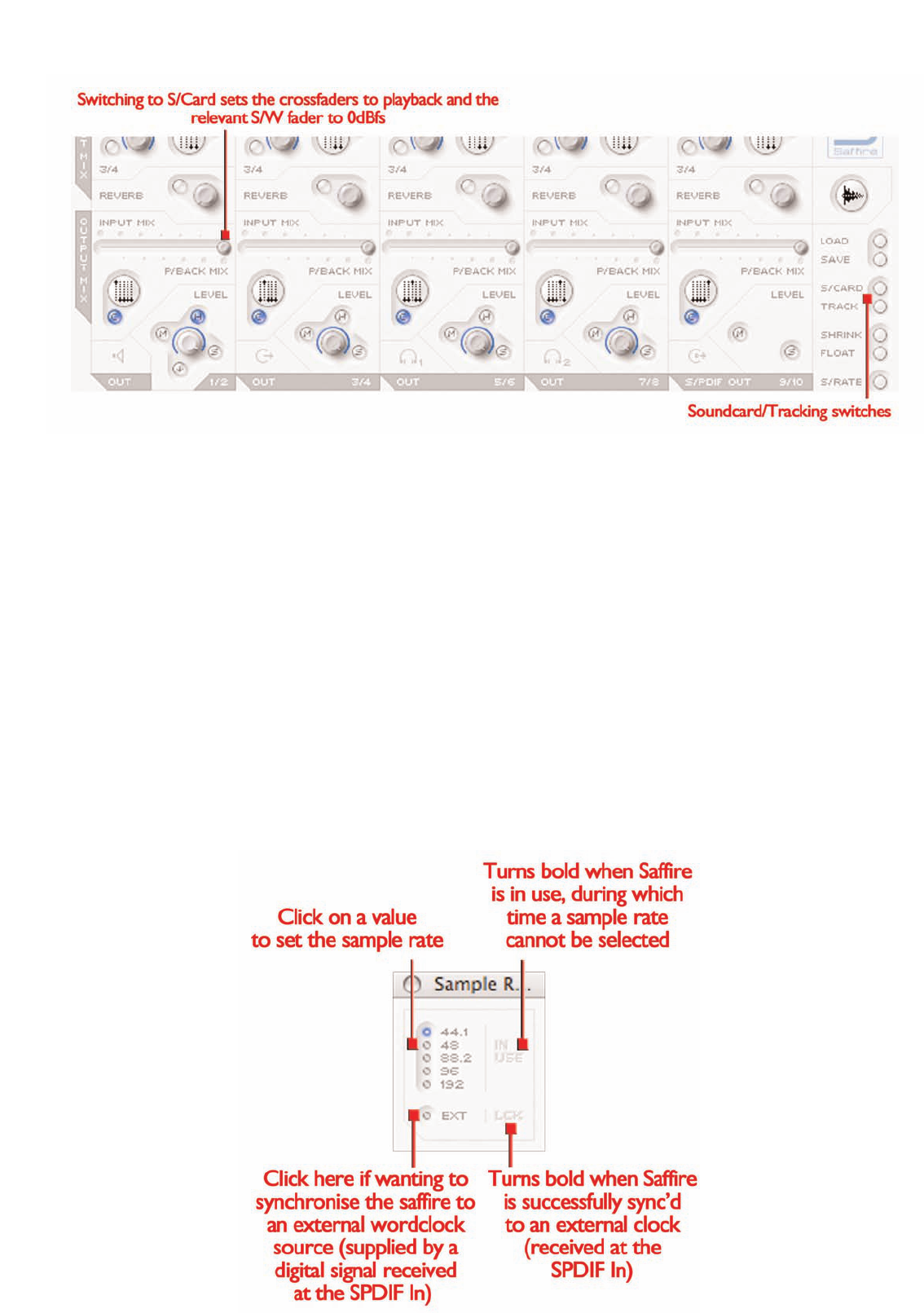Pressing the TRACK button will change to the tracking (recording)
mode in which a mix of input channels with optional foldback reverb
and a mix of the playback tracks from the recording
software/sequencer can both be blended for monitoring and foldback
during a recording session. Pressing the S/CARD and TRACK buttons
and seeing/listening to the results is a good way of getting to grips with
how SaffireControl operates.
The next two buttons define how the software appears whilst
tracking.The SHRINK button reduces the Main Application window to
two smaller formats with only limited controls and the FLOAT button
makes SaffireControl float permanently over the sequencer/ recording
software so that it s always in view and easily accessible. Press the
SHRINK button once to reduce to the first smaller format, and twice
to shrink to the smallest format. An EXP button then allows the
window to be expanded back to full size.
The last control is the S/RATE button, which launches a separate
window in which the sample rate of the Saffire hardware s digital
converter can be set.
To set a sample rate, simply click on the LED beside it, which will
illuminate once selected. If the Saffire is currently being used to record
then a sample rate cannot be selected and IN USE will be illuminated.
If wanting to synchronise to an external source (via the SPDIF In
signal) then press the EXT LED, which will illuminate once selected.
Saffire will only be correctly synchronised to this source if LOK is
illuminated next to it. If not, make sure that the sample rate of the
incoming SPDIF signal is the same as the one set in this window.
17