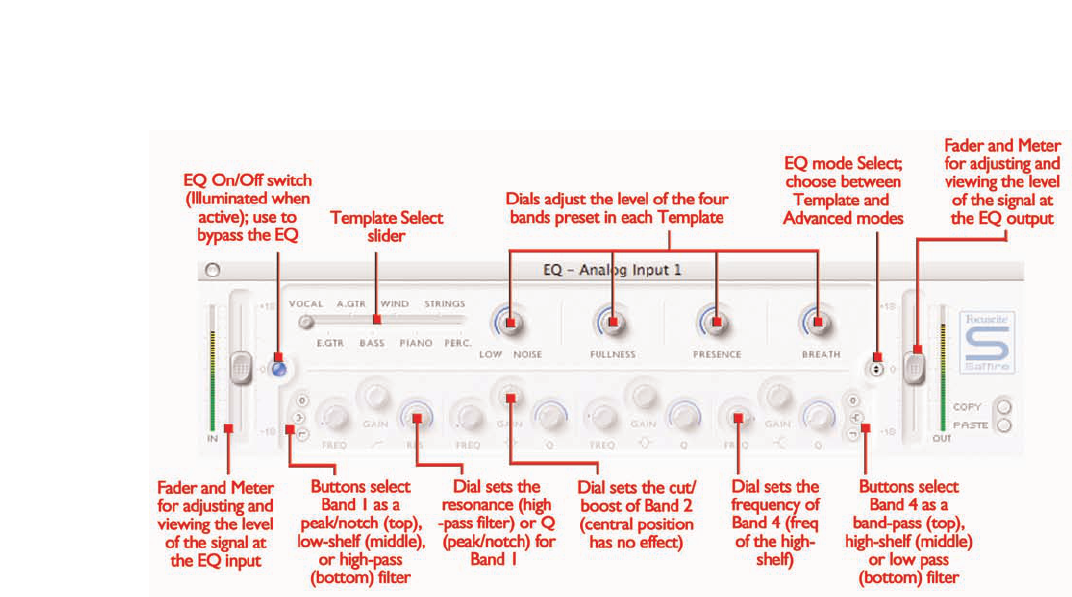9
Equalisation of sound is an essential part of the recording process,
necessary to remove or boost various sections of the audible
frequency spectrum. The Saffire EQ is 4-band parametric, with the
option of shelving and high/low-pass on bands 1 and 4, and exhibits
the same curves as the classic Focusrite EQ; all that s required to
sculpt sound with truly professional flair! Each analogue input has two
buttons within the Input Stage of the Main Application window that
insert the EQ or Amp Sim in the channel path and launch the EQ or
Amp Sim window (see Input Stage on page 7 for details). Make sure
that the EQ LED below these buttons is illuminated and the correct
icon is displayed when attempting to launch the window, otherwise
the Amp Sim window will open instead.
The EQ window functions in two modes, template mode and
advanced mode. When the EQ window is first launched, the EQ will
be switched off for that input (as shown by the inactive LED) and will
be set flat in template mode. To switch to advanced mode, simply
press the mode button on the right of the EQ window just to the left
of the OUT fader (as shown in the diagram) that alternates between
the two modes.The LED button on the left activates/bypasses the EQ
from within the plug-in window.Two faders at either end control the
gain of the signal before and after EQ.
In advanced mode, all areas of the four band parametric EQ can be
adjusted. When the plug-in is first launched, the advanced mode will
be loaded but set flat, i.e. with no gain increase or decrease at any
stage over the entire frequency range. All four EQ bands have three
dials each to adjust the frequency (FREQ), Gain and Q of the EQ
band. Rotating the dials clockwise will increase the value in each case,
the exact numerical value being displayed in a box below the dial
whilst rotating and when the mouse cursor moves over it.The outer
two bands controlled by each set of three dials on either end of the
panel can be independently set to be band pass (as default), high/low
shelf (middle button) or high/low-pass (bottom button) by pressing
the corresponding small buttons at either end as shown in the
diagram.When in high/low shelf mode, only the GAIN and FREQ dials
will be active for that band, and when in high/low-pass mode, only the
FREQ and Q dial will be active to select the cut-off frequency of the
filter. For example, if wanting to set up a low shelf to increase the bass,
press the middle button on the left and then rotate the GAIN dial on
the first band (on the left) clockwise. If wanting to insert a low-pass
filter in the signal path to cut out high frequencies, press the bottom
button on the right and then rotate the FREQ dial on the last band
(on the right) to set the cut-off frequency for the filter (above which
all frequencies will not be heard).
In template mode, the slider is used to select a different preset EQ
configuration, such as one ideally suited to recording vocals, guitar,
percussion and so on. Click on the desired slider position and the
slider will jump to it. (These templates have configured the EQ
controls for all four bands available within the advanced mode {the
lower controls} so that the dials above control the main sonic
characteristics of the source being recorded). For example, with the
slider in the Vocal position, the four knobs in template mode relate to
the warmth, presence, harshness and breathiness respectively. Rotating
the knobs in a clockwise direction increases the amount of this
property. This does not necessarily mean just increasing the gain of
that EQ band but could be both the gain and Q for instance.
If wanting to set up your own EQ settings starting with a particular
template, simply click the mode button to switch to advanced mode
and adjust the controls as detailed above.
Two buttons in the bottom right of the EQ window allow copying and
pasting of EQ settings to and from other Saffire EQ locations, running
in SaffireControl or on the host.
EQ