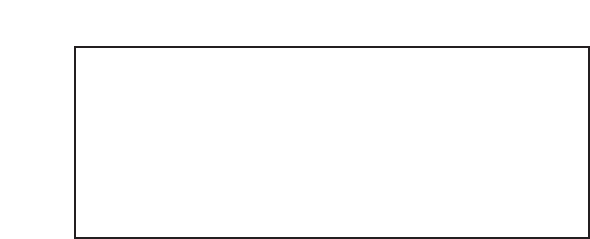The recorded source should be heard on both headphones and
monitors as the INPUT MIX-P/BACK MIX sliders will all be in a
central position (as shown in the diagram on page 5).This means
that equal amounts of the (playback) tracks from the sequencer
and the incoming audio will be sent to each stereo output pair. If
you wish only to monitor the audio being recorded then move
this slider to the extreme left position.
6. Adjust the level of the monitors, if connected, by using the Monitor
dial on the front of the hardware (providing the Hardware (H)
button is illuminated in the o/ps 1 and 2 section (see diagram on
page 5)). The headphones level can also be adjusted using
the headphones gain dial on the front panel (above the
headphones output).
Soundcard (S/CARD) mode
SaffireControl boots up in Soundcard (S/CARD) mode, which is the
mode to use if wanting to send outputs 1-8 from a sequencer straight
out of analogue outputs 1-8 of the Saffire for mixing/monitoring
purposes. Pressing the TRACK (tracking/recording) button on the
bottom right of the SaffireControl window changes the software to
recording mode, where both inputs and outputs are heard.To return
to S/CARD mode, simply press the S/CARD button in the bottom
right of the SaffireControl window. This bypasses the complex
monitoring and foldback options of SaffireControl and simply makes
Saffire behave like a 10-output (1-8 analogue, 9-10 digital) soundcard.
Pressing the S/CARD and TRACK buttons within SaffireControl and
seeing/listening to the results is a good way to get to grips with the
software and learn how various SaffireControl settings affect the
function of the hardware.
6