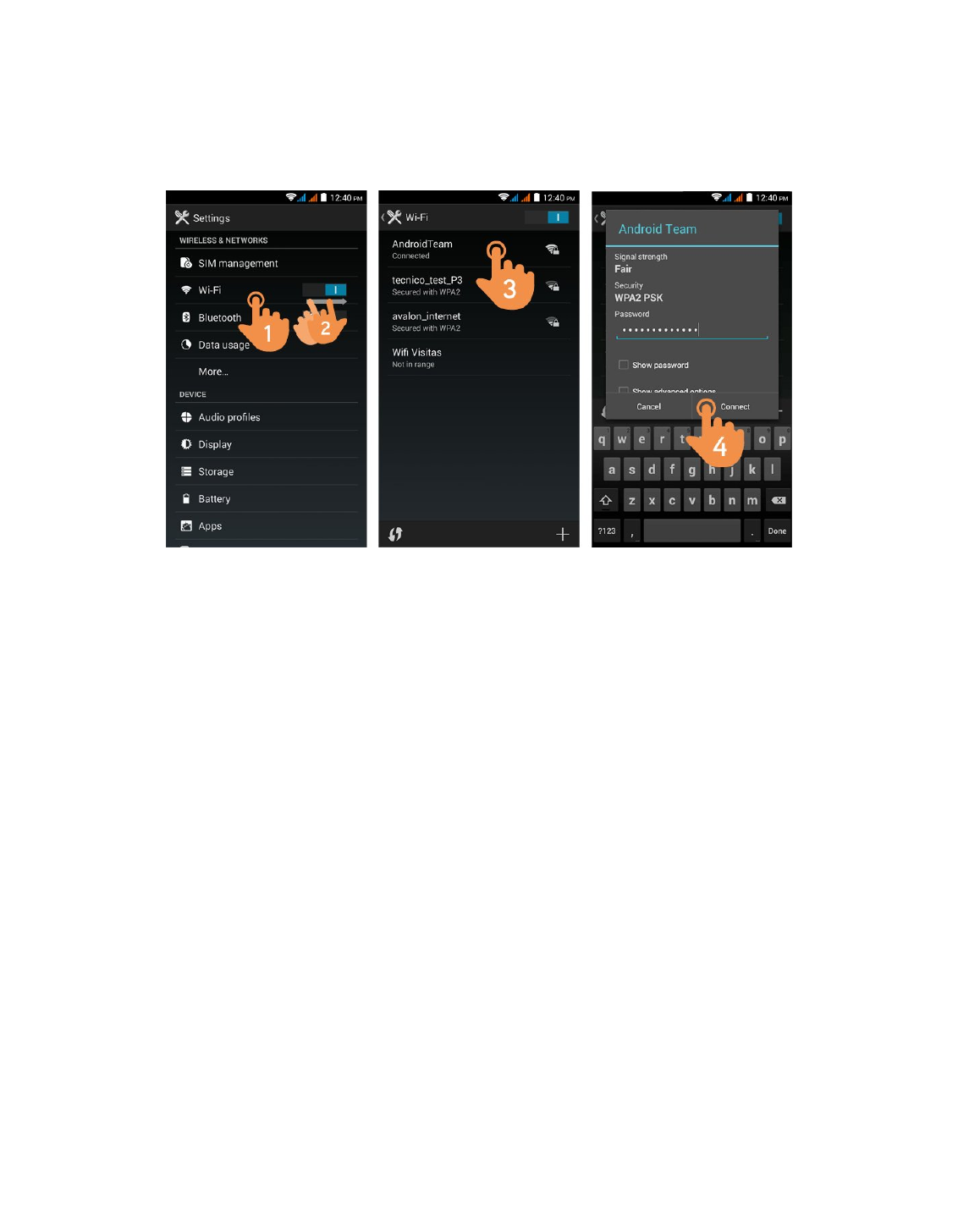Settings > Bluetooth.1.
Enable the Bluetooth option.2.
Select the device you want to connect to.3.
Accept the synchronization request.4.
WW i i - - F F i i s s e e t t u u p p
Tap on Settings in the MAIN SCREEN.
(https://camo.githubusercontent.com/754d636df89b8e3f2f9e8368042fc3dd66072bb3
/687474703a2f2f7374617469632e656e6572677973697374656d2e636f6d2f696d616765732f6d616e75616c732f33393937362f353464636131636163316139632e6a7067
Wi-Fi.1.
Enable the Wi-Fi option.2.
Select your Wi-Fi network.3.
Connect.4.
NN oo t t e e : : Your Energy Phone is compatible with the following security and encryption standards: WEP, WPA, WPA2, TKIP
and AES. Once you have completed the authentication process successfully, your Energy Phone will save the Wi-Fi
access data and you will be able to access the Internet. The device will remember the network and will automatically
connect when it is available.
IInntteerrnneett bbrroowwsseerr
Your new Energy Phone has a powerful Web browser among the list of applications installed by default, with which
you will be able to surf the Internet quickly and easily. Once the device is connected to a Wi-Fi or 3G network, press
the browser icon located on the desktop or in the application menu to start the program. The system will load and
display the home page set by default.