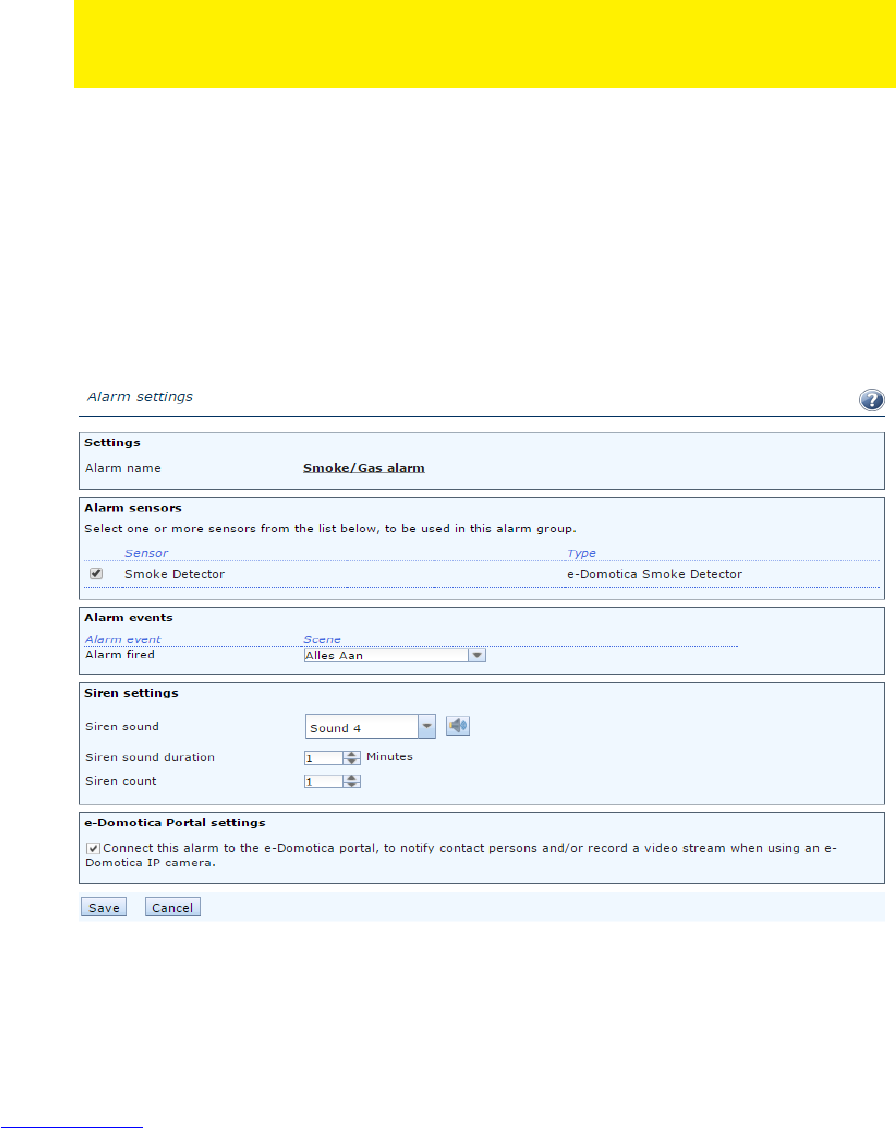5 | ENGLISH
3. Enter “http://ecentre” in the address bar of your web browser and press the
‘Enter’ key on your keyboard. Or go to http://192.168.1.100 if this is the IP
address of your e-Centre.
4. The webpage of the e-Centre will be shown.
5. Go to the ‘e-Domotica Products’ page.
6. Click the ‘Add’ button. The e-Centre will start to search for new e-Domotica
devices.
7. Press on the button of the smoke sensor three times within 1.5 seconds. (See
number 7 of Image 1)
The e-Centre webpage will inform you if the product is found.
If the product is not found, click the ‘Remove’ button on the webpage. Press the button
on the smoke sensor three times within 1.5 seconds to exclude/empty the device. You
can now include the device again using the steps above.
8. Provide a name and location for the device and click ‘Save’.
9. The EM6590 is now added to your e-Centre and can be used.
10. Screw the back panel on the smoke sensor.
Mounting the smoke sensor is explained later in this manual
4.0 Setup a Smoke-/Gas alarm
Image 3. Setup a smoke alarm