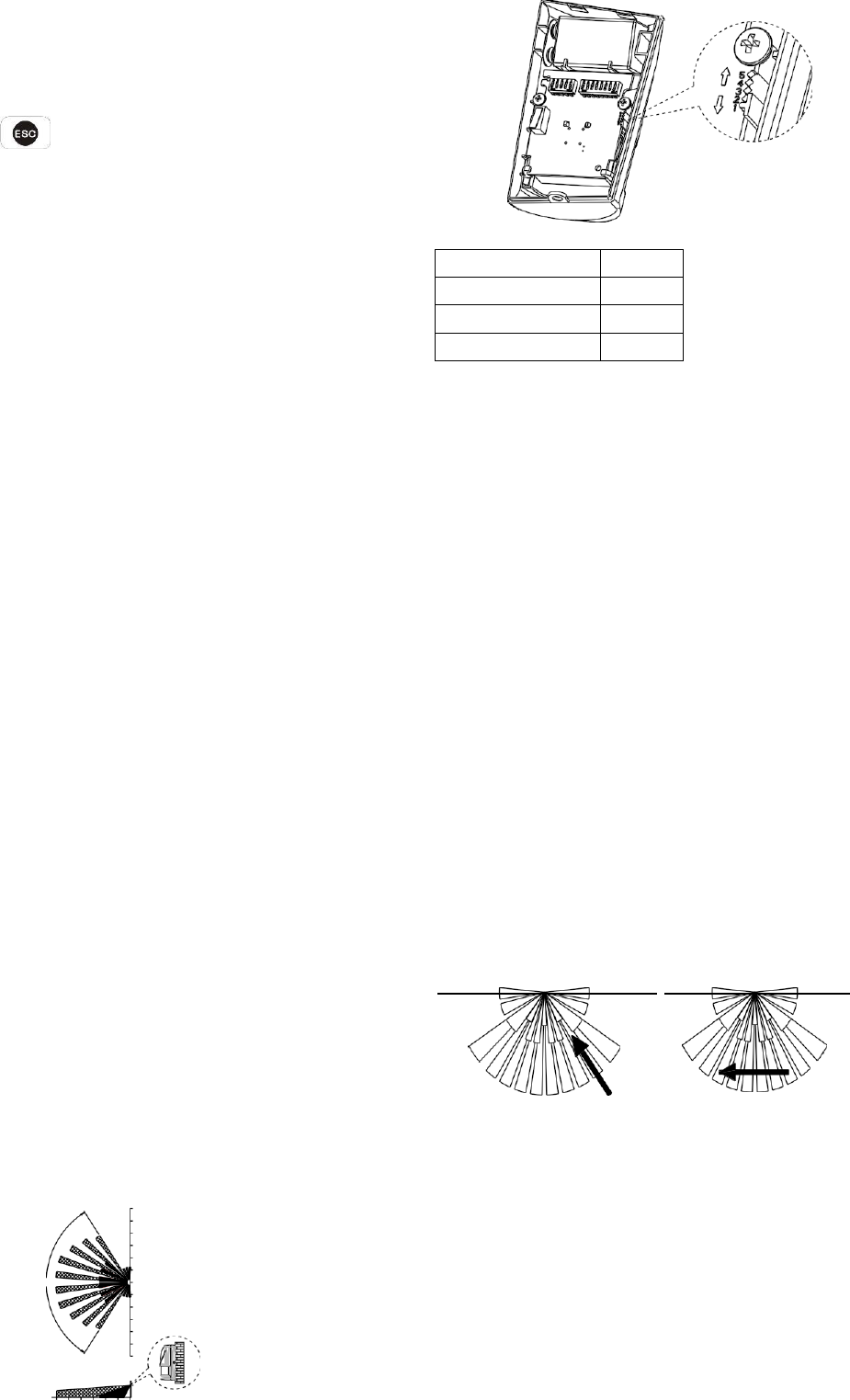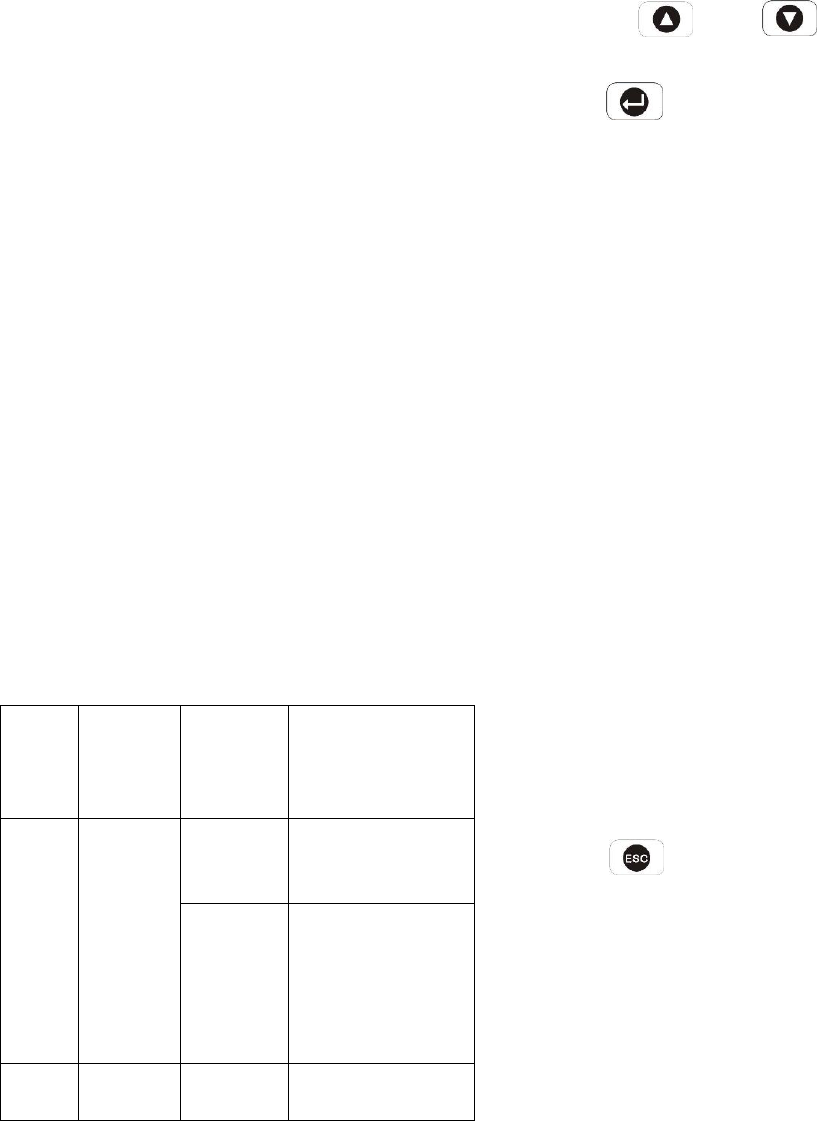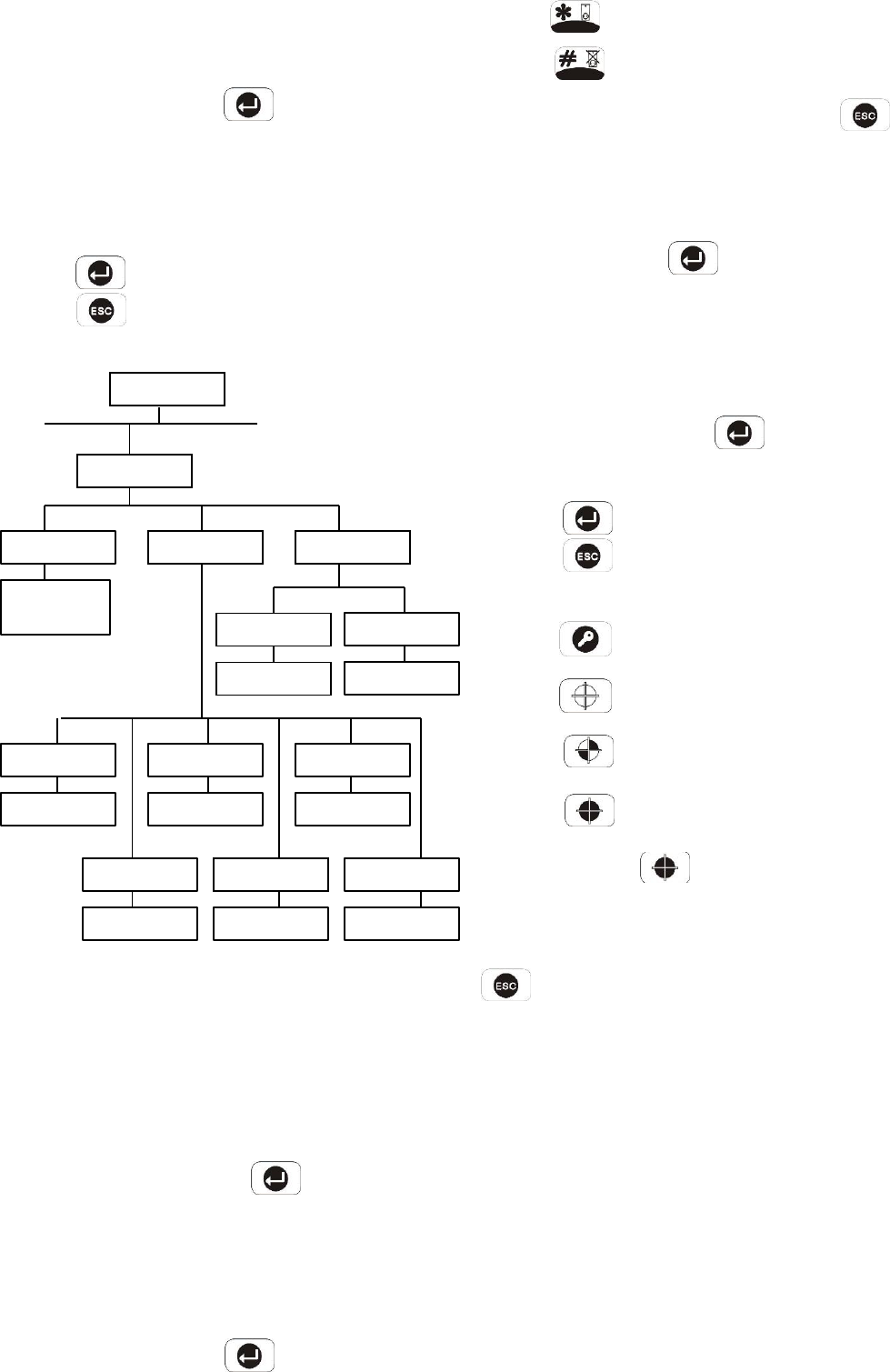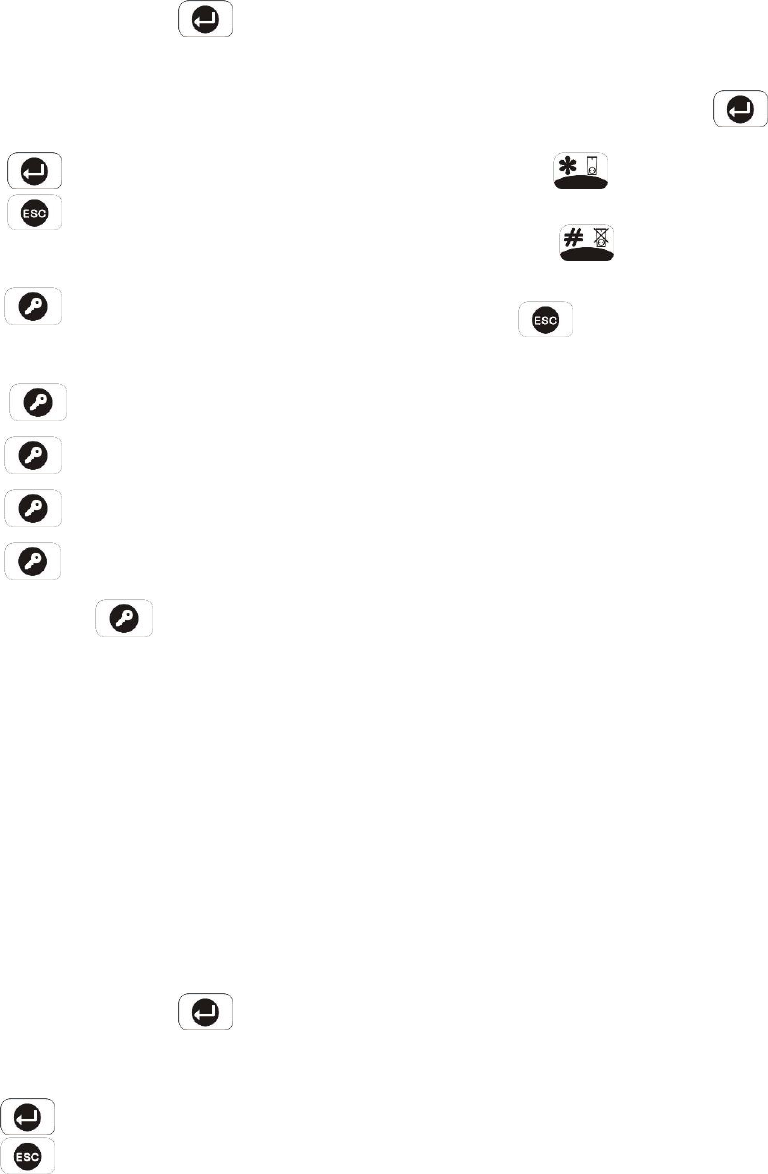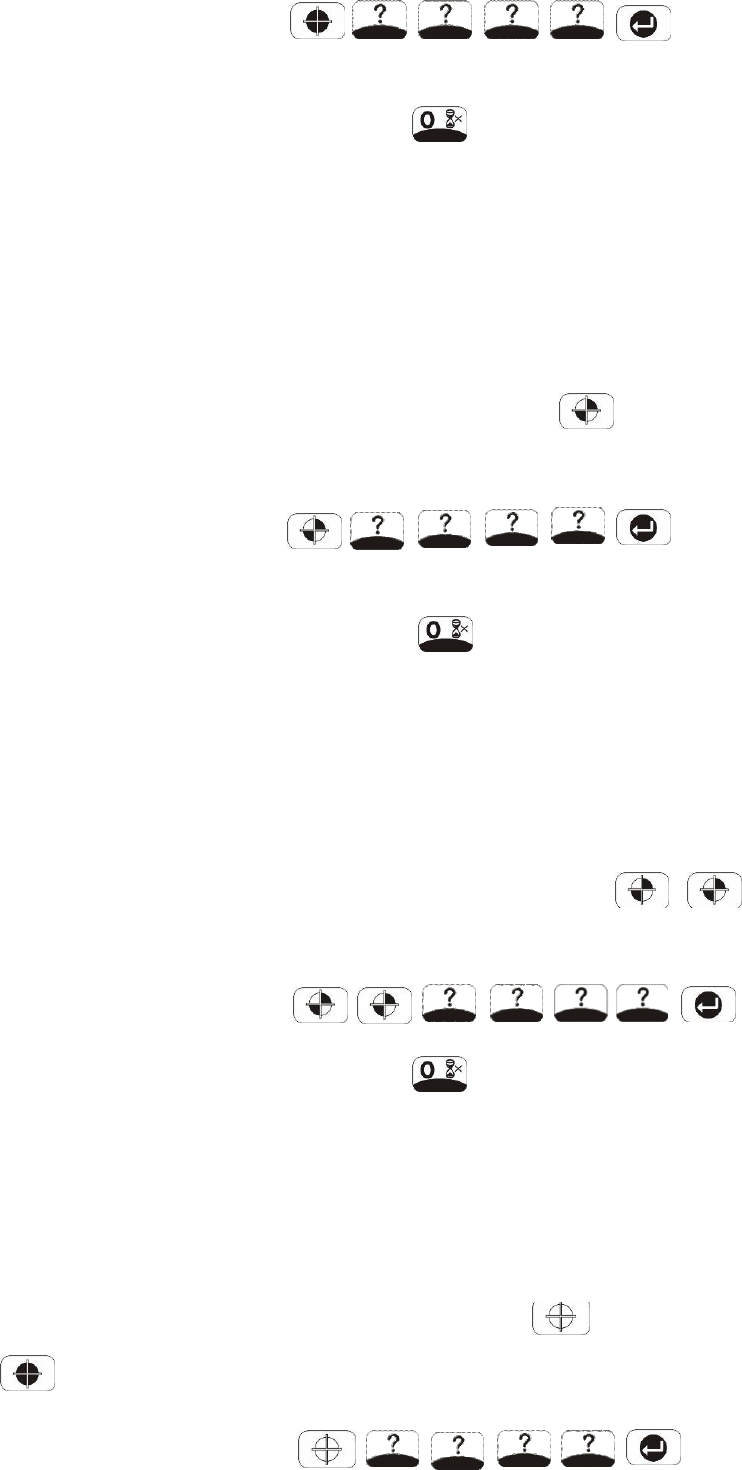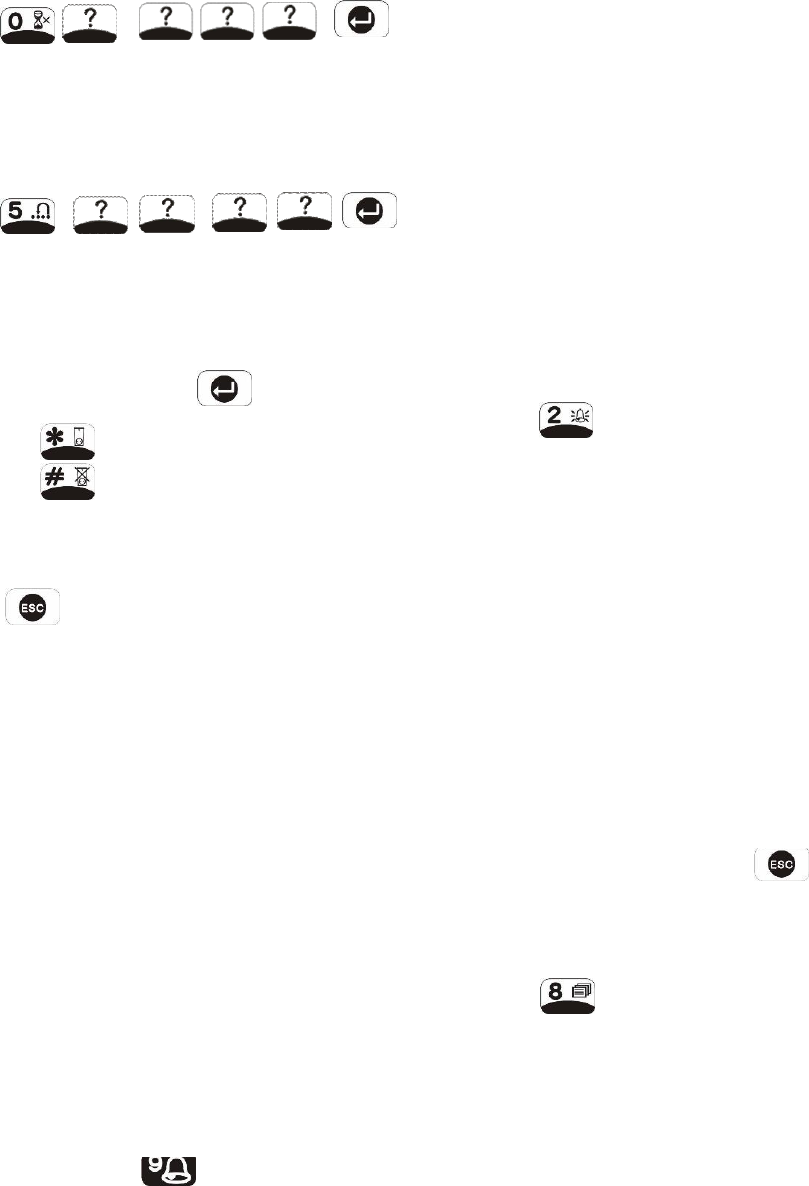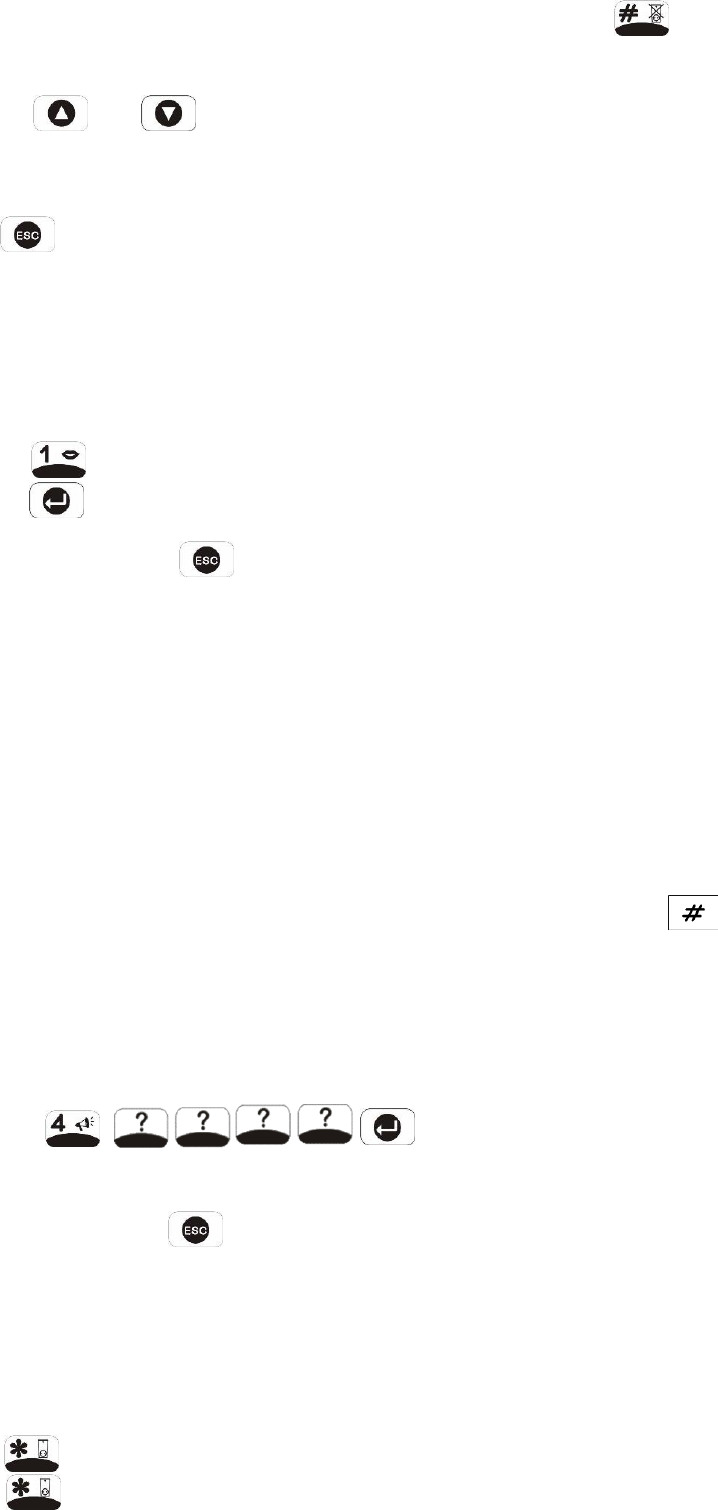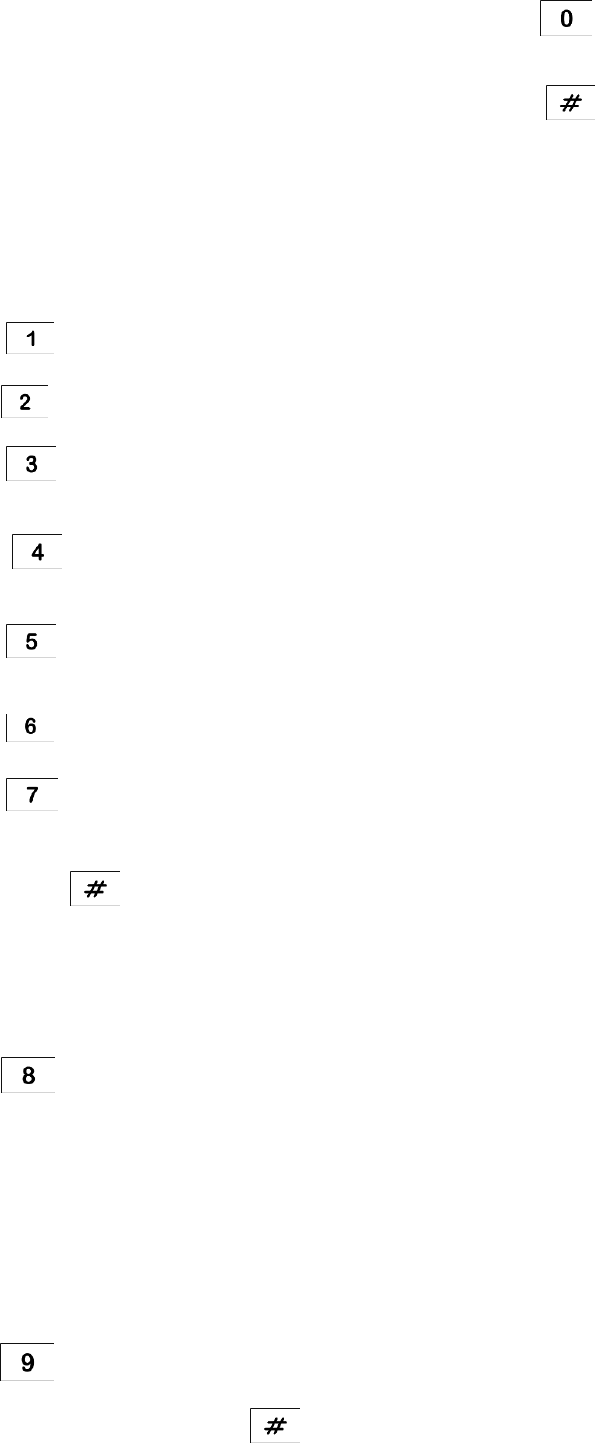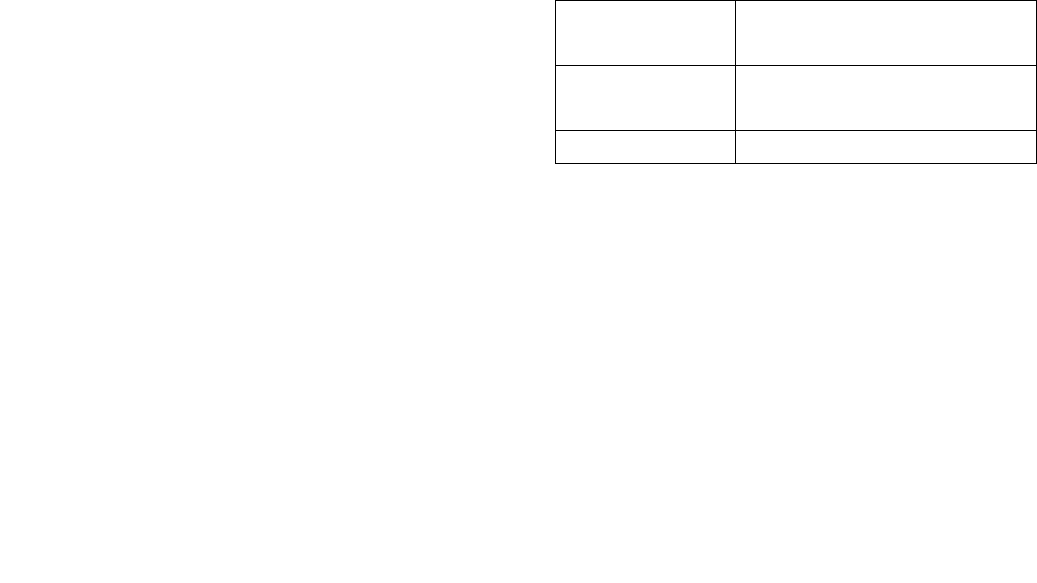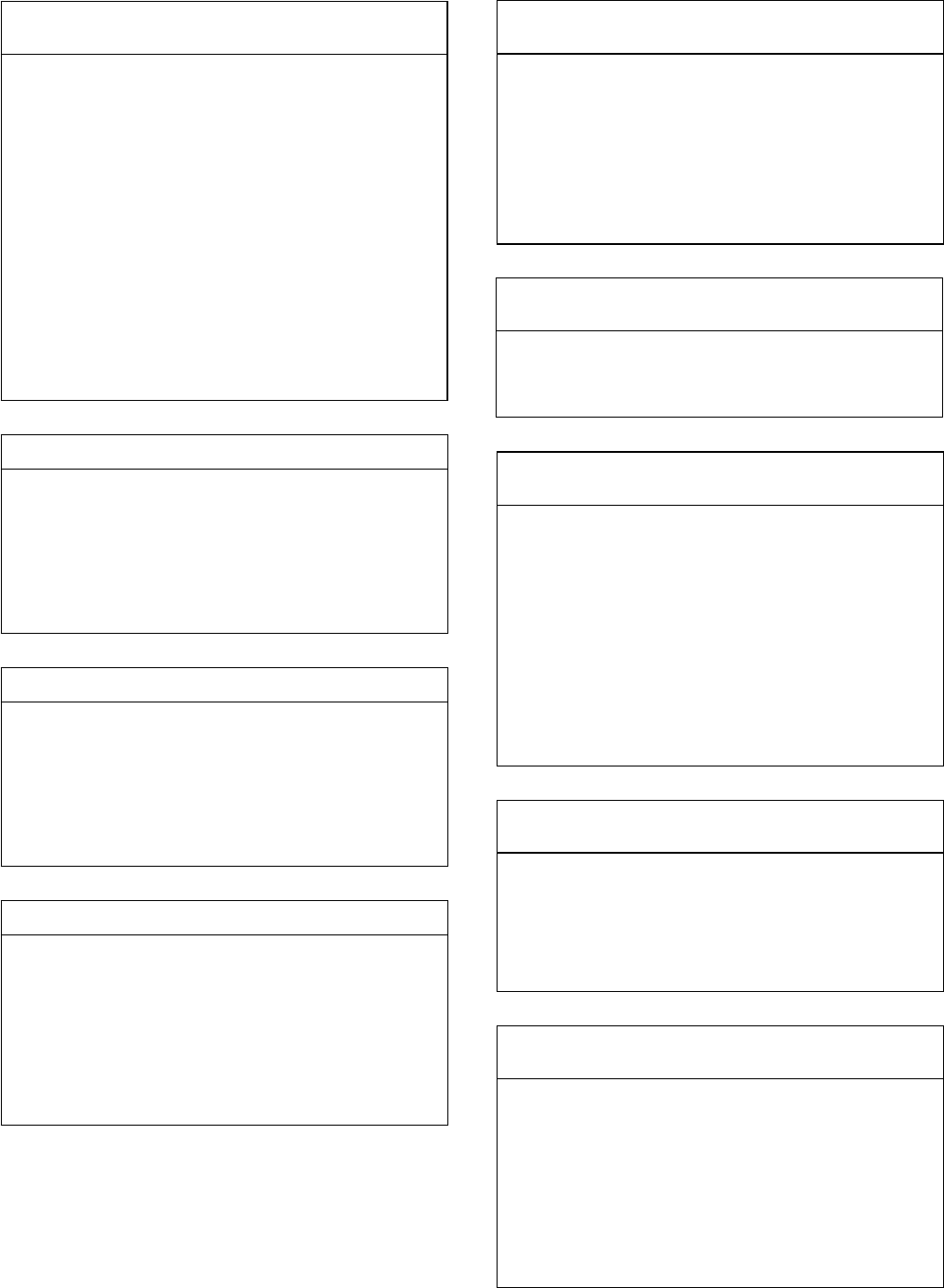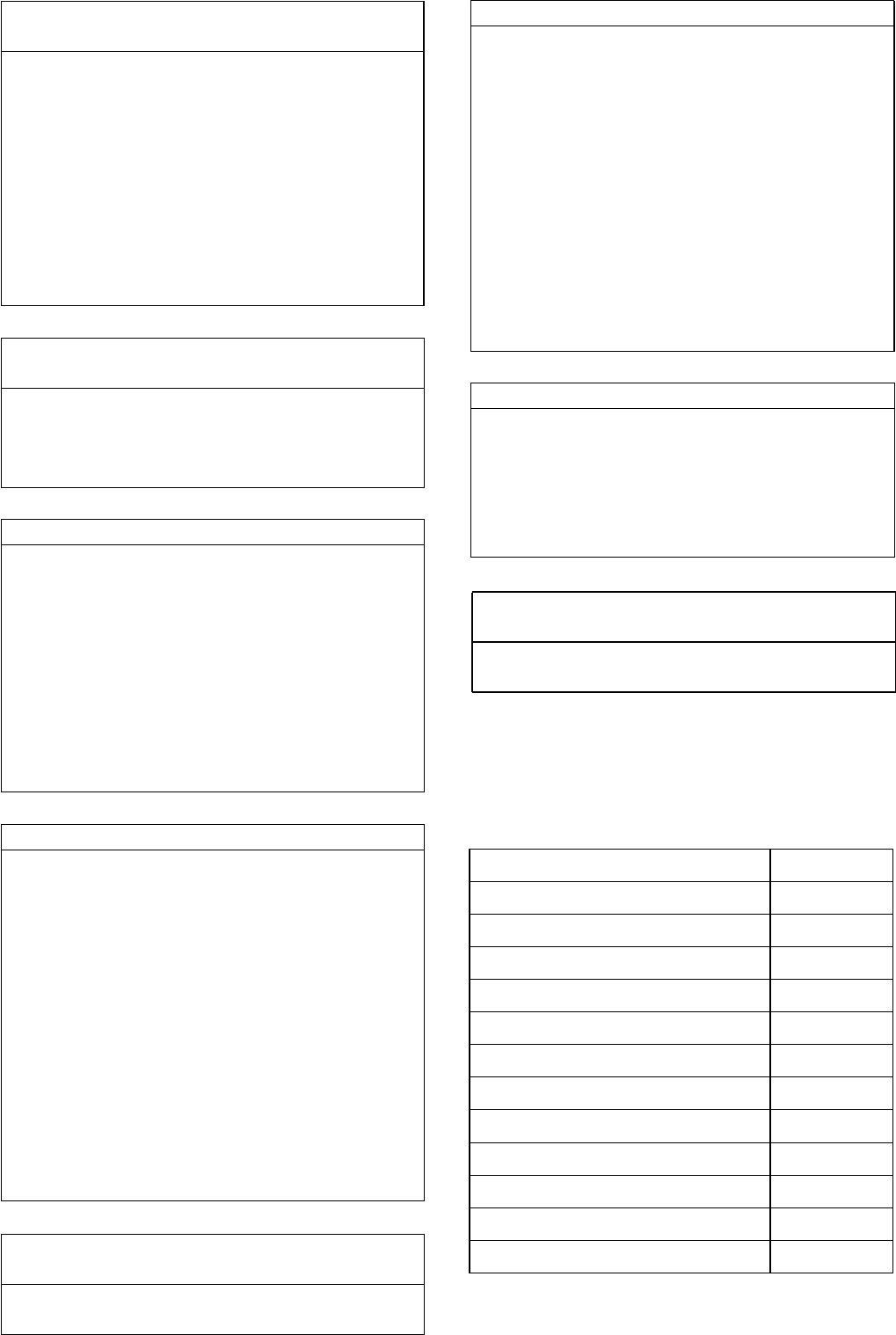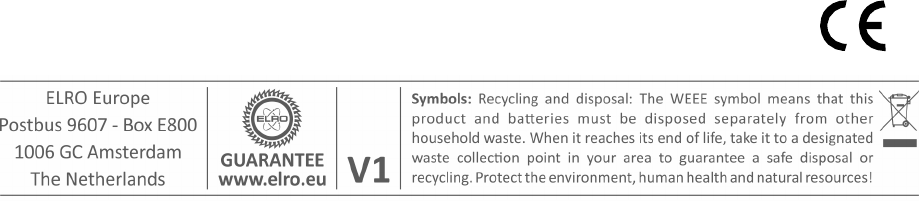INTRODUCTION AND OVERVIEW
MULTIPLE USERS
The system allows for up to 6 Users and a Master User
to be configured. This allows the system Event Log to
maintain a record of which users have armed and
disarmed the system. Each user will have a different
Password. In addition a 4 second voice recorder
facility enables the users name to be recorded for use
with the Latch-Key facility.
Only the Master User has access to the programming
functions and is able to configure the system.
Note: Any Remote Control Units on the system will be
recorded as User 6.
SYSTEM ARMING
The system has a ‘Full Arm’ and two ‘Part-Arm’ modes.
ARM will ‘Arm’ all zones while the ‘Part-Arm’ modes will
only arm the zones that are enabled for the particular
part-arm mode.
For example:
The system could be configured such that during night
time, ‘Part-Arm 1’ would arm only zones protecting the
lower floor and outbuildings leaving the upper floor free
for movement without triggering the alarm.
During the day while the property is occupied ‘Part-Arm
2’ would arm only the zones protecting the outbuildings.
However, when the property is left un-occupied, the full
‘Arm’ mode will arm all zones to protect the entire
property, (i.e. upper and lower floors and outbuildings).
ZONES
The system incorporates 6 wireless Alarm Zones for
the connection of the system detectors that are used to
independently monitor different areas of the property.
In addition to standard intruder protection, each zone
may also be configured to operate in one of four other
modes:
- ‘PANIC/PA’ mode provides 24 hour monitoring of
any Personal Attack (PA) switches incorporated
into the system.
- ‘24-hour Intruder’ mode provides 24 hour intruder
protection for areas/zones where continuous
monitoring is required, (e.g. gun cabinets).
- ‘Fire’ mode provides 24 hour monitoring of any
Fire/Smoke detectors incorporated into the system.
- ‘Test’ mode allows a zone to be monitored while the
2
system is armed. If a detector on a test zone is
triggered an entry will be recorded in the Event
Log but an alarm will not occur.
In addition there is the facility to connect 4 hard wired
zones to the Control Panel, each of which is fully
configurable with the same features as the wire free
zones (1-6).
ENTRY/EXIT DELAY
When the system is armed with the Exit-Delay enabled,
no alarm signal from any detector on an active zone will
be able to initiate an alarm until the Exit-Delay has
expired. This enables the system to be armed from
within the property and allows time for the user to exit
the property without triggering an alarm. If the Exit-
Delay is disabled then detectors on active zones will
immediately be able to initiate an alarm as soon as the
system begins to arm.
The system Exit-Delay may be configured for between
10 to 250 seconds or disabled completely.
If a detector on a zone with its Entry-Delay enabled is
triggered, then an alarm condition will not occur until
the Entry-Delay period has expired. This allows time
for the user to re-enter the property and disarm the
system before an alarm condition occurs. Generally
only the zones on the main entry route to the property
will be configured with an Entry-Delay. The remaining
zones would be configured with their Entry-Delay
disabled allowing them to immediately initiate an alarm
a detector on the zone is triggered.
The Entry-Delay for each zone may be configured for
between 10 to 250 seconds or disabled completely.
QUICK SET
The system may be fully armed in 5 seconds using the
quick set facility, overriding the programmed exit-delay.
This is useful for setting the system at night when the
exit-delay warning beep will be silenced after just a few
seconds.
FINAL EXIT SET ZONE
Triggering a detector on a Final Exit zone during the
exit-delay will cause the delay to reset to 5 seconds
with the system arming 5 seconds later.
WALK THROUGH ZONE
This feature may be used for detectors located on the
main entry route to the Control Panel. When the
system is armed and a zone configured as a ‘Master
Walk Through’ zone is triggered, the zones Entry-Delay
will start. Any zones configured as ‘Slave Walk