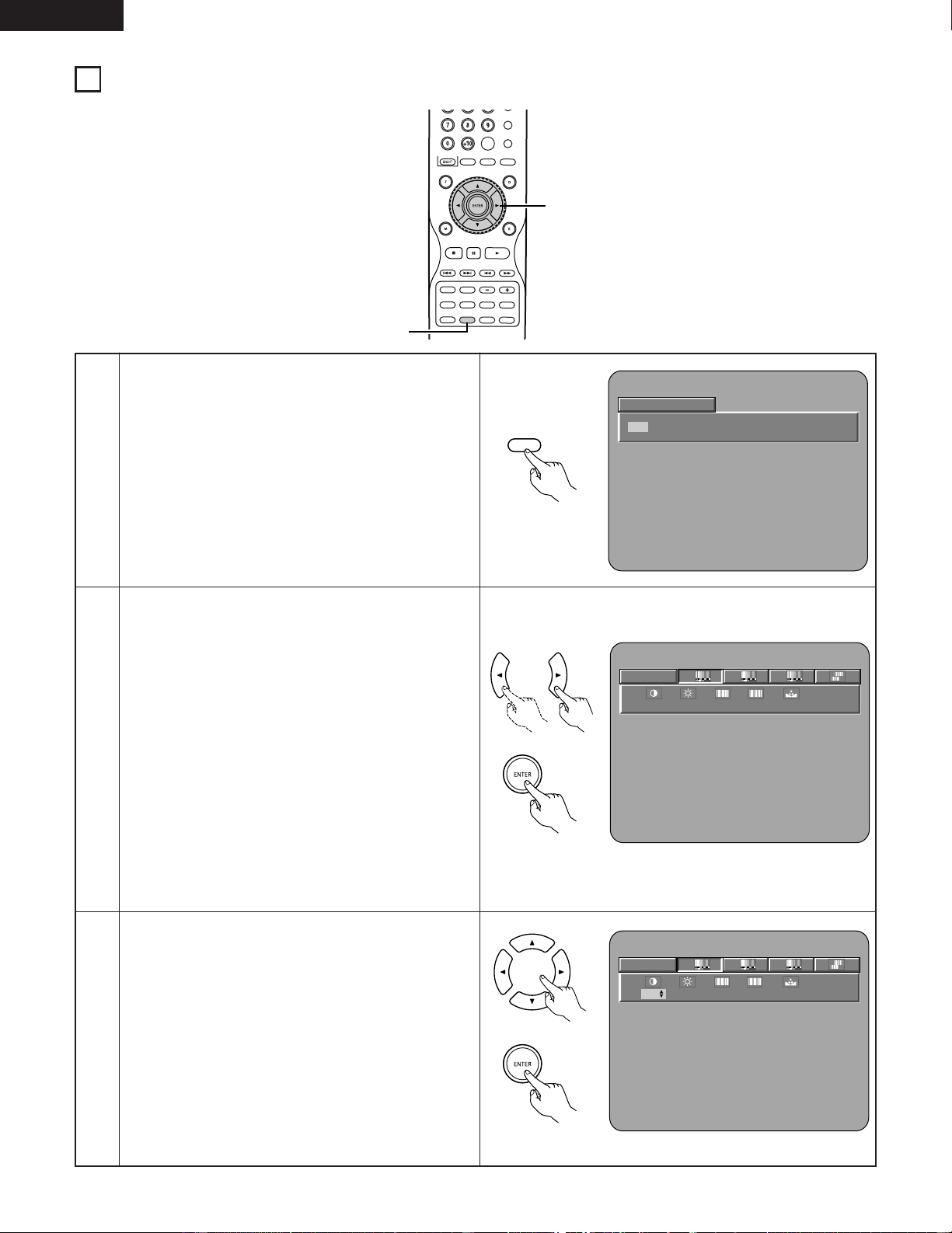PICT ADJ.SET UP MEMORY
11
ADJUSTING THE PICTURE QUALITY
1
Press the PICTURE ADJUST button.
•The image quality adjustment screen will appear.
STD
Returns the settings to the factory default settings.
M1 TO M5
Image quality settings that have been adjusted to your
preference can be stored to 5 memories, M1 to M5.
SET
SET permits set to setup level and setting of the
screen display position (horizontal and vertical).
Remote control unit
2
Select the memory using the 2 cursor buttons (0, 1) and
press the ENTER button.
IMAGE QUALITY ADJUSTMENT 1
This permits adjustment of the contrast, brightness,
sharpness and hue. /Advance to Operation 3
IMAGE QUALITY ADJUSTMENT 2
This permits adjustment of the white level, black level
and chroma level. /Advance to Operation 4.
IMAGE QUALITY ADJUSTMENT 3
This permits adjustment of the enhancer. /
Advance to Operation 5.
GAMMA CORRECTION
This is selected when dark portions of the image are
obscure, or bright portions are much brighter than
necessary. /Advance to Operation 6.
Remote control unit
3
When Image Quality Adjustment 1 Is Selected and
Adjusted:
•Press cursor button (ª), then select the image quality
adjustment item with cursor buttons (0, 1), set the
adjustment value with cursor buttons (•, ª), and press
the ENTER button.
•All of the adjusted contents will be stored.
CONTRAST (–6 to +6) (Factory default: 0)
•This adjusts the light/dark difference of the image.
BRIGHTNESS (0 to +12) (Factory default: 0)
•This adjusts the brightness of the image. Remote control unit