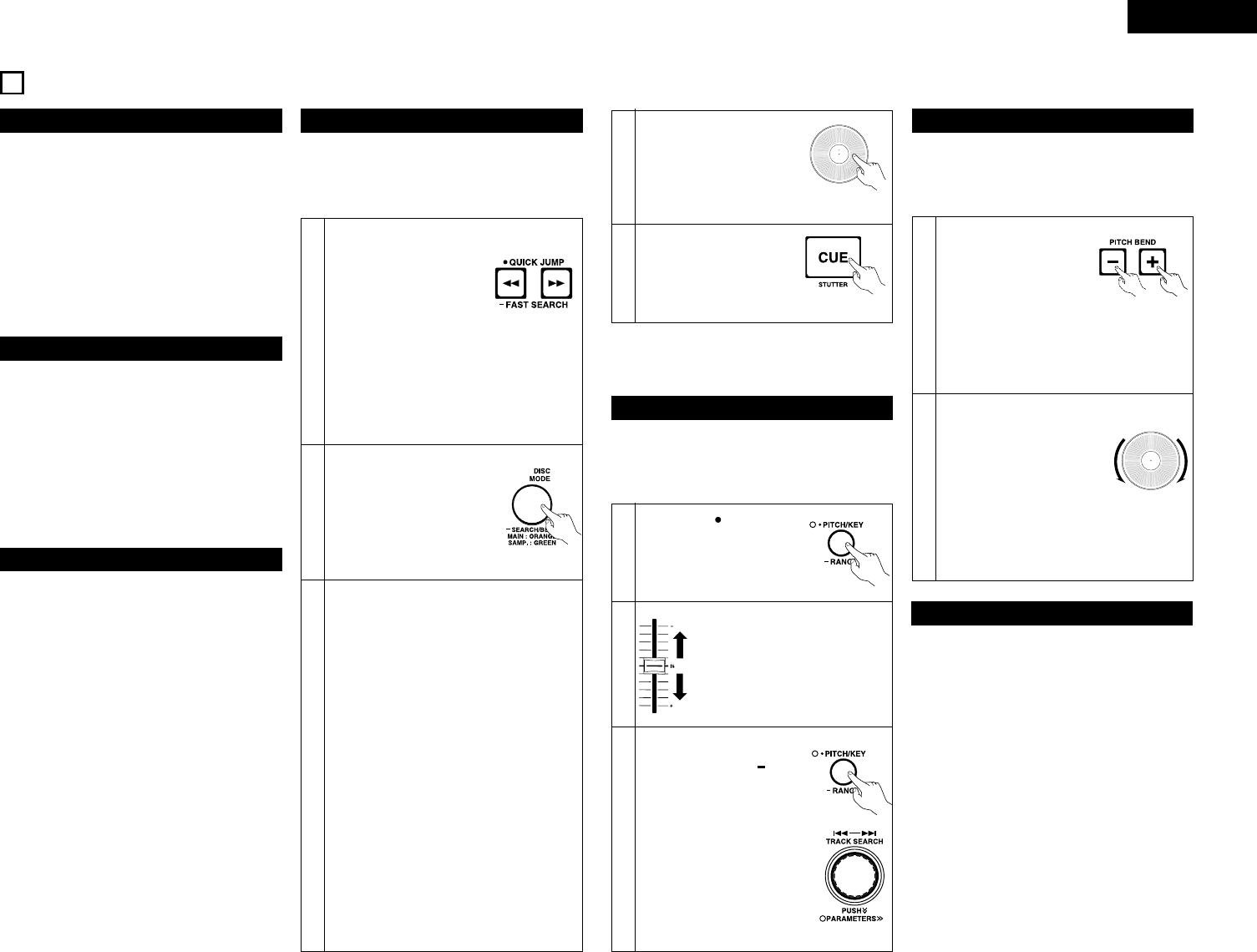11
ENGLISH
• Each push of the
!0
PLAY/PAUSE (13) button
switches between playback and pause.
!0
PLAY/PAUSE (13) button illuminates solid green
during playback and flashed in pause.
• When the
!0
PLAY/PAUSE (13) button is pushed
during play, the DN-D6000 pauses playback at that
point. Push
!0
PLAY/PAUSE (
13) button once
again and playback resumes.
• Playback will pause when SCRATCH(MAIN) is
selected with the
@7
DISC MODE button and the
scratch disc is held with your hand. Playback
resumes when your hand is released.
5
BASIC OPERATION
Play and pause
1
2
Push the
#8
PITCH/KEY
button to PITCH LED lights up.
• PITCH → KEY (key adjust) → OFF
Move the
#7
Pitch Slider to adjust
the pitch. The current pitch setting
is displayed on the display.
Pitch decreases
Pitch increases
• When the !1 CUE button is pushed during playback,
the track stops and returns to the original position of
which playback started from, the (Cue point). This
function is also called Back-Cue. With the Back-Cue
function, you can start from exactly same position.
The !1 CUE button illuminates solid red when DN-
D6000 is ready to start playback.
• You can set and change Cue point as follows.
• When you started playback.
• Track select finished.
• manual search.
Play and Cue
• If you would like to start playback other from the
beginning of the track, you need to move Cue Point
using fast Search, scan and manual search function.
• With Pitch slider you can adjust the playback speed
(Pitch).
• If you would not prefer to change key of sound, use
the Key Adjust function.
Adjusting the pitch
3
DN-D6000 has six pitch ranges,
4%, 10%, 16%, 24%, 50% and
100%.
When the
#8
RANGE
button is pushed for more than 1
sec, the pitch range can be
selected with the
#2
PARAMETERS knob.
• When the
#2
PARAMETERS
knob is pushed the pitch
range is entered and the
pitch range selection mode
is cancelled.
2
Push the
@7
DISC MODE
button for more than 1 sec
to set
!2
Scratch Disc to
search mode. The DISC
MODE button LEDs will turn
off.
3
FAST SEARCH
When
!2
Scratch Disc is pressed in the play,
pause, Cue or frame repeat mode, it works as
the fast search function. Forward fast search
starts when the disc vicinity of the
1 mark is
pressed. The speed of forward fast search
can be selected by pressing the disc at fast
search different positions
7, 71 and
77.
Reverse fast search starts when the disc
vicinty of the 0 mark is pressed. The speed
of reverse fast search can be selected by
pressing the disc at different positions 6,
60 and 66.
Manual Search
When
!2
Scratch Disc is turned in the pause,
Cue or frame repeat mode, it works as the
manual search function.
Turn the
!2
Scratch Disc to change Cue point.
You can hear the short sound of the current
Cue point.
• With PITCH BEND function you can change pitch
temporary. DN-D6000 has two ways for this
function PITCH BEND buttons and Scratch Disc.
Pitch Bend
1
[PITCH BEND +/– buttons]
• Push the
#5
PITCH BEND
– or
#6
+ button for
momentary change of
pitch.
While holding these buttons down, the pitch
continues to change up to the limitation.
• After releasing the PITCH BEND buttons,
playback pitch returns to slider setting.
• Turn the
#2
TRACK knob.
• By pushing
#2
TRACK knob down while turning, the
tracks will increment 10 at a time.
Select the track
!
Move the Cue point
1
You can move to the approximate playback
start position by
#3
or
#4
FAST SEARCH
buttons.
[Quick Jump]
• If the FAST SEARCH button
is tapped shortly, the
playback position jumps about 10 seconds.
The jump time can be selected in the
preset mode from 10,20,30 or 60 sec.
[FAST SEARCH]
• When the FAST SEARCH button is pressed
and held in, the disc is fast-searched.
Power on play
• When “POWER ON PLAY” is set to “ON” at ⁄5
PRESET “(10) Power Play”, playback starts from
the first track on the disc when the power is turned
on.
2
[Scratch Disc]
• When the disc mode is set
to SEARCH/BEND with the
@7
DISC MODE button, the
playback speed can be
changed by turning
!2
Scratch Disc during
playback.
• When
!2
Scratch Disc pressed, it works as
the fast search function.
4
After you found your
preferred Cue point, push
the
!1
CUE button then a
new Cue point is set.
★1 Manual search allows you
to move the CUE point
around by one frame at a
time (1/75 second) with
an audible frame-repeat
sound.
3