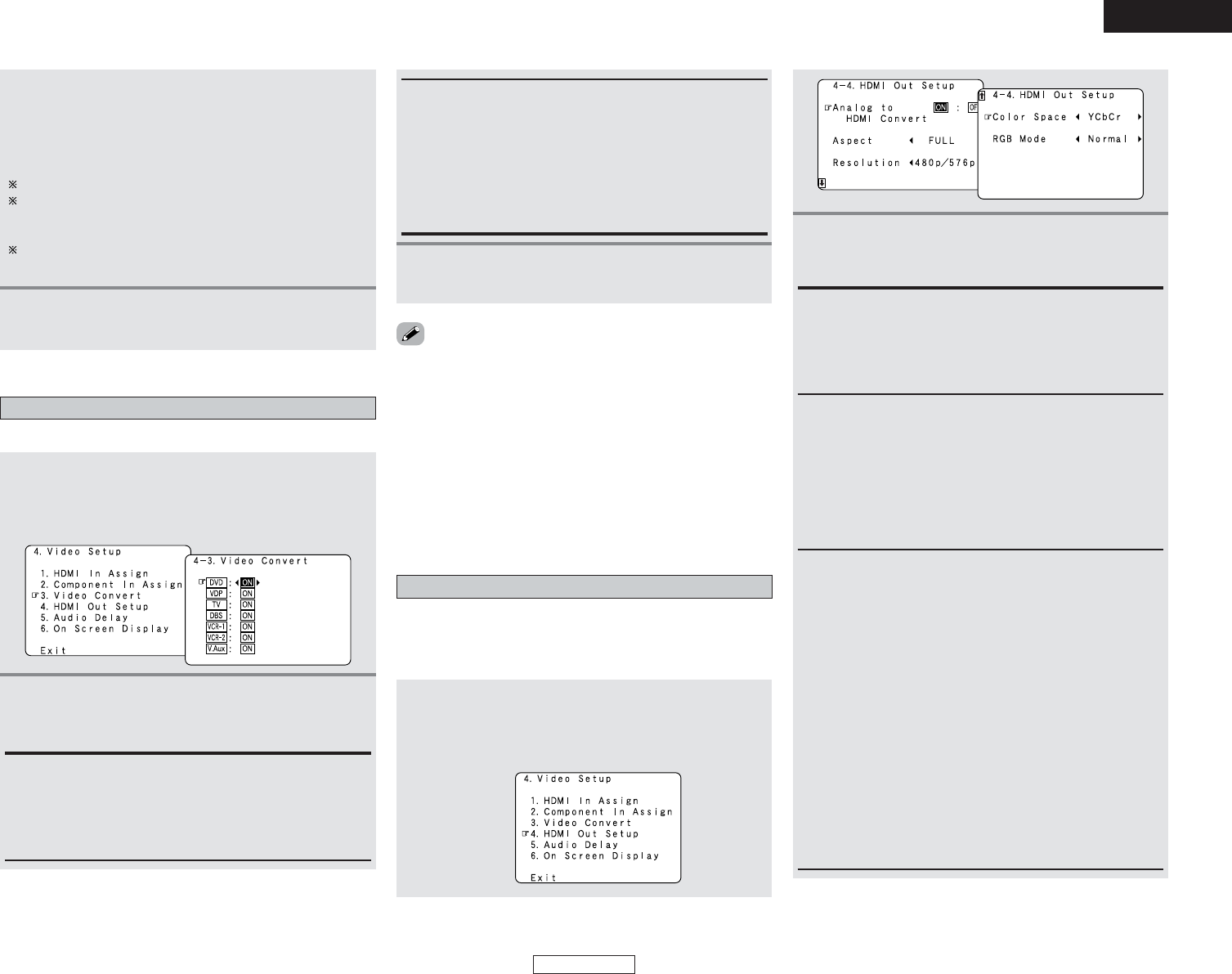72
Advanced Setup – Part 1 Advanced Setup – Part 1
ENGLISH
ENGLISH
• Down-converting from the component video signal to the S-
Video and composite video signal is possible only when the
resolution of a component video signal is 480i / 576i.
• When a non-standard video signal from a game machine or
some other source is input, the video conversion function
might not operate. If this happens, please set the conversion
mode to “OFF”.
• When the video conversion function has been used,
information such as that of text broadcasts which has been
added to the video signal might not be output. If this happens,
please set the conversion mode to “OFF”.
2
Press the CURSOR
DD
or
HH
button to select the
input source, then press the CURSOR
FF
or
GG
button to select the component video input
terminal.
Select from among 1-RCA to 3-RCA.
If the same component video input terminal is selected, the
setting for the input source that was previously assigned
switches to “NONE”.
When “Yes” is selected for “Default”, the settings are reset
to the default values.
3
Press the ENTER button to enter the setting.
• The “Video Setup” menu reappears.
Setting the Video Convert
Set whether or not to use the video conversion function.
1
Press the CURSOR
DD
or
HH
button to select
“Video Convert” at the “Video Setup” menu,
then press the ENTER button.
• The “Video Convert” screen appears.
2
Press the CURSOR
DD
or
HH
button to select the
input source, then press the CURSOR
FF
or
GG
button to select “ON” or “OFF”.
ON:
The convert function operates.
When there are multiple input signals, the input signals are
detected and the input signal to be output from the video
monitor output terminal is selected automatically in the
following order: component video, S-Video, composite video.
OFF:
The convert function does not operate.
The video signal input from the video input terminal is only
output to the video monitor out terminal.
The S-Video signal input from the S-Video input terminal is
only output to the S-Video monitor out terminal.
The component input signal input from the component input
terminals is only output to the component monitor output
terminals.
3
Press the ENTER button to enter the setting.
• The “Video Setup” menu reappears.
Setting the HDMI Out Setup
• Set whether to use the analog video signals to HDMI
conversion function.
• When using this conversion function, set the color format and
video range of the signals output from the HDMI terminal.
1
Press the CURSOR
DD
or
HH
button to select
“HDMI Out Setup” at the “Video Setup” menu,
then press the ENTER button.
• The “HDMI Out Setup” screen appears.
2
Press the CURSOR
DD
or
HH
button to select the
setting, then press the CURSOR
FF
or
GG
button to
select the parameter.
Analog to HDMI Convert:
• ON:
Setting for converting analog video signals into HDMI signals.
• OFF:
Setting for not converting analog video signals into HDMI
signals.
Aspect:
• FULL:
The video is output while maintaining the aspect ratio of the
input video.
This mode is suited for playing back 16:9 video.
• NORMAL:
A black band is added to the left and right of the input video
and the video is output.
This mode is suited for playing back 4:3 video.
Resolution:
• 480p/576p:
When the video signal being input is a video, S-Video or
480i/576i component video signal, the resolution is converted
to 480p/576p and the signal is output from the HDMI
MONITOR OUT terminal.
• 1080i:
When the video signal being input is a video, S-Video or
480i/576i/480p/576p component video signal, the resolution
is converted to 1080i and the signal is output from the HDMI
MONITOR OUT terminal.
• 720p:
When the video signal being input is a video, S-Video or
480i/576i/480p/576p component video signal, the resolution
is converted to 720p and the signal is output from the HDMI
MONITOR OUT terminal.
• Through:
The video signal being input is output as such from the HDMI
MONITOR OUT terminal without being converted.