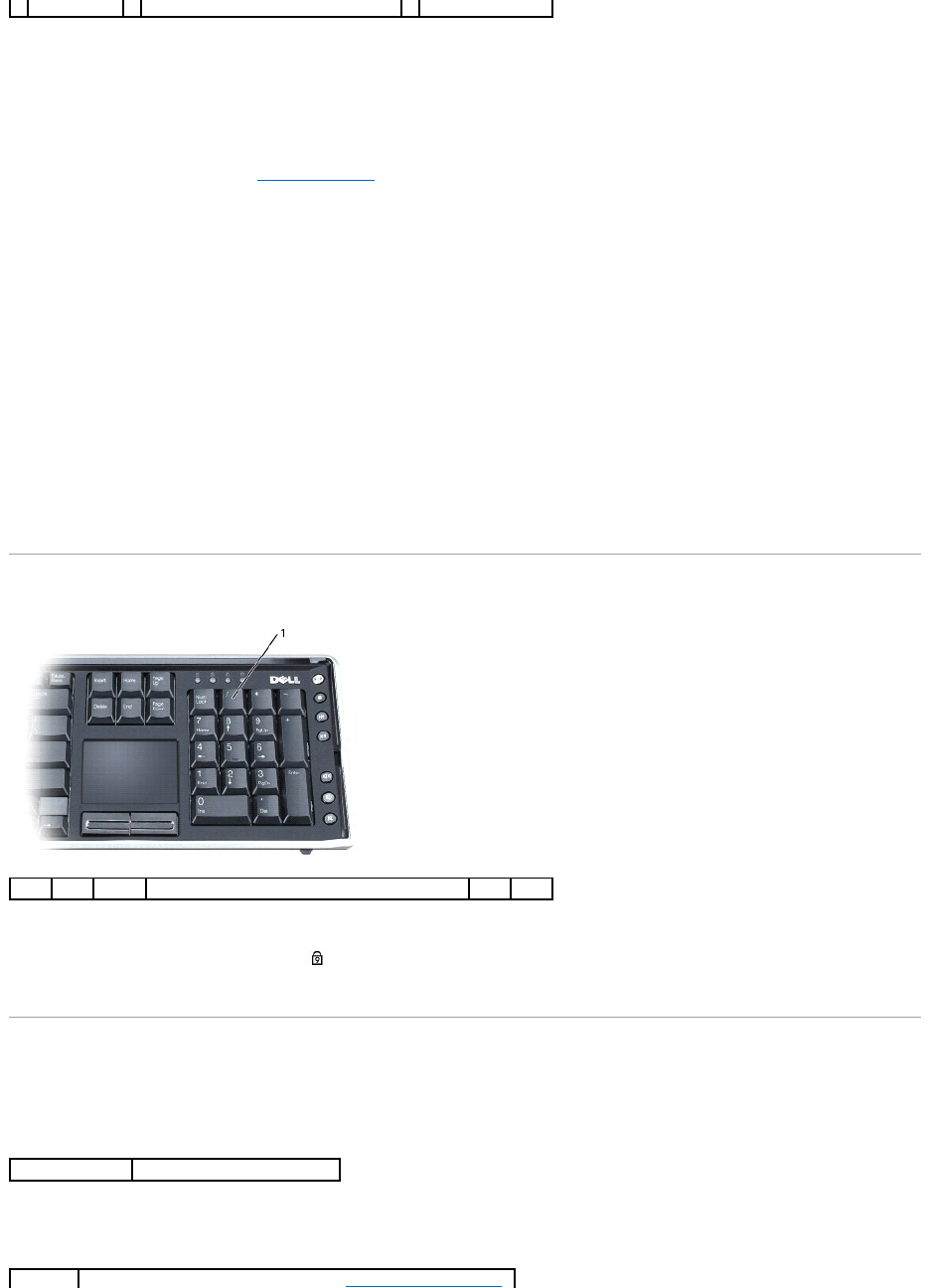2. Power on the mouse by sliding the power switch on the bottom of the mouse to the On position. The red optical sensor lights when the mouse is on.
3. Press the wireless (Bluetooth) connection button on the bottom of the mouse to put the mouse into "discover" mode.
4. Click Next on the Wizard within 30 seconds to complete the pairing. The message Your mouse has been connected and is ready to use displays when
the pairing is complete. Use the mouse to click Finish to complete the pairing.
If the mouse and computer fail to pair, see Mouse Pairing Failed.
Mouse Pairing Failed
If the Mouse Connection Wizard does not launch or repeatedly fails to pair your mouse with the computer:
1. Ensure the Bluetooth Wizards are enabled. Select Start® All Programs® Bluetooth® Wizards, and click OK on the Enable Wizards window.
2. Power off the mouse by sliding the switch on the bottom of the mouse to the Off position.
3. Using the keyboard or touchpad, select Start® Turn Off Computer® and click Turn Off to shut down the computer, then press the power button to
restart the computer. Wait about three minutes for the operating system to load and the computer to initialize the drivers.
4. Follow the instructions on the Wizard. Power on the mouse by sliding the switch on the bottom of the mouse to the On position, and press the wireless
(Bluetooth) connection button on the bottom of the mouse.
5. Click Next on the Wizard within 30 seconds to complete the pairing. The message Your mouse has been connected and is ready to use displays when
the pairing is complete. Use the mouse to click Finish to complete the pairing. After completing the pairing, the blue wireless light on the mouse will stop
blinking and continue to light for 2 to 3 seconds, and then go out.
Numeric Keypad
The numeric keypad functions like the numeric keypad on an external keyboard. Each key on the keypad has multiple functions.
l To enable the keypad, press <Num Lk>. The light indicates that the keypad is active.
l To disable the keypad, press <Num Lk> again.
Key Combinations
System Functions
Battery