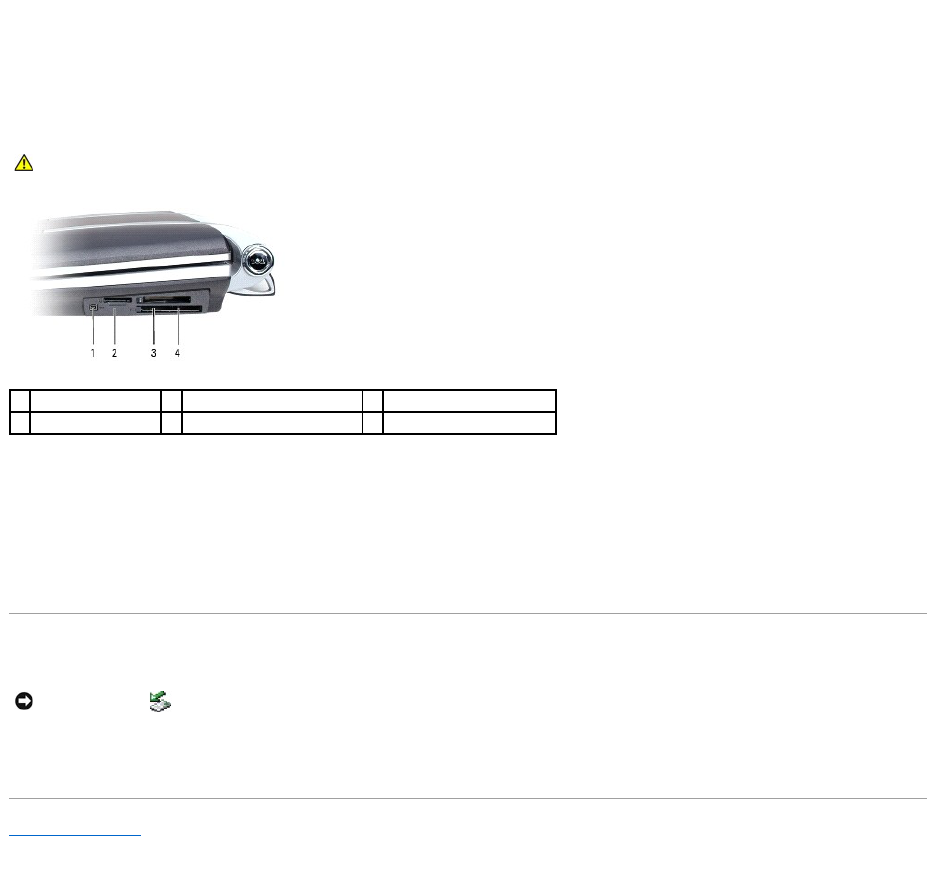Installing a Media Memory Card or ExpressCard
You can install a media memory card or ExpressCard in the computer while the computer is running. The computer automatically detects the card.
Cards are generally marked with a symbol (such as a triangle or an arrow) to indicate which end to insert into the slot. The cards are keyed to prevent
incorrect insertion. If card orientation is not clear, see the documentation that came with the card.
To insert a card:
1. Hold the card with its orientation symbol pointing into the slot and the top side of the card facing up. The latch may need to be in the "in" position
before you insert the card.
2. Slide the card into the slot until the card is completely seated in its connector.
If you encounter too much resistance, do not force the card. Check the card orientation and try again.
Removing a Card
Press the latch and remove the card or blank. For some latches, you must press the latch twice: once to pop the latch out, and then a second time to pop the
card out.
Back to Contents Page
NOTICE: Click the icon in the taskbar to select a card and stop it from functioning before you remove it from the computer. If you do not stop the
card in the configuration utility, you could lose data. Do not attempt to eject a card by pulling its cable, if one is attached.