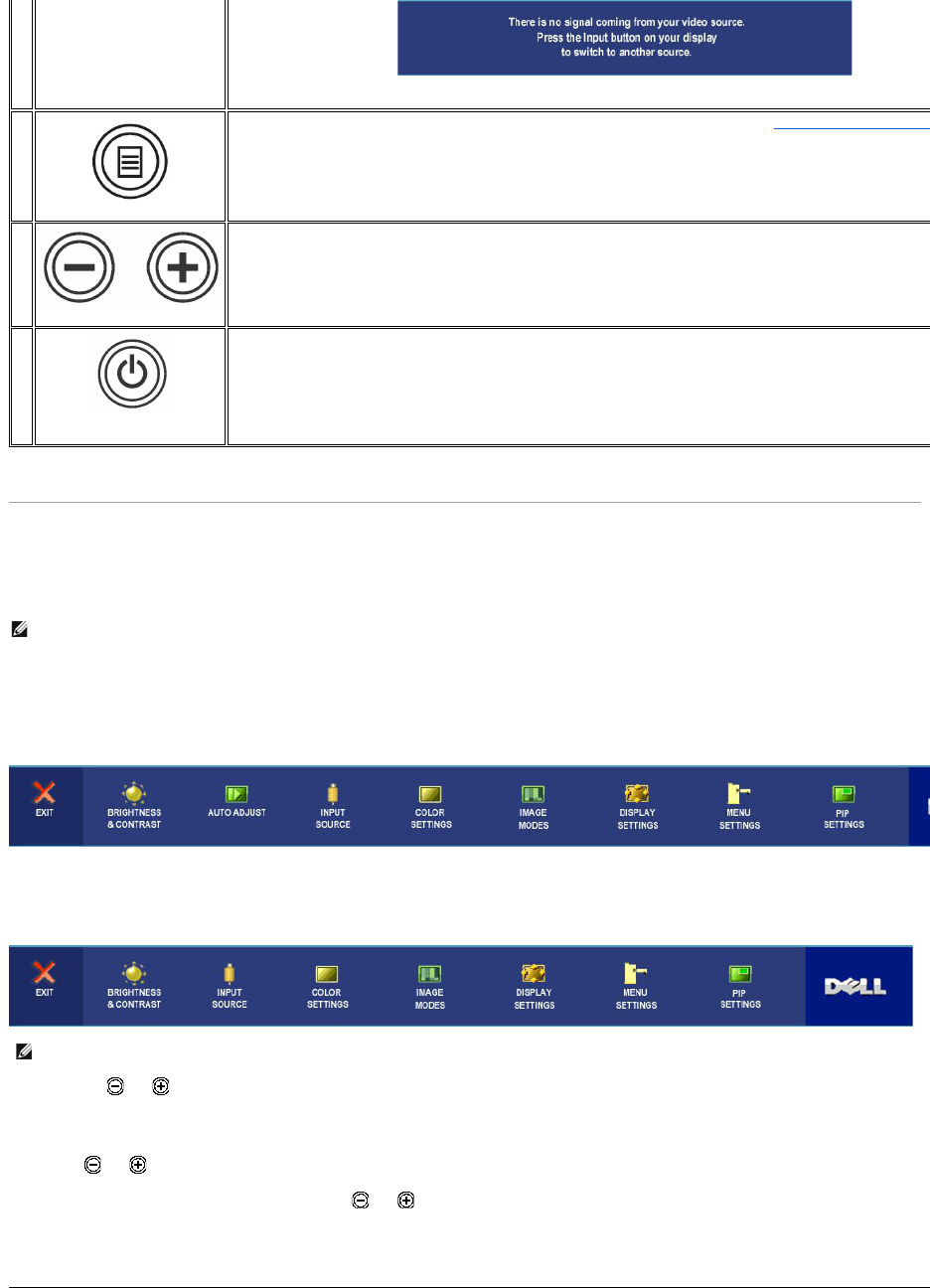Using the OSD
Accessing the Menu System
1.Push the MENU button to launch the OSD menu and display the main menu.
Main Menu for Analog (VGA) Input
Or
Main Menu for non Analog (non VGA) Input
2.Push the and buttons to move between the setting options. As you move from one icon to another, the option name is highlighted. See the
table for a complete list of all the options available for the monitor.
3.PushtheMENUbuttononcetoactivatethehighlightedoption.
4.Push and button to select the desired parameter.
5.PushMENUtoentertheslidebarandthenusethe and buttons, according to the indicators on the menu, to make your changes.
6.Select the "back" option to return to the main menu or "exit" to exit the OSD menu.
The green LED indicates the monitor is on and fully functional. An amber LED indicates DPMS power save mode.
The Power button turns the monitor on and off.
NOTE: Ifyouchangethesettingsandtheneitherproceedtoanothermenu,orexittheOSDmenu,themonitorautomaticallysavesthosechanges.The
changes are also saved if you change the settings and then wait for the OSD menu to disappear.