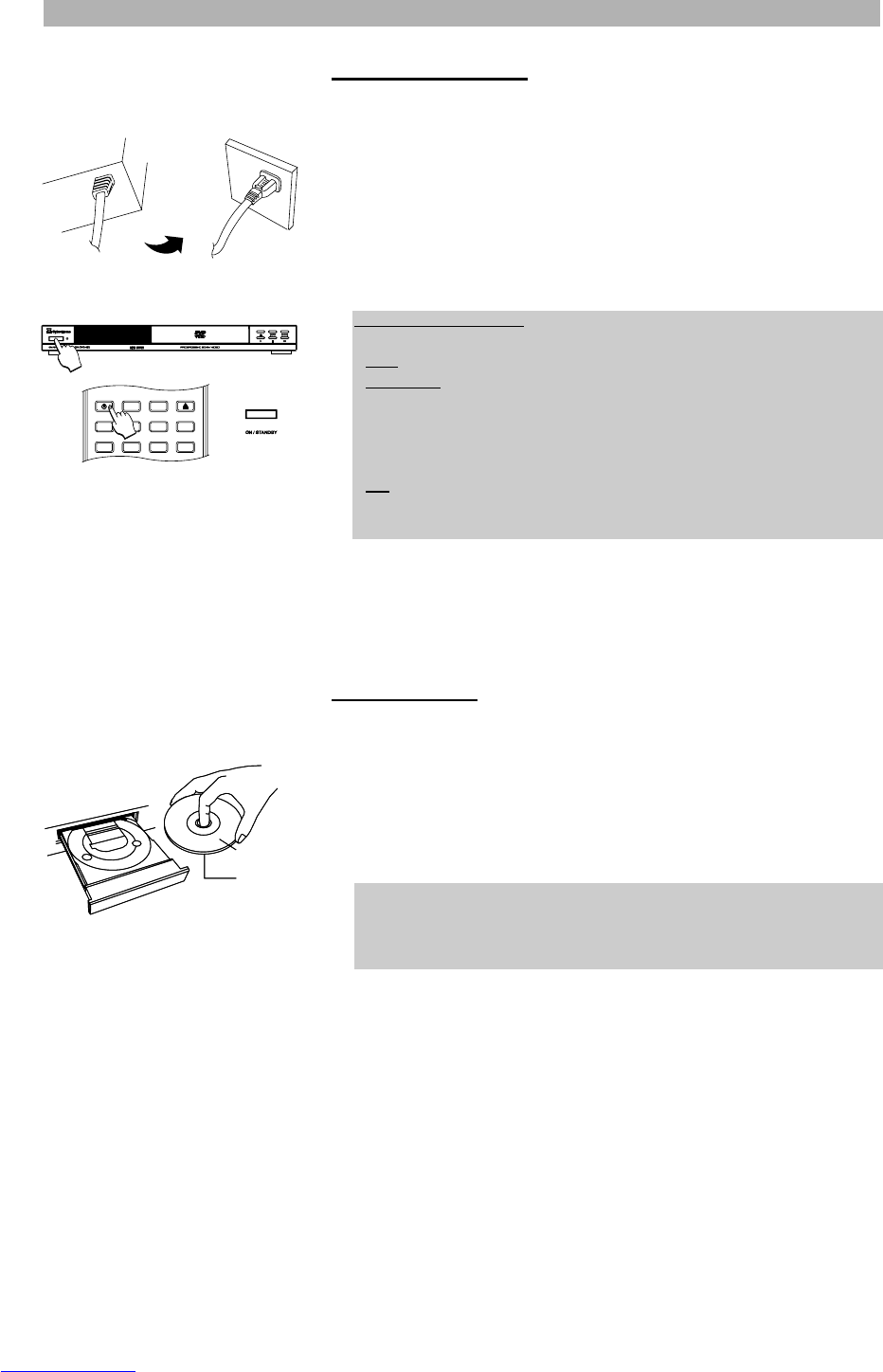24
Powering on the unit
Only after all connections are complete, connect the power cord and power on
the unit.
1. Plug the standard electrical plug into a wall socket or power strip.
2. The unit is now in Standby mode. Press the button “ON/STANDBY” on the
front panel or the button “POWER” on your remote control to power the
device on. Once the unit has been turned on, the unit will always be either
ON or in standby mode.
3. When the screen display indicates “Loading”, the disc is read.
4. If no disc is inserted, the screen display will indicate “No disc”.
Inserting a disc
1. Press the Open/Close button “K” on the front panel or on the remote con-
trol to open the tray. The screen display will indicate “Open”.
2. Carefully place the disc in the tray with the label facing up. Be careful not to
touch the playing surface. Hold the disc by the sides and with your fore fin-
ger through the hold in the middle and insert gently into the tray. Carefully
place the disc in the tray
3. Press the button “A” or “K” on the front of the device or on the remote
control to close the tray. The screen display shows “Close” and then
“Loading”. The information on the disc is read.
4. The inserted disc type is indicated on the screen. If the disc supports the
Auto Play function, playback will begin automatically.
GETTING STARTED
Notes on power states
There are three power states for this unit:
• OFF - The unit is not plugged into a wall outlet. The unit draws no power.
• STANDBY - The unit is plugged into a wall outlet. The unit has not been
taken out of standby by pressing either the button “ON/STANDBY” on the
front panel or the button “POWER” on the remote control. The unit draws
a slight amount of power to enable the remote control receiving circuit. The
standby LED is glowing red.
• ON - The unit is plugged into wall outlet and either the button “ON/STAND-
BY” on the front panel or the button “POWER” on the remote control has
been pressed. The unit is ready to use.