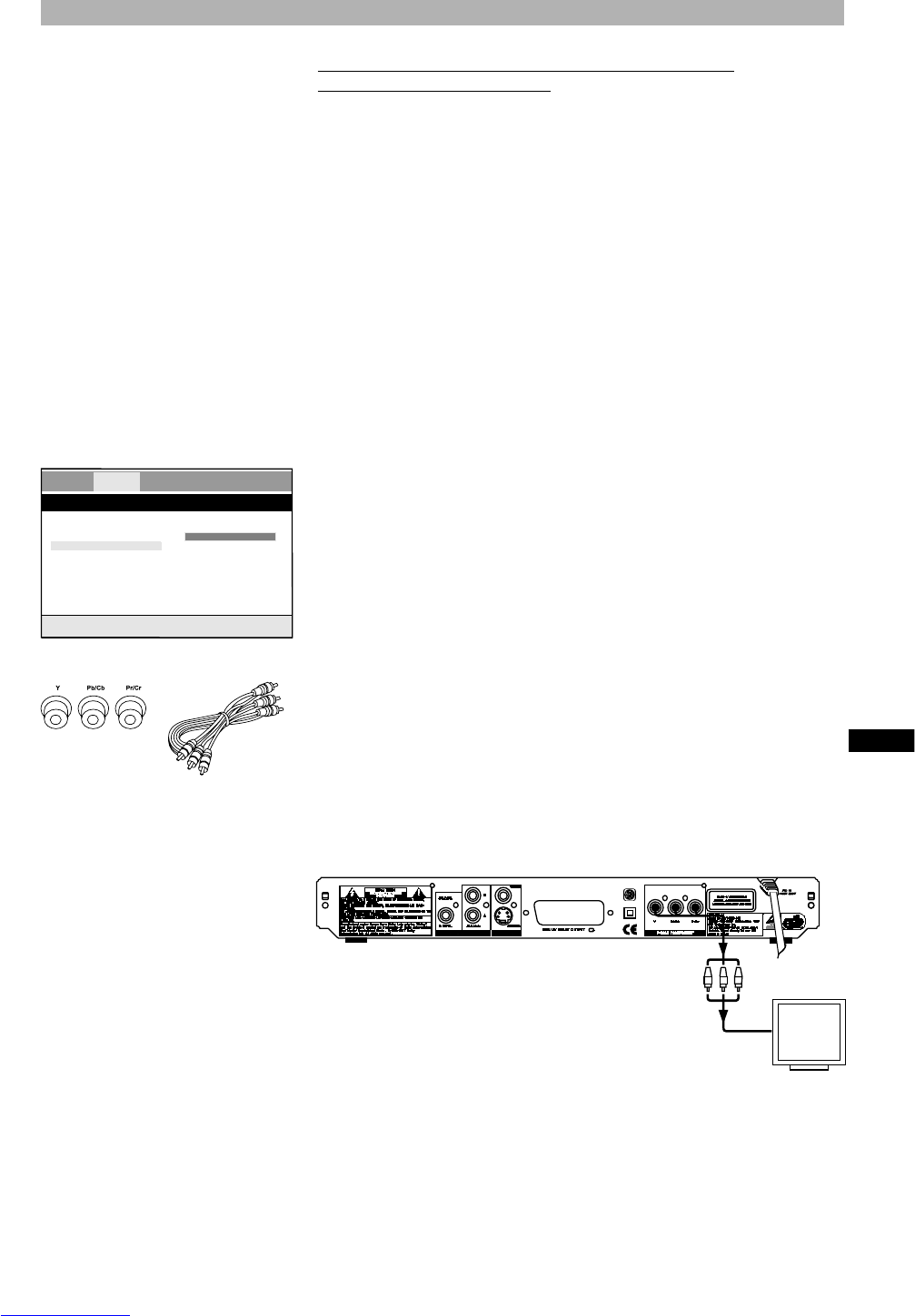21
Video connection to a TV/Beamer with Component
Video inputs (YCbCr/YPbPr)
Component video separates the video signal into three separate “components”,
resulting in a higher picture quality than S-Video or standard composite video.
In order to use component video, you have to use a TV/Beamer equipped with
component video inputs.
You will also need a component/P-Scan video cable (not included) with sepa-
rate connectors for Y, Cb/Pb and Cr/Pr signals. This type of cable also supports
the Progressive Scan mode when used with high-end P-Scan TVs. Using the
component video output or P-Scan mode requires the following steps:
1. Preparation:
- First, use an audio/video cable or S-Video cable to connect the DVD play-
er to the composite video or S-Video input on your TV/beamer.
- As this device has a fixed power cord, only plug the other end of the fixed
power cord into the wall socket.
- Turn on the TV/beamer and the DVD player and select the corresponding
video input on your TV/beamer.
2. Entering the setup menu to change the Video setting:
Enter the player’s setup menu by pressing the “SETUP” button on the
remote control. Use the direction button “A” to navigate to the “Video” setup
page, then press “ENTER” navigate down to the “Video output” menu and
press “ENTER” to enter the menu. Use the direction button
“D” to proceed down to the “YUV” setting and press “ENTER” to confirm
your selection. On the screen will now be displayed a warning hint. Follow
the instructions on the screen.
3. Connecting the player using the Component Video cable:
Unplug the Composite Video or S-Video cable and connect the Component
Video cable to the appropriate jacks on your TV/Beamer. Normally, cables
and jacks are color-coded to make the connection easier. Then adjust the
TV’s/Beamer’s video input setting to correspond to the component video
input.
AUDIO AND VIDEO CONNECTIONS
COMPONENT VIDEO CABLE
TV or
Beamer
COMPONENT
VIDEO INPUT
ᕤ
ENG
Language Video Audio Security General
Video settings
TV shape Wide S-Video
TV system PAL YUV
Video output S-Vi RGB
Video mode
Sharpness Mid
Brightness 00
Contrast 00
Set the video output
4. Using a Progressive Scan TV: To switch from Interlace to Progressive
Scan, please read section “Video mode” on page 43.