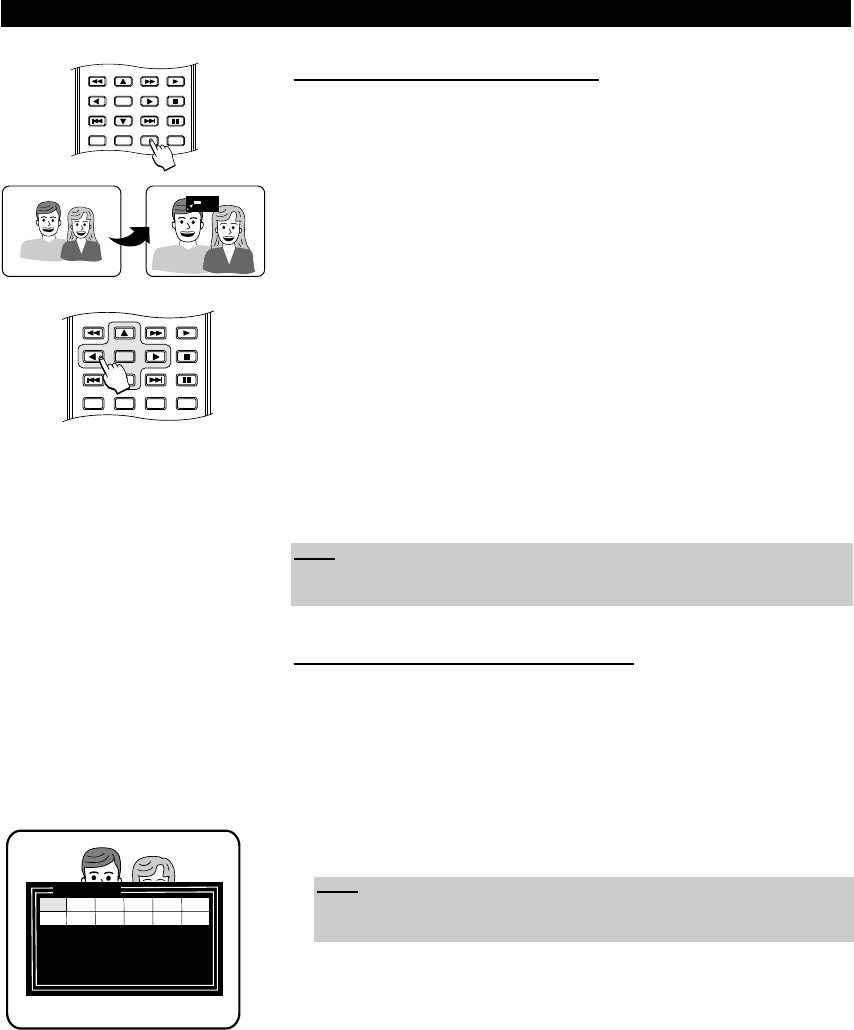36
Zooming in and out of an image
The Zoom feature allows you to enlarge the video image and pan through the
enlarged image. Zooming in and out can be carried out on a DVD, Video CD,
MPEG, MPEG-4 or DivX
®
disc whether it is playing or paused.
1. To use the zoom facility, press the button “ZOOM” on your remote control.
“2X” is displayed in the top right corner of the screen and you are zoomed
in.
2. Another pressing of the key will zoom further into the picture (3X, 4X).
3. When you are zoomed in, you can move around the screen using the direc-
tion buttons. In this way you can move to a part of the screen you would like
to see closer. Pressing the right direction button will move the focus of the
Zoom to the right side, and so on.
4. Whenever the “ZOOM” button is now pressed once, the picture size will
reduce to 1/2, 1/3 and 1/4.
5. To zoom completely out, press the button “ZOOM” again and the picture
returns to normal.
Using position markers (Bookmark)
The bookmark feature allows you to set markers on the disc. When you select
a previously set marker then, the disc will skip to the place marked. For exam-
ple, you may want to mark your favourite scenes in a DVD movie to playback
after the movie is finished. You can store up to 12 bookmark locations, which
are cleared when the disc is removed. To set a marker, please follow these
steps:
1. As a DVD, Video CD or Audio CD is playing, press the button “BOOK-
MARK” on your remote control. A menu will be displayed on the screen.
2. Use the direction keys to select the bookmark that you want to set. This can
be location 1 until 12. In this example, we select location 1.
3. When the point at which you want the marker to be set is reached, press the
button “ENTER”. Details of the selected marker are displayed. If you set the
marker to the wrong point you can delete it by pressing “C” on your remote
control.
4. To jump to a marker that you have set, use the direction buttons to highlight
it and press “ENTER” on your remote control to play it.
5. To exit the bookmark menu, please press the “BOOKMARK” key again.
PLAYING FUNCTIONS
TT: 01 CH: 04 Time 0 : 25 : 21
Press ‘ENTER’ key to play
Press ‘C’ key to delete
Press ‘BOOKMARK’ to exit
Bookmark
1
Note:
The zoom function is also available when playing a Picture CD. For more
details refer to page 44.