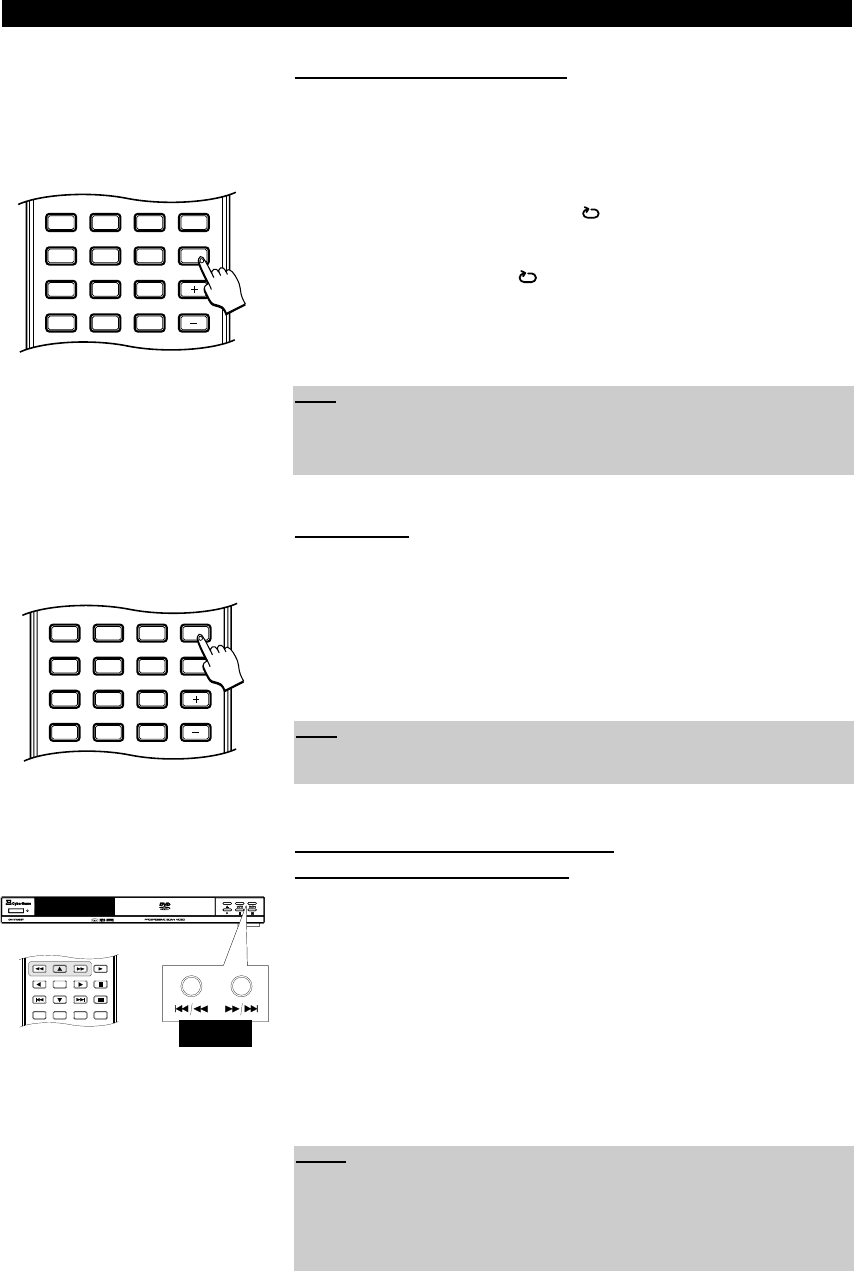34
PLAYING FUNCTIONS
3. Repeating a section of a disc
A section of a disc can be repeated by defining two points (A->B). This feature
allows you to select where you want the repeat to start and then the section
where you want the repeat to stop.
1. As the disc is playing, press the button “REPEAT A-B” at the beginning of
the section that you want to repeat. “” will be displayed on the screen.
2. Press the button “REPEAT A-B” again when the end of the section that you
want to repeat is reached. “”will be displayed on the screen.
3. The section is continually repeated now. To stop the repeat of the section,
press again the button “REPEAT A-B” until the repeat icon disappears from
the screen and the disc plays normally.
Shuffle play
When playing an Audio CD, you can also play the disc in shuffle mode.
1. Please press the button “REPEAT 1/ALL” on your remote control until
“Random” appears on the screen.
2. To stop the shuffle play, press again the button “REPEAT 1/ALL” until no
repeat icon is displayed on the screen.
Playing a disc at different speeds
(fast forward / fast backward)
1. The function is available to play a disc at different speeds in different direc-
tions. To play the disc at different speeds in a forward direction use the but-
ton “
E” on your remote control. The speeds that can be achieved are 2x,
4x, 8x, 16x and 32x.
2. To play the disc at different speeds in reverse use the button “
G” on your
remote control. The speeds that can be achieved in reverse are 2x, 4x, 8x,
16x and 32x.
3. To change from playing the disc at a different speed to normal speed, press
the Play button “
A”.
Note:
You can also stop the section repeating by carrying out any other action that
moves outside the section. For example, skipping trough tracks, pictures, titles
or chapters (see page 33).
Note:
The shuffle function is also available when playing a MP3, JPEG, MPEG, WMA,
MPEG-4 or DivX
®
disc. For more details refer to page 42.
Notes:
• This function is not available for JPEG pictures.
• Fast forward/reverse scanning will only work during disc playback, not when
the disc is stopped.
• You can also use the buttons “
H/G” and “E/F” on the front panel of
the device. In this case hold down this button 3 seconds.
*Picture of model DVD 4620
HOLD