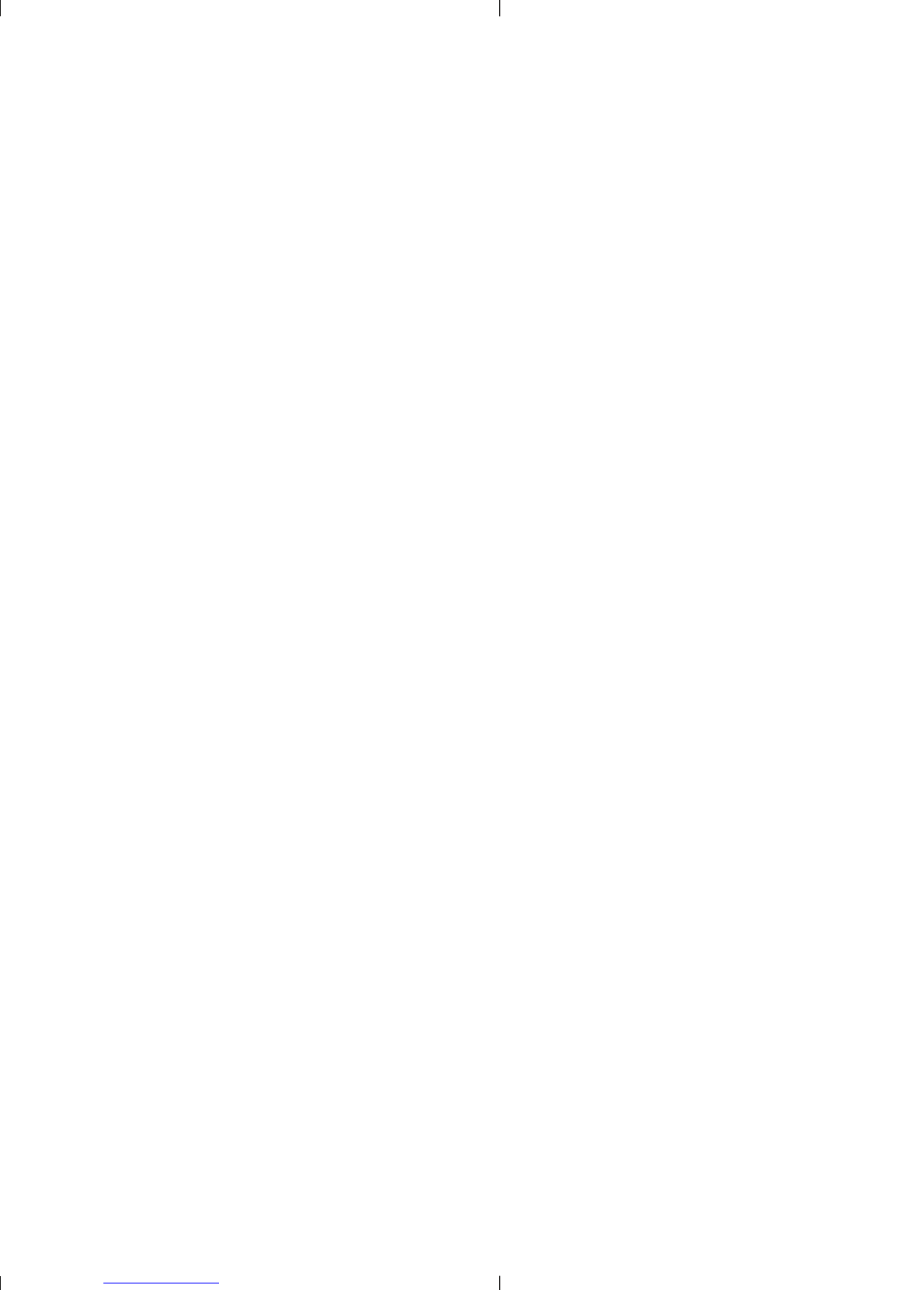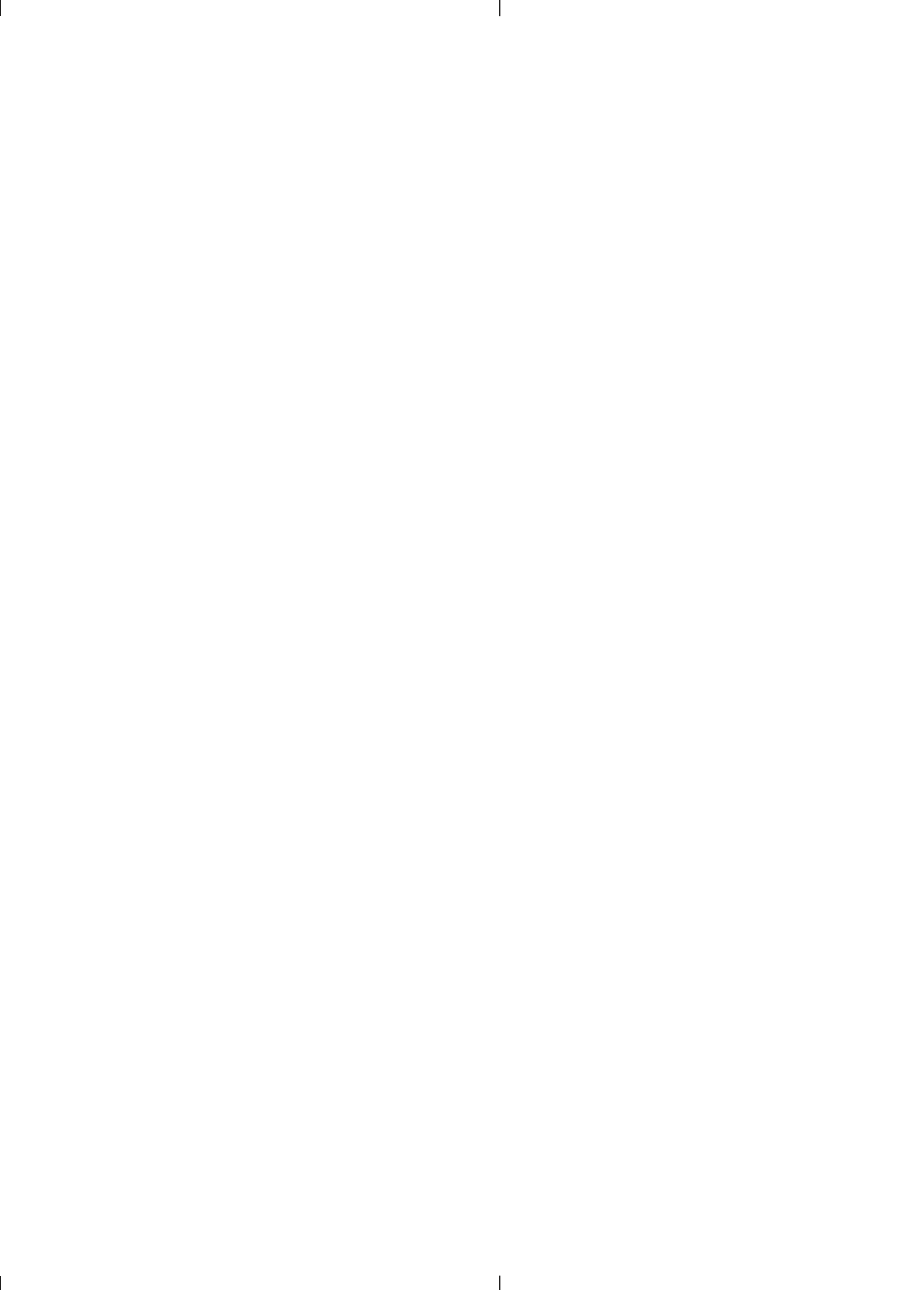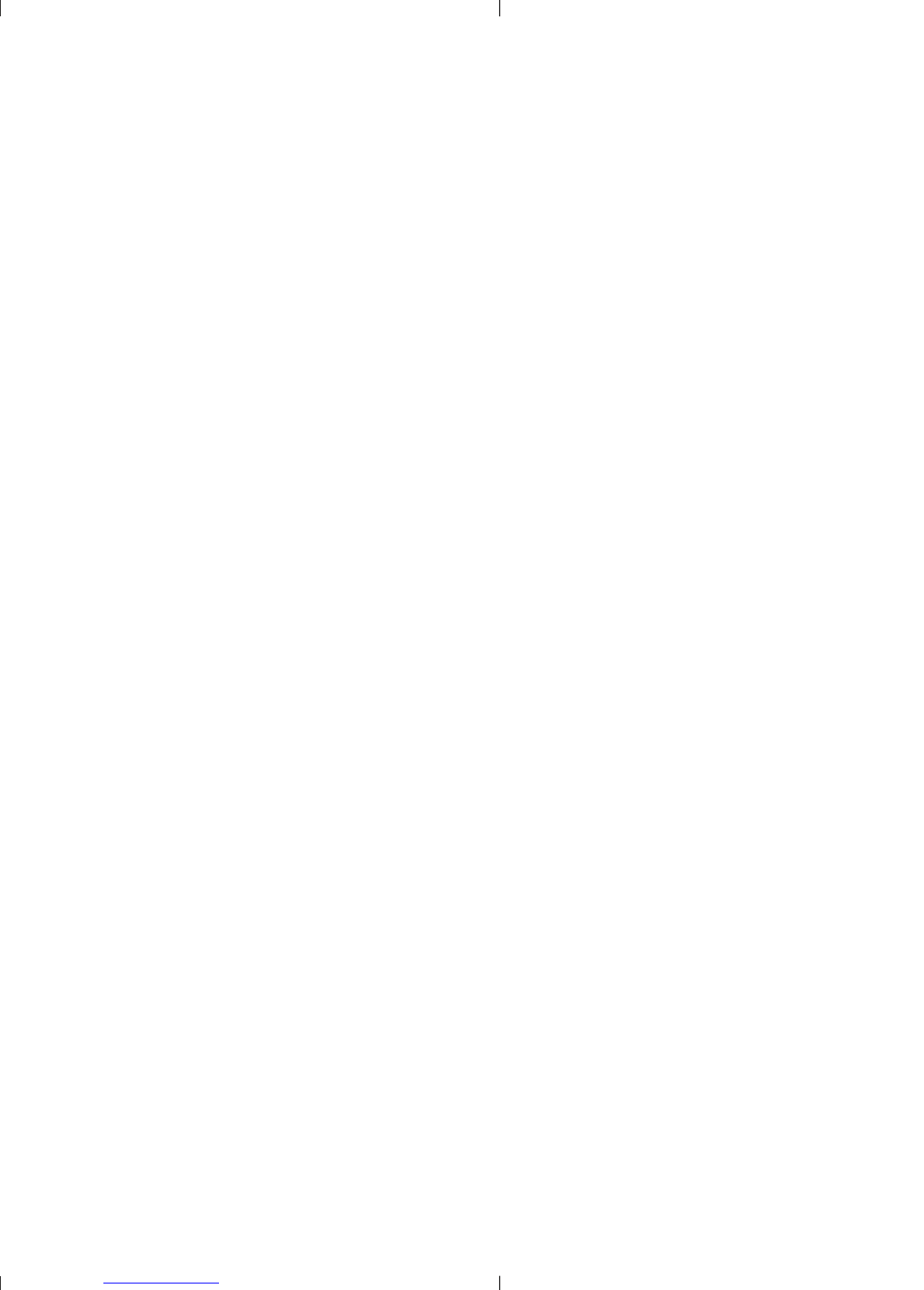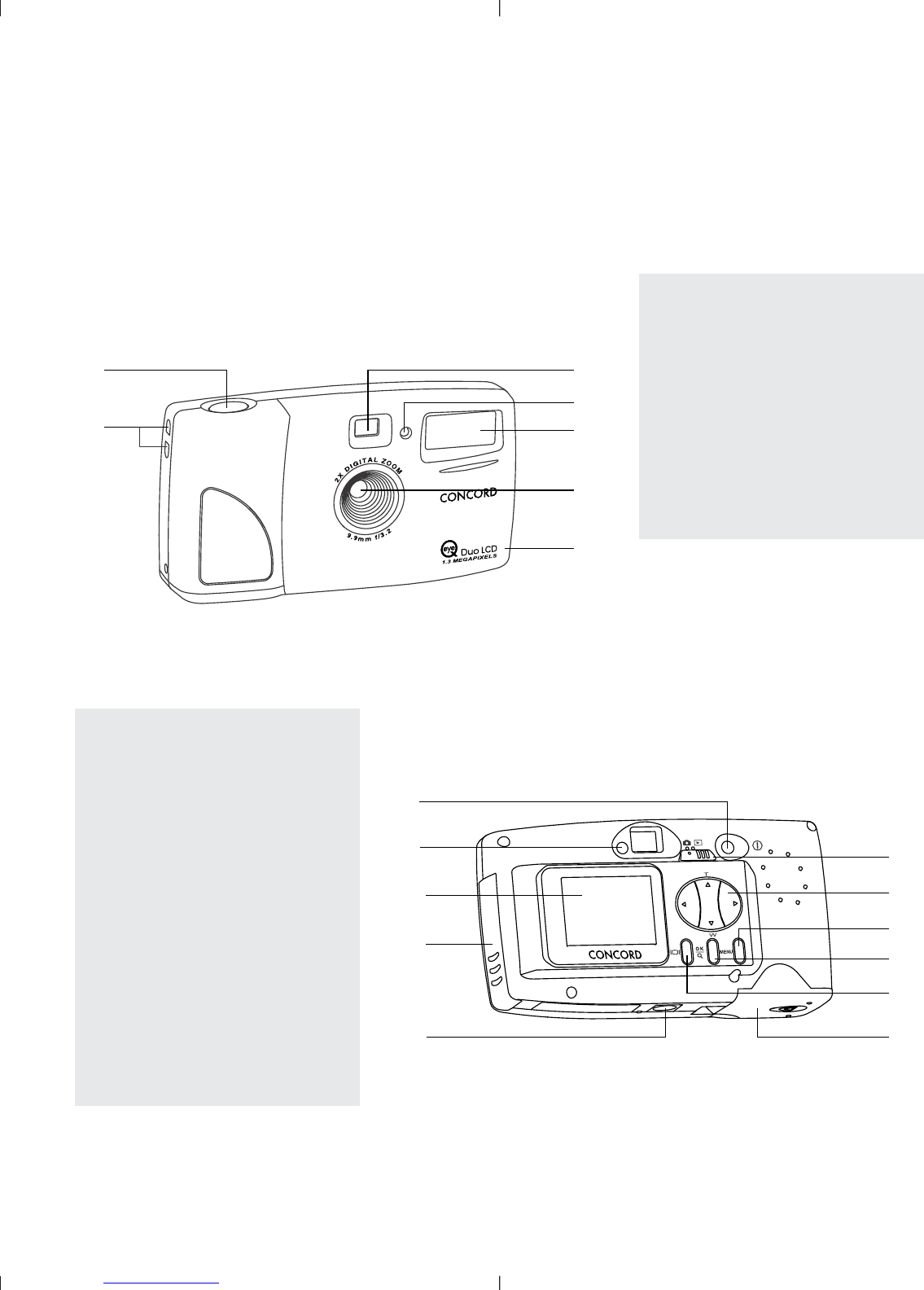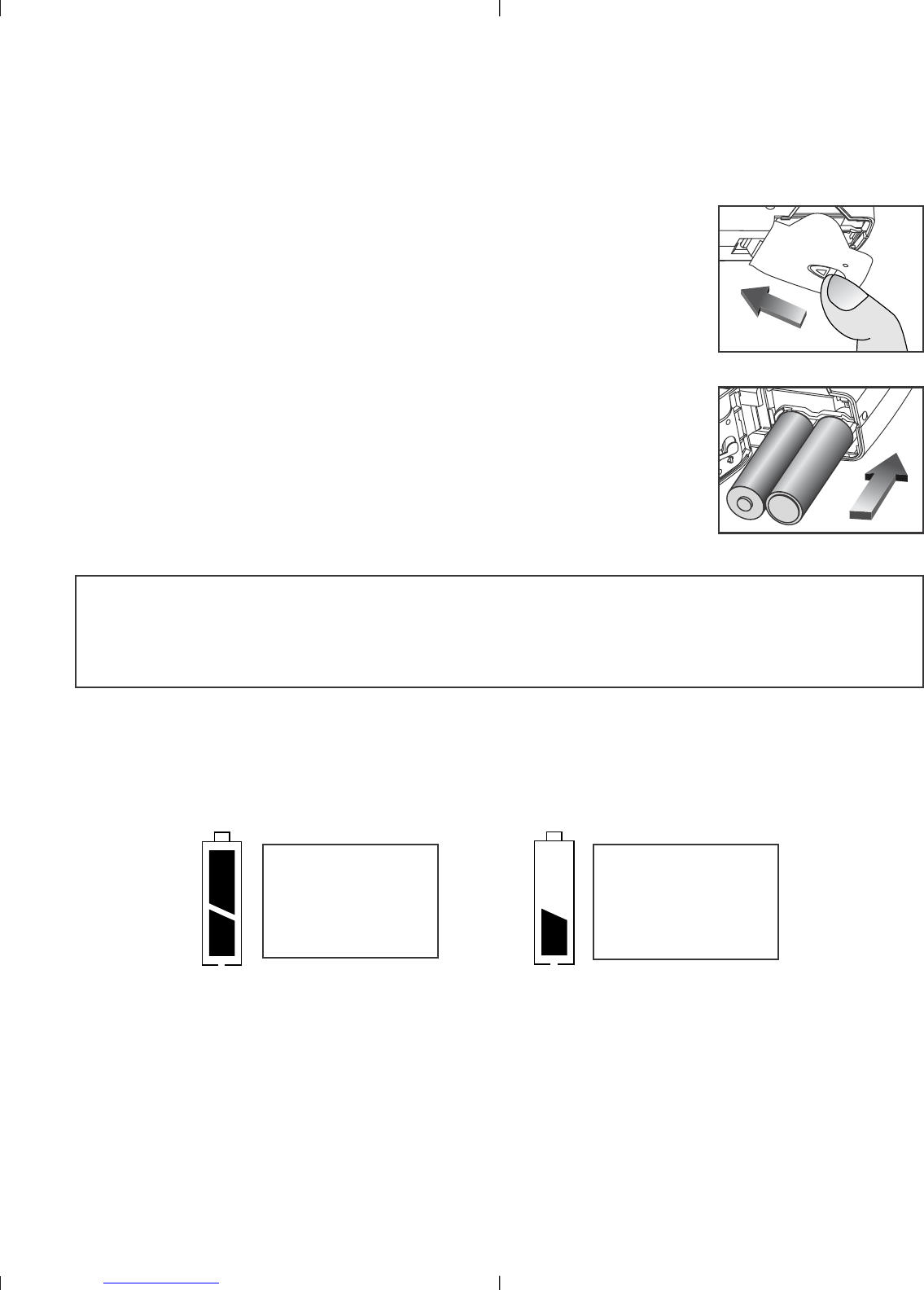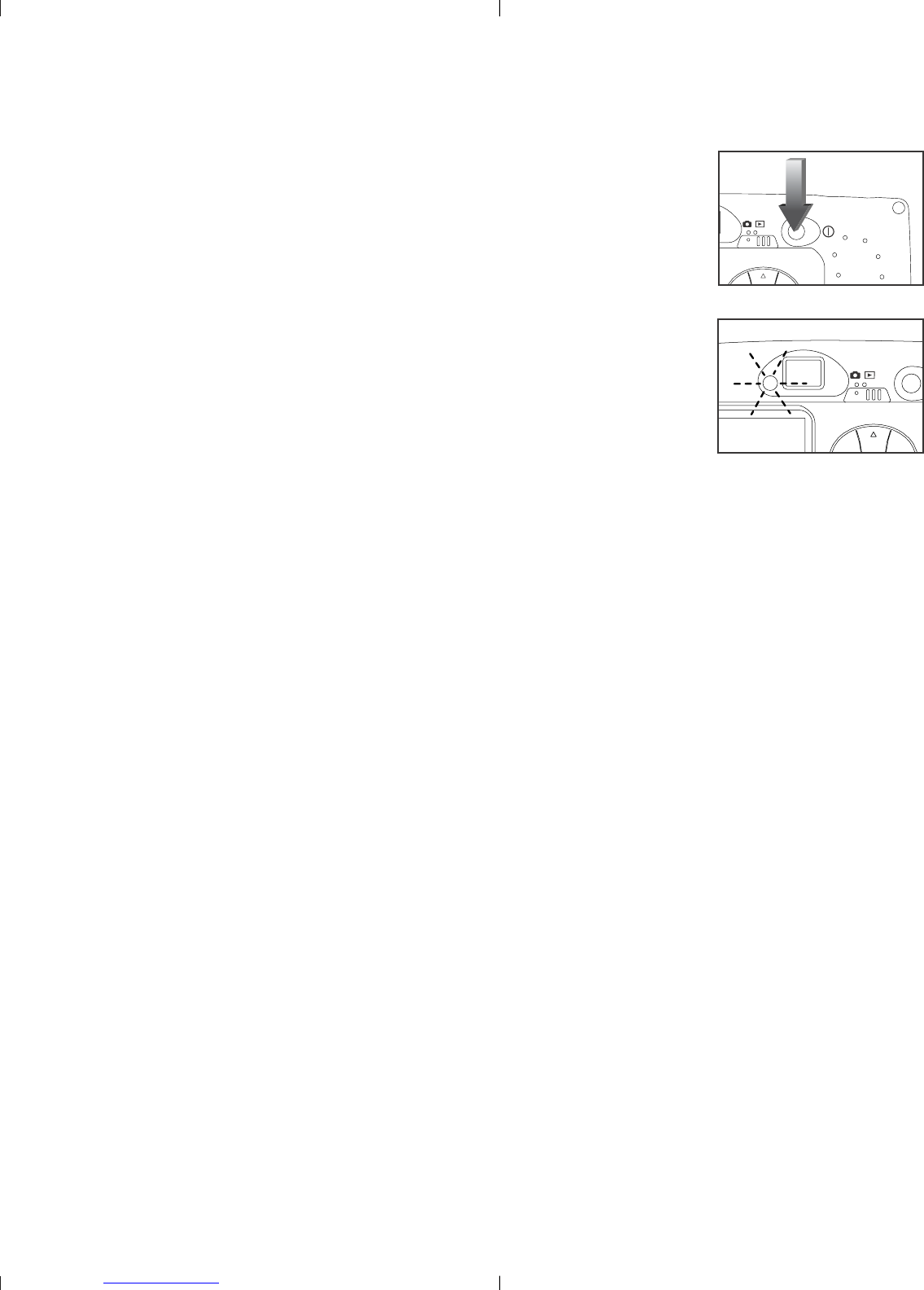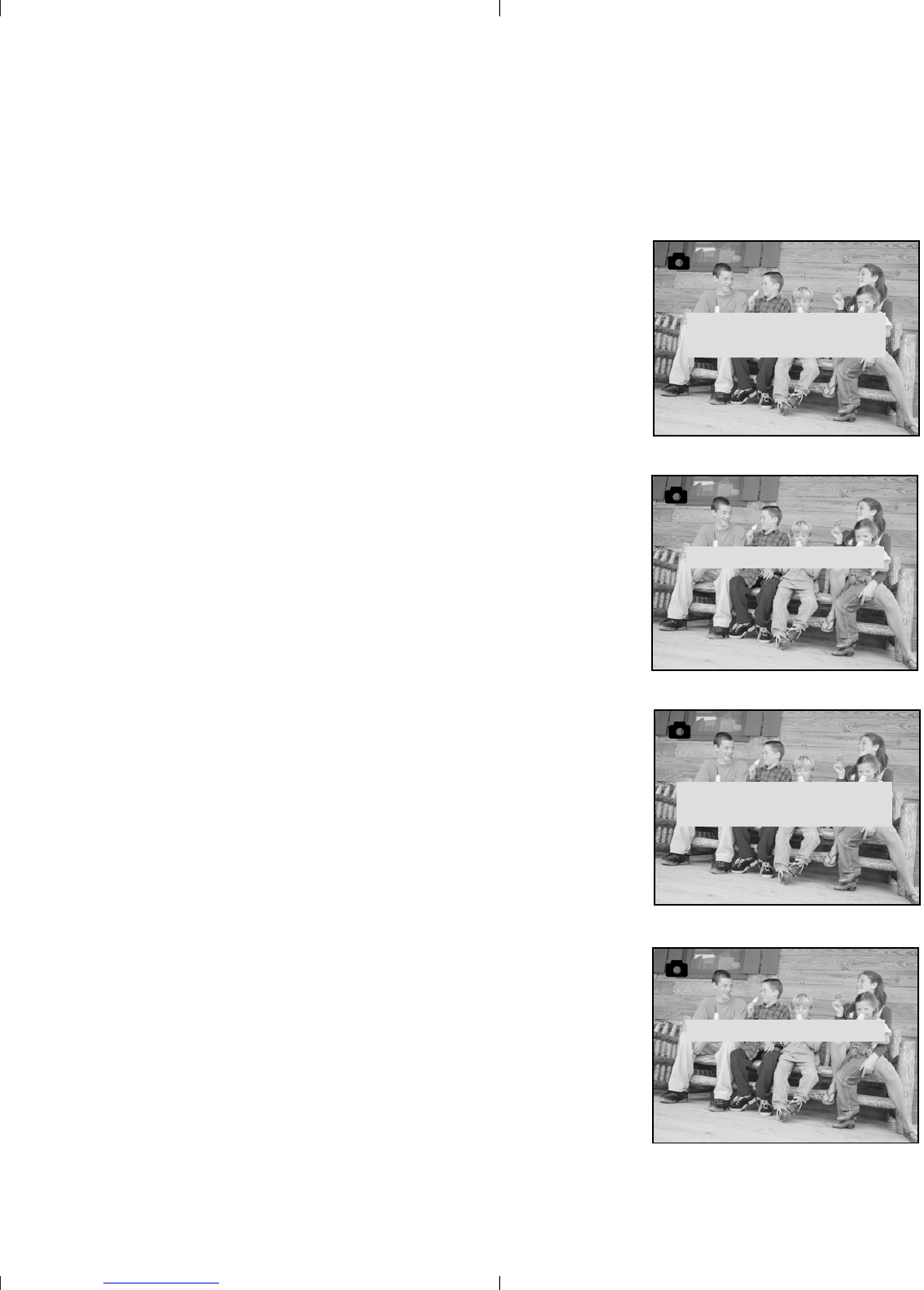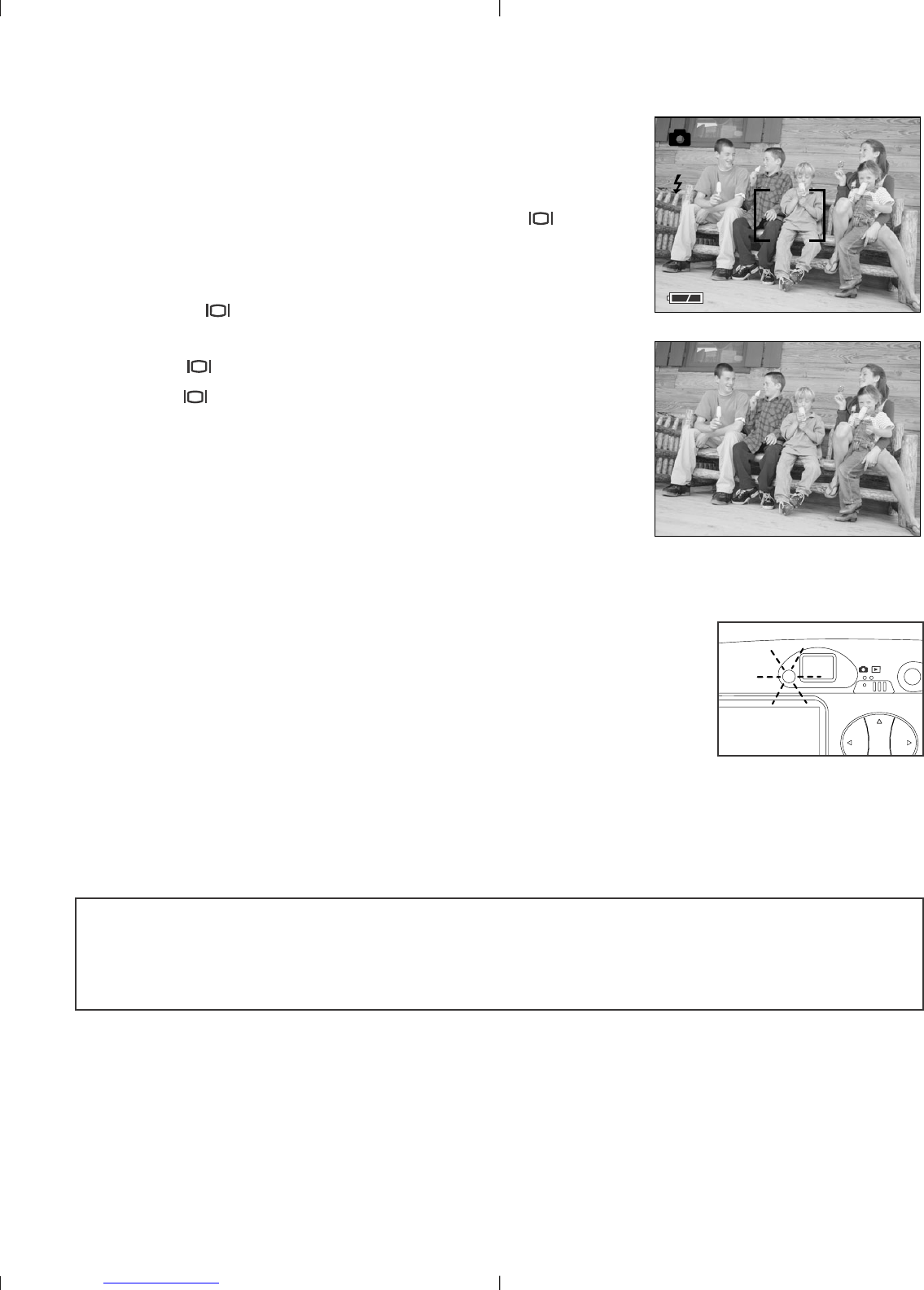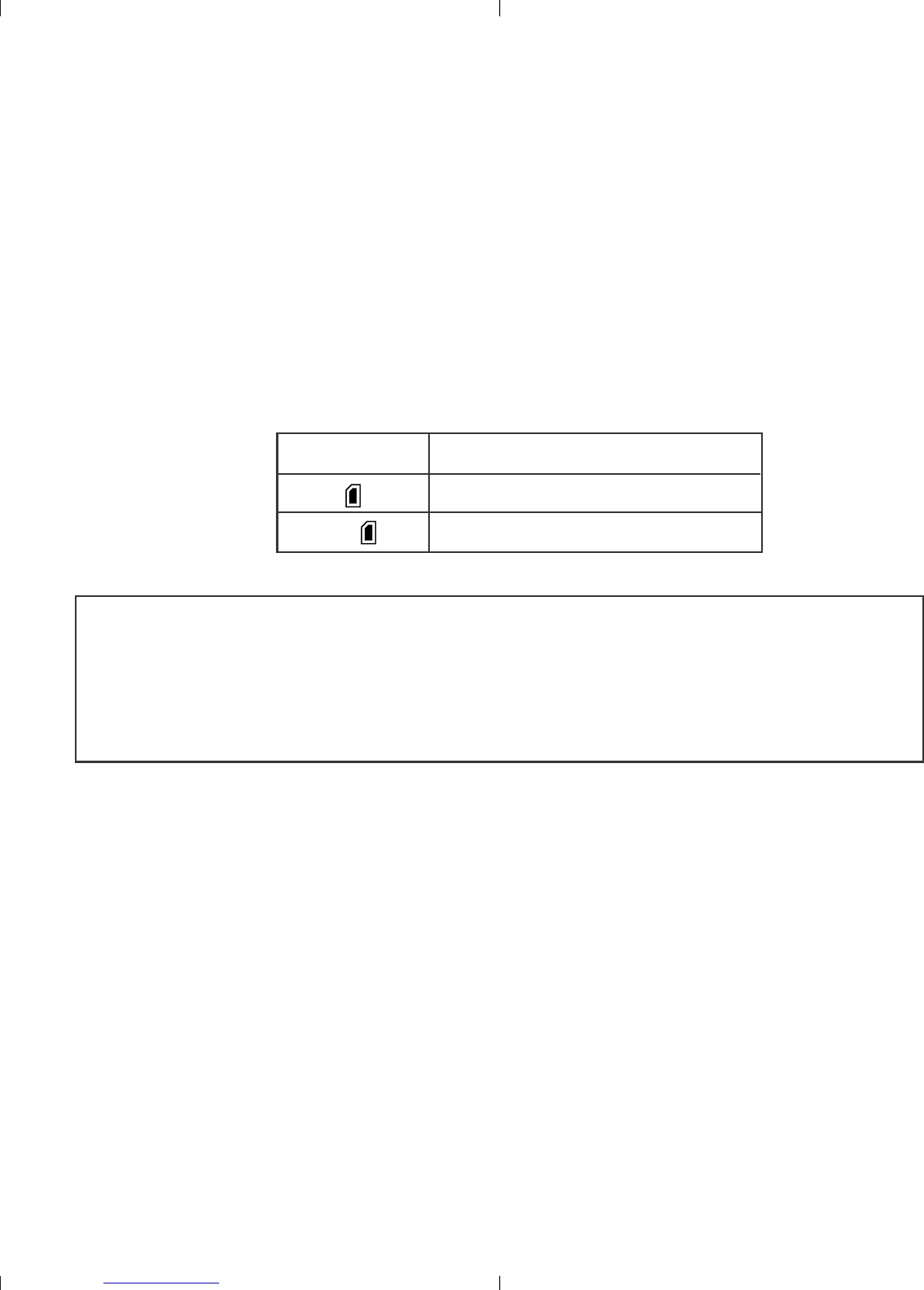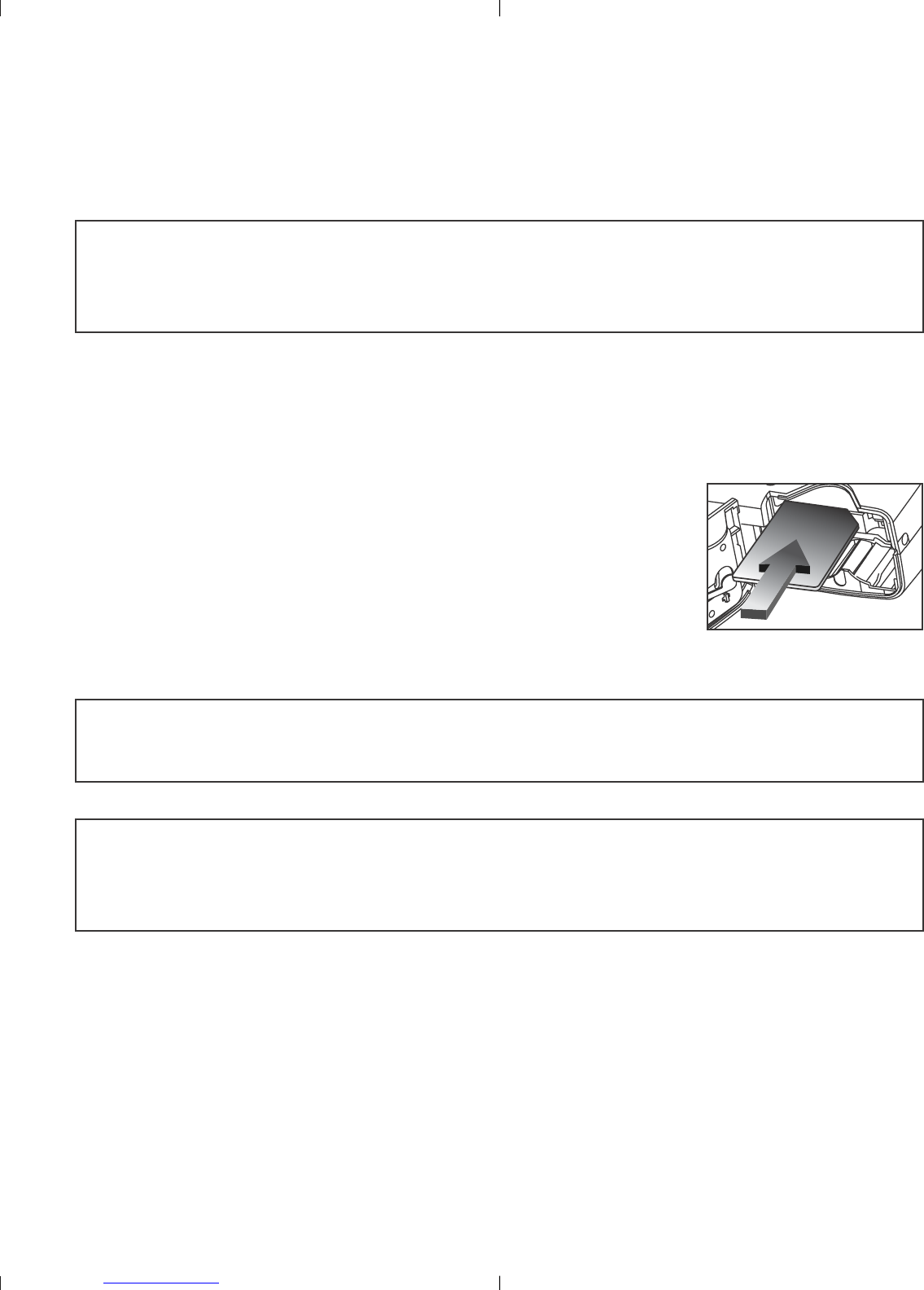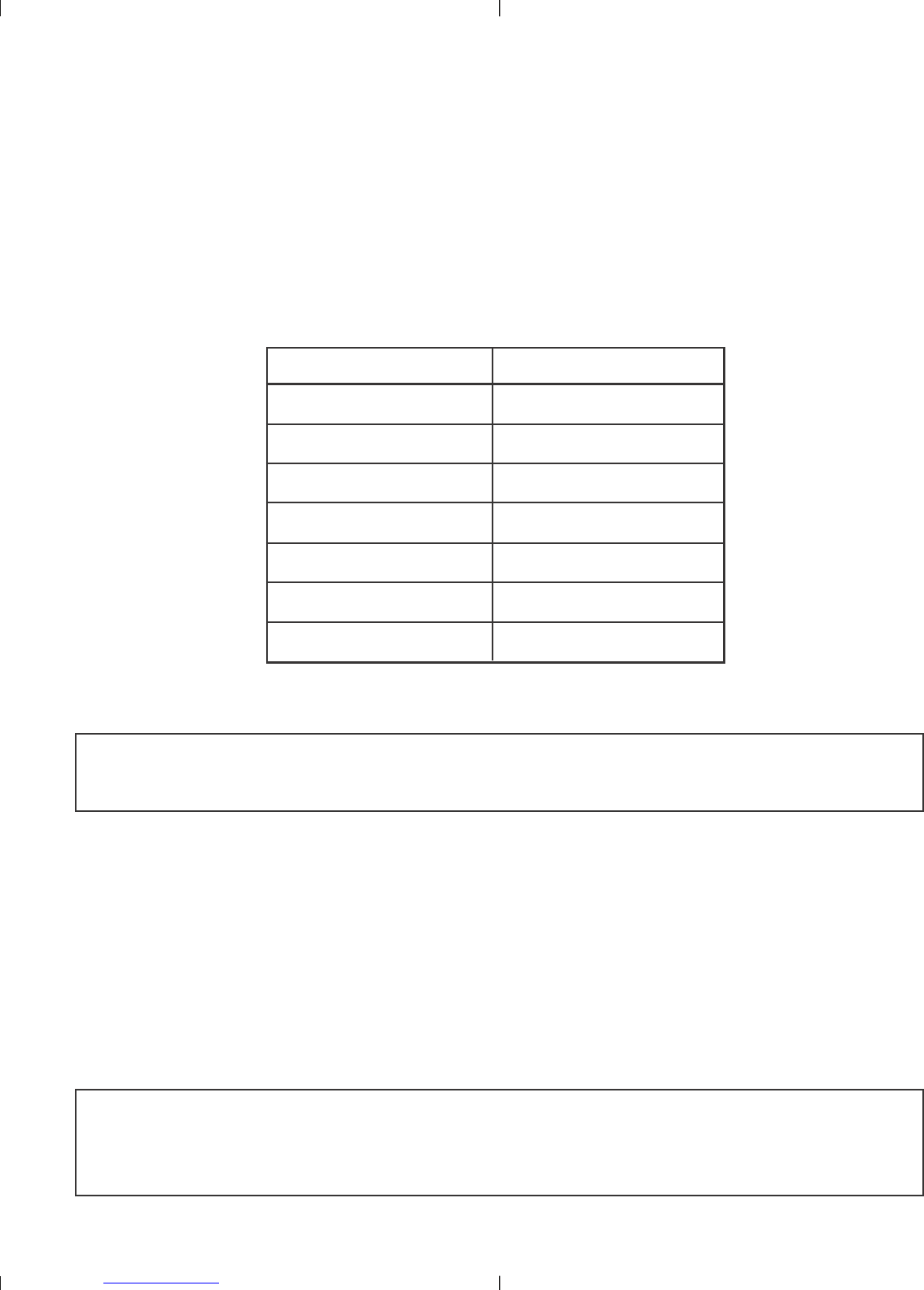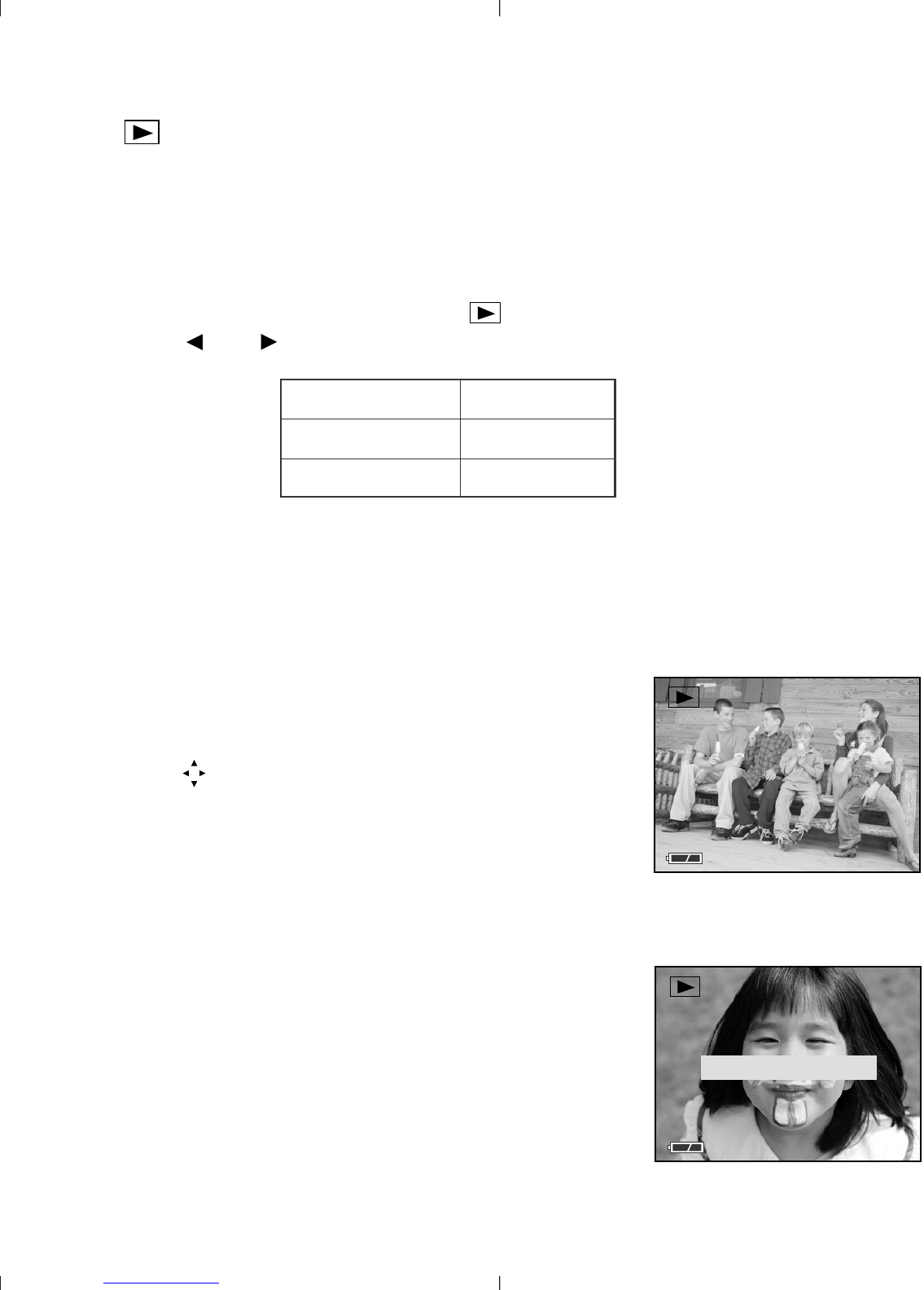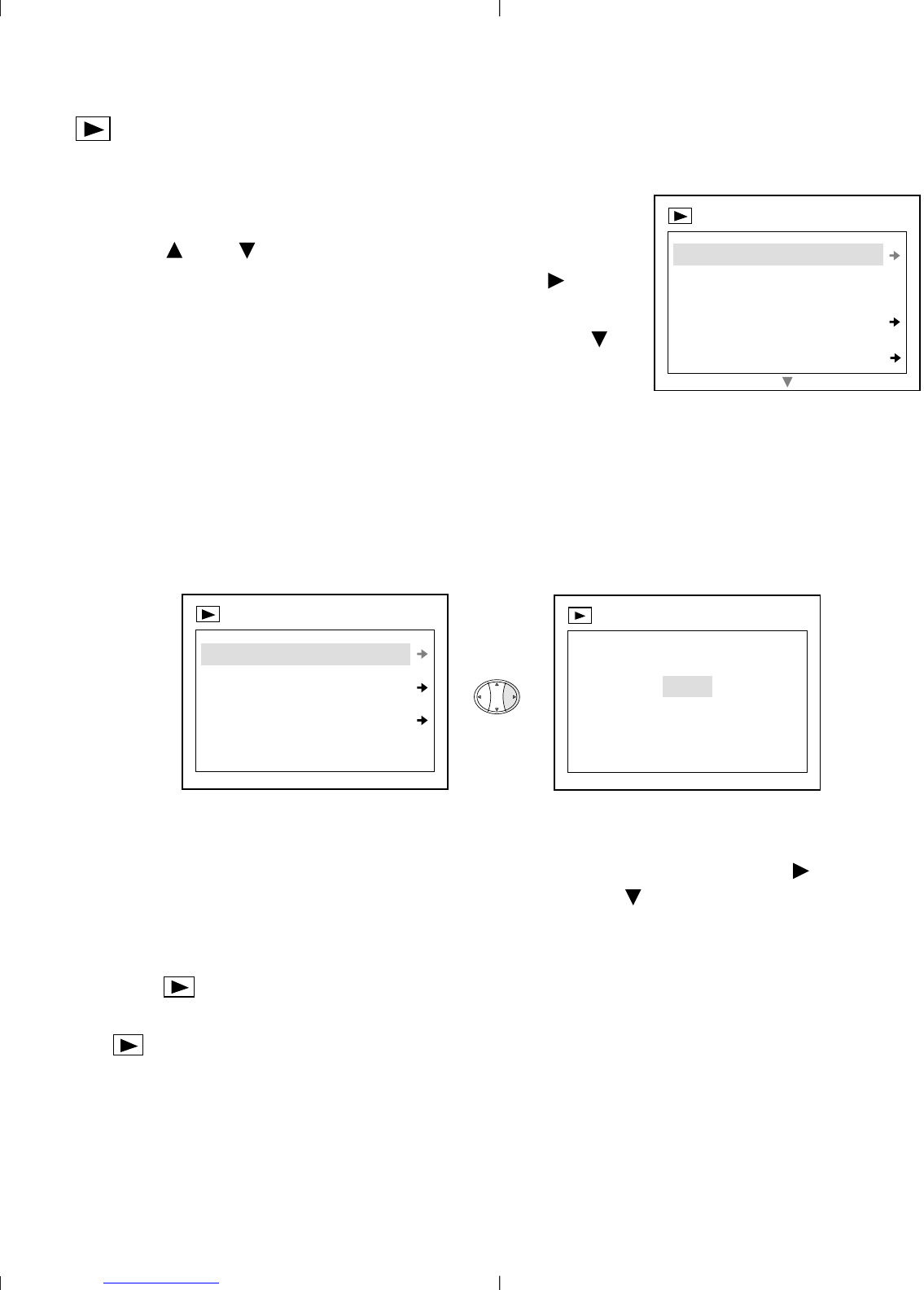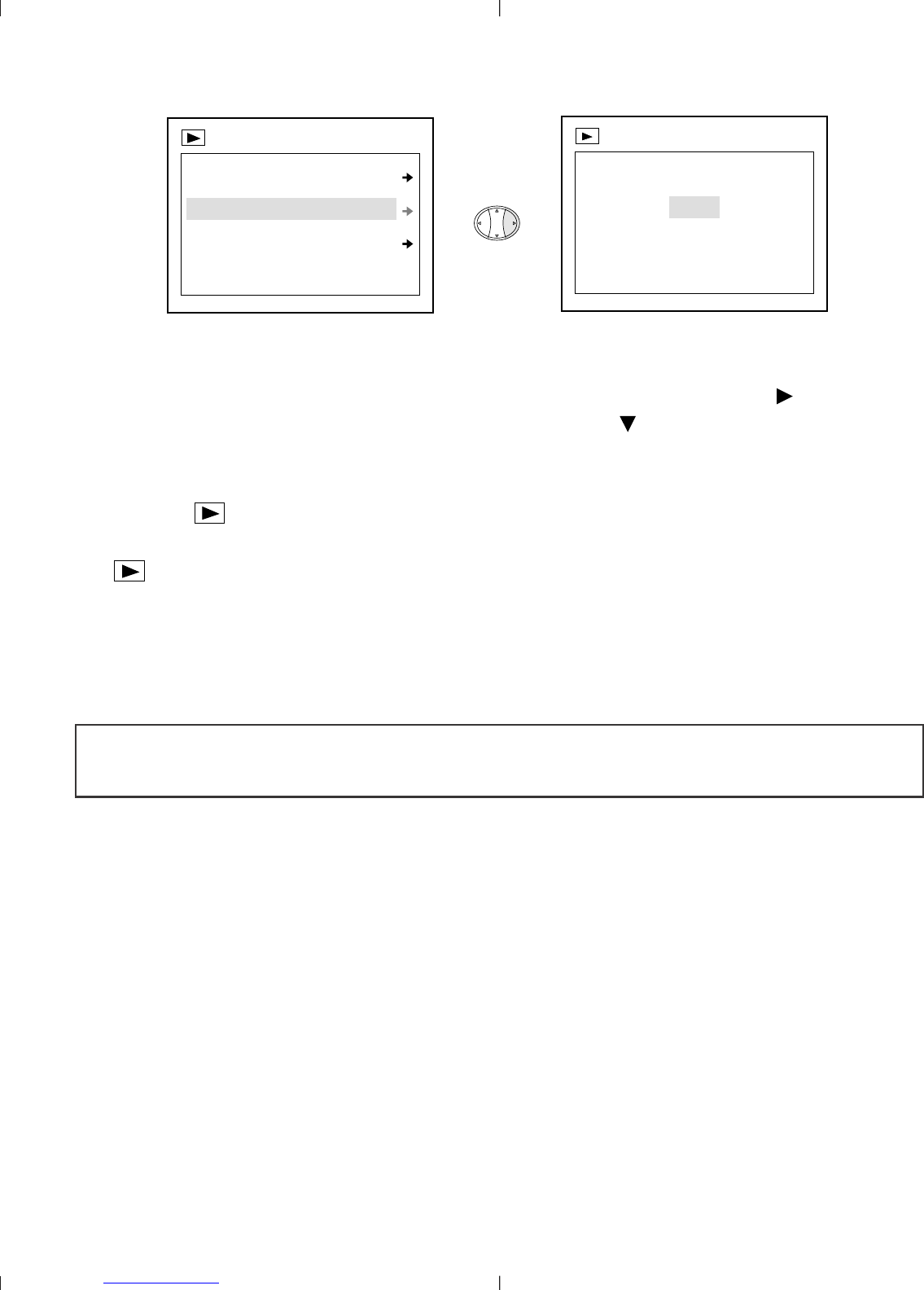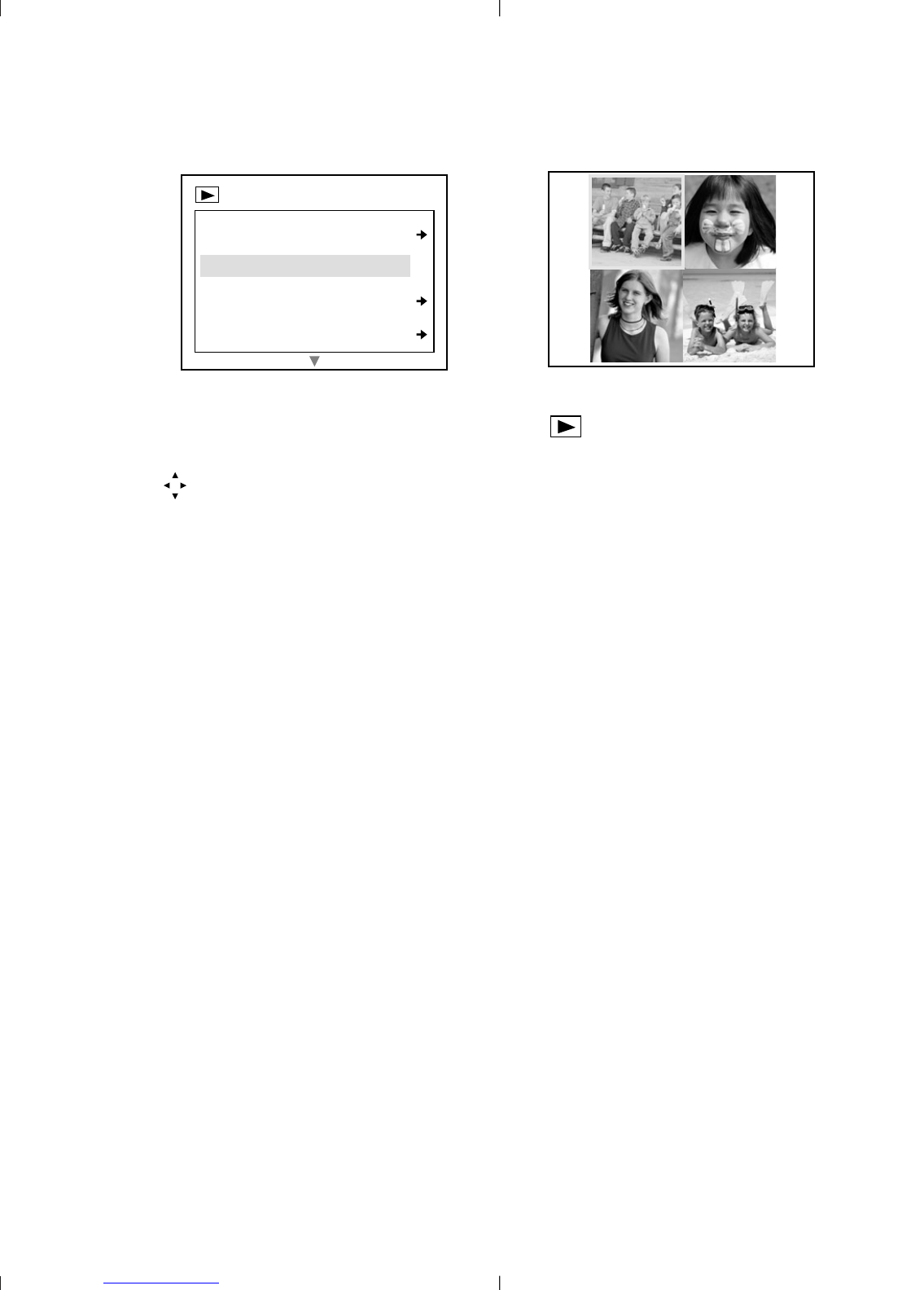Table of Contents
Important Information......................................................................................4
Camera Features ..............................................................................................6
System Requirements ......................................................................................6
1. The Camera
Overview of your Concord Eye-Q Duo LCD Camera ........................................7
Loading the Batteries ......................................................................................8
Turning the Camera On and Off ......................................................................9
LCD Menu Screens ........................................................................................10
LCD Status Messsages....................................................................................12
Turning the LCD On and Off ..........................................................................13
Camera Ready LED Status ..............................................................................13
Camera Memory..............................................................................................14
2. Camera Mode
Taking Images ................................................................................................16
Main Menu......................................................................................................16
Mode Select ..............................................................................................17
Video Clips ............................................................................................17
Self-timer ................................................................................................18
Quality........................................................................................................19
Flash ..........................................................................................................20
WB (White Balance) ..................................................................................21
Brightness ................................................................................................22
Setup ........................................................................................................23
2X Digital Zoom ............................................................................................26
3. Review Mode
2X Enlargement ..............................................................................................27
Viewing Video Clips ......................................................................................27
Main Menu ....................................................................................................28
Delete ........................................................................................................28
Thumbnail..................................................................................................30
Brightness ................................................................................................30
4. Software Installation
Installing the Camera Drivers and ArcSoft Applications ................................31
2