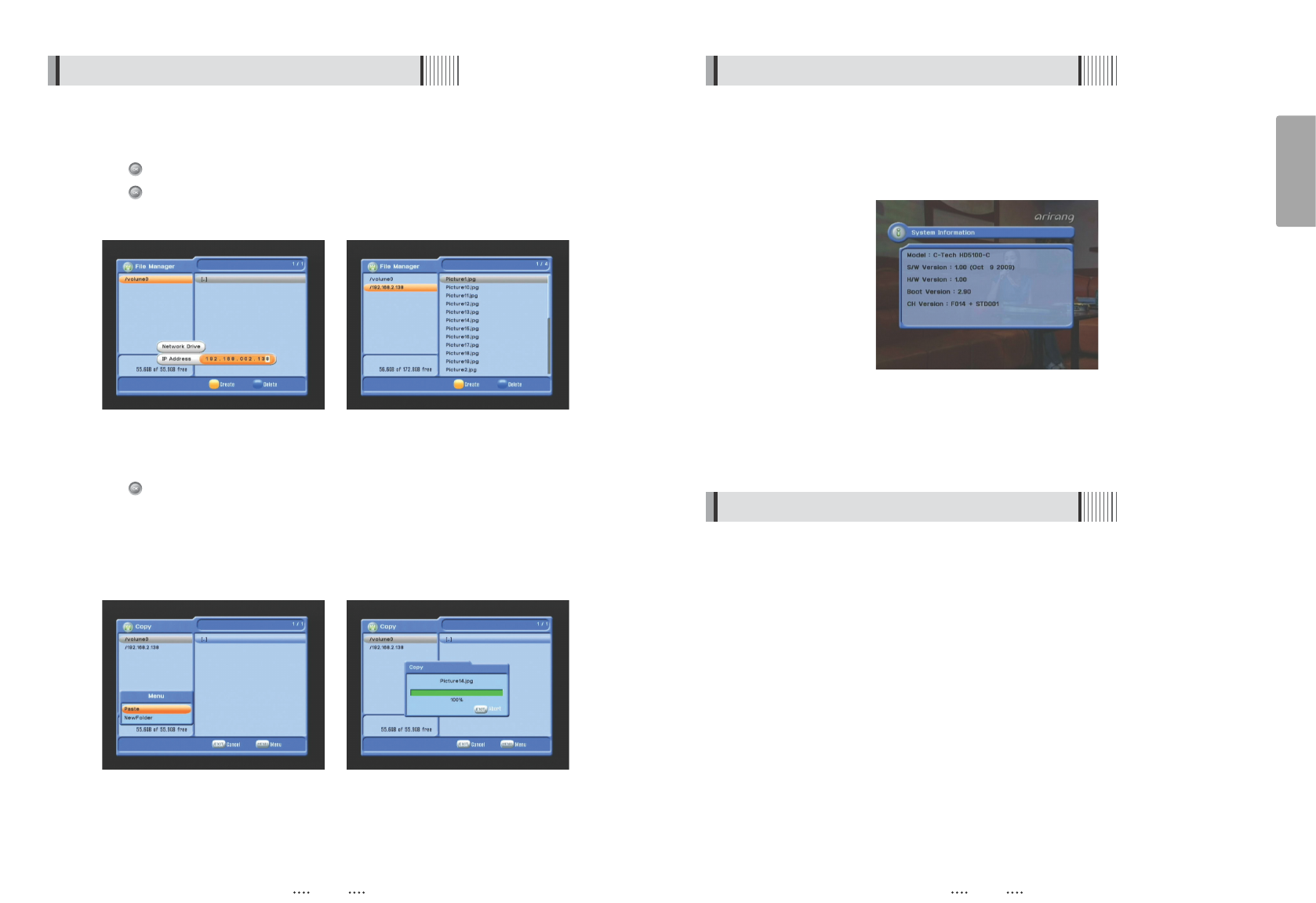47
English
46
6.7 System Information
You can check the current information about your receiver such as receiver model name,
S/W (software) version, H/W (hardware) version, manufacturing date, etc.
<Figure 6.7.1>
ҫ
Note : This information is useful to download new software and/or repair the receiver.
<Figure 6.7.1>
6.8 Common Interface
1) CAM Initializing
To enjoy scrambled channels, you will need a Common Interface Conditional Access
Module (CAM) and a Smart Card from the service provider (program distributor). If you are
subscribing to services from more than one service provider, you will need a Smart Card
from each one, and may even need different CAMs (depending on the DVB Common
Interface standard each uses). Since a Smart Card is connected to a single service
provider, a limited range of channels will be available via it.
ҫ
Note : Without the CAM and the smart card, you can watch only Free-to-Air programs.
⊹
Insert a CAM into a receiver’s slot designed for it, and a Smart Card into the CAM.
⊺
The message ‘CAM Initializing’ will appear on the screen. <Figure 6.8.1>
⊻
After the message ‘CAM Initializing’ has disappeared, you can select the channel that
you want to watch.
6.6 Storage
5) File manager
͈ Press YELLOW button for connect PC. <Figure 6.6.10>
͉ Press button after input IP address of PC.
͊ Press button after choose target.
ҫ
Note : Have to run PC tool before connect PC.
͋ Press Right button and Press RED for chooses files. <Figure 6.6.12>
͌ Press button to choose Copy/Move/NewFolder/Delete/Rename after press MENU
button.
͍ If select copy or move, press button to move target for paste.
͎ Press MENU button to paste taget.
͏ Select a Paste for Copying or Moving files.
<Figure 6.6.10> <Figure 6.6.11>
<Figure 6.6.12> <Figure 6.6.13>