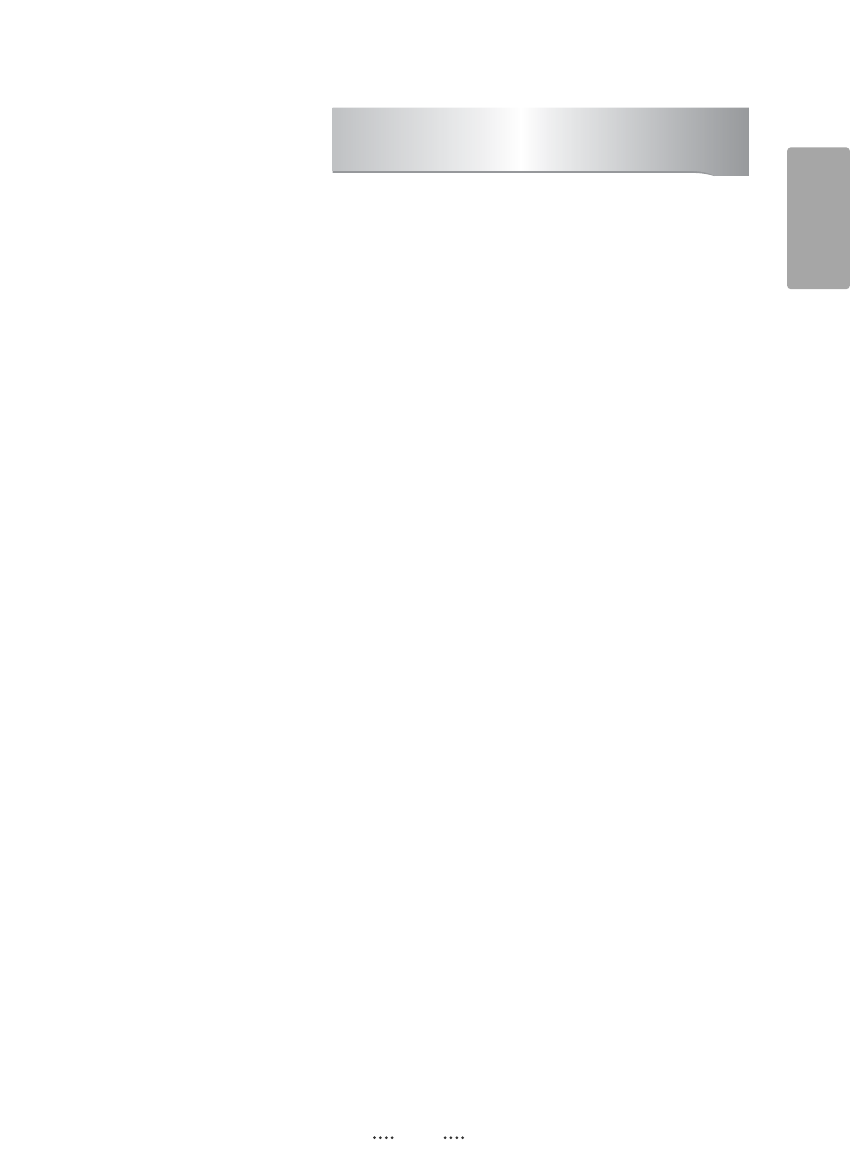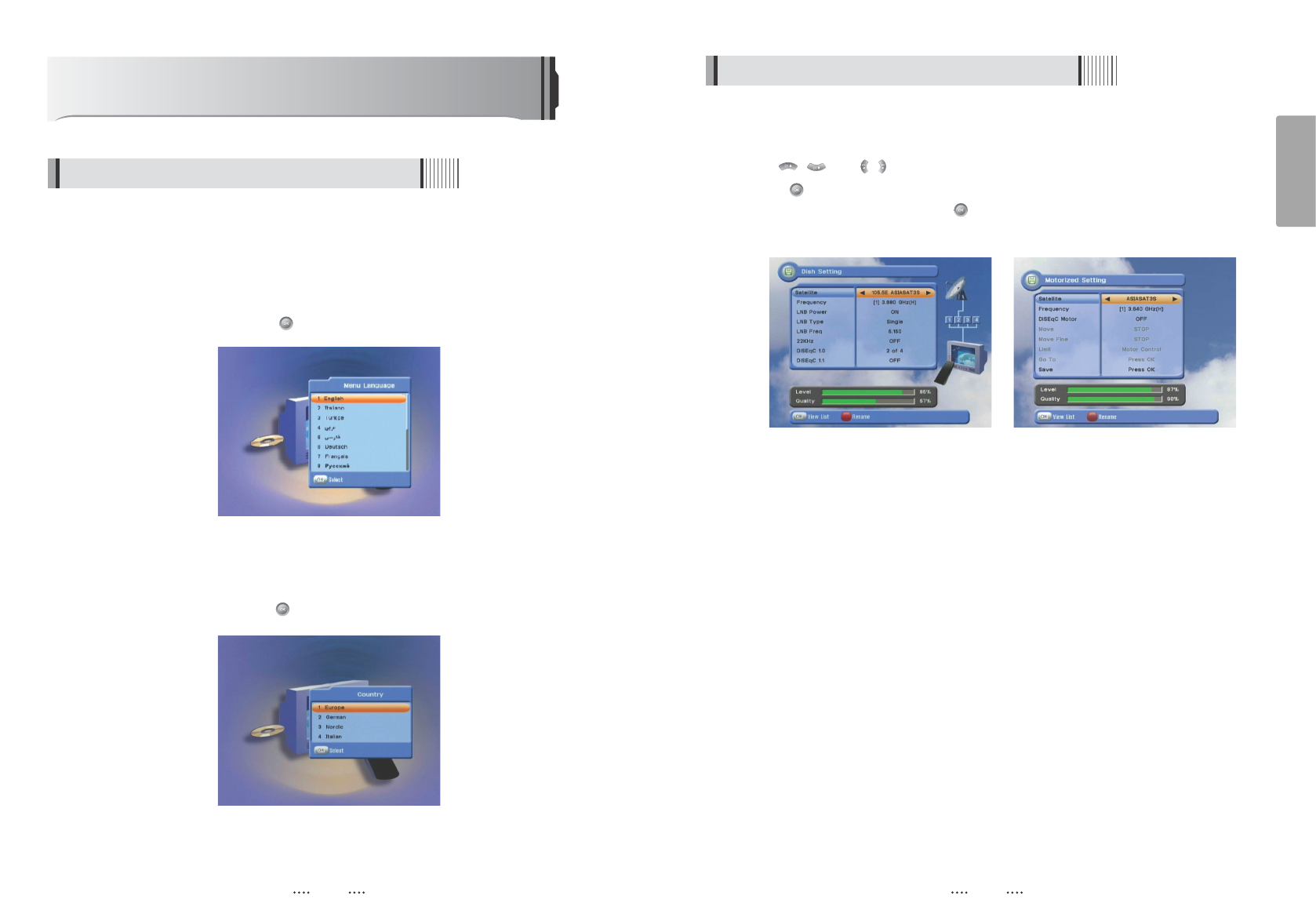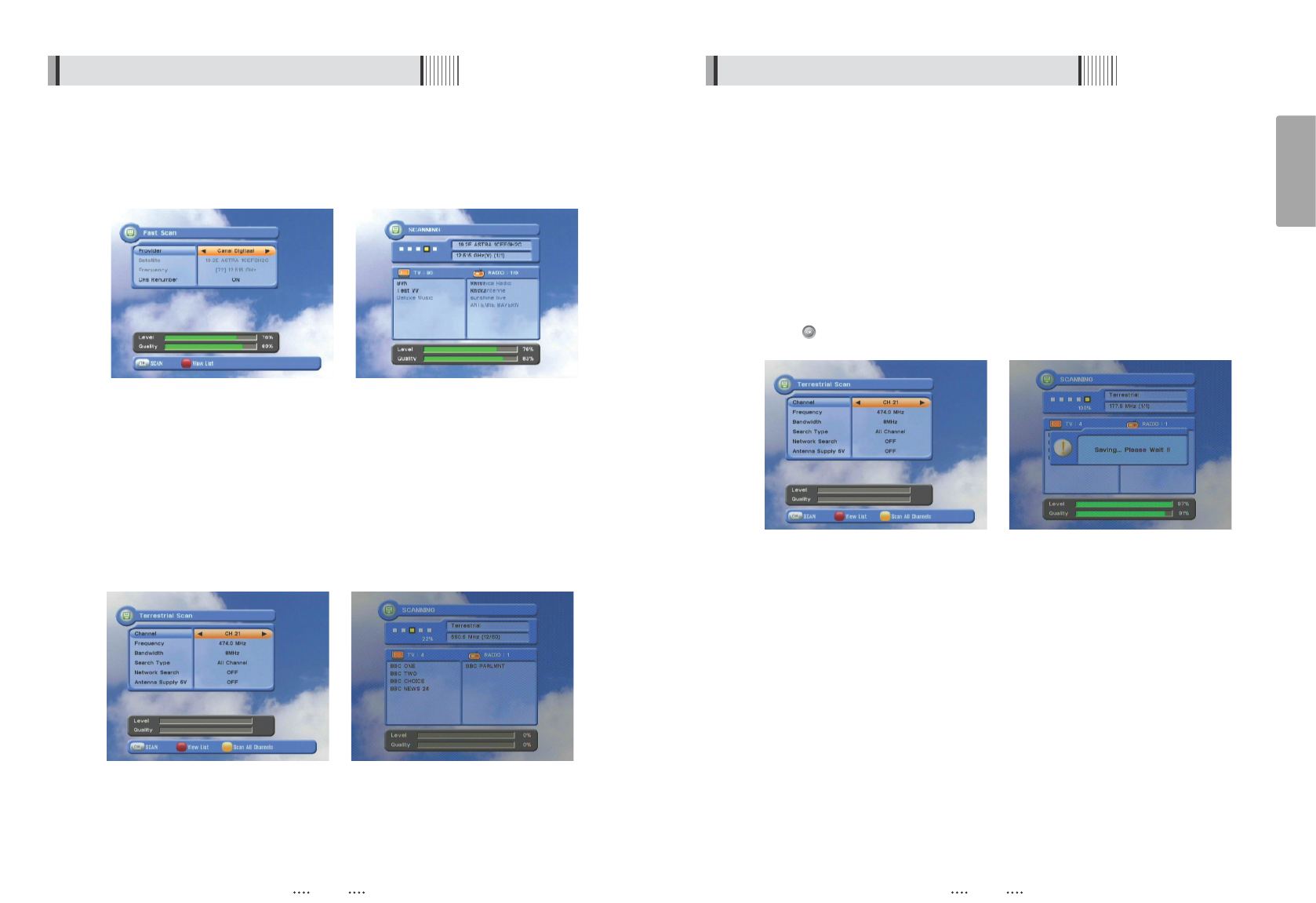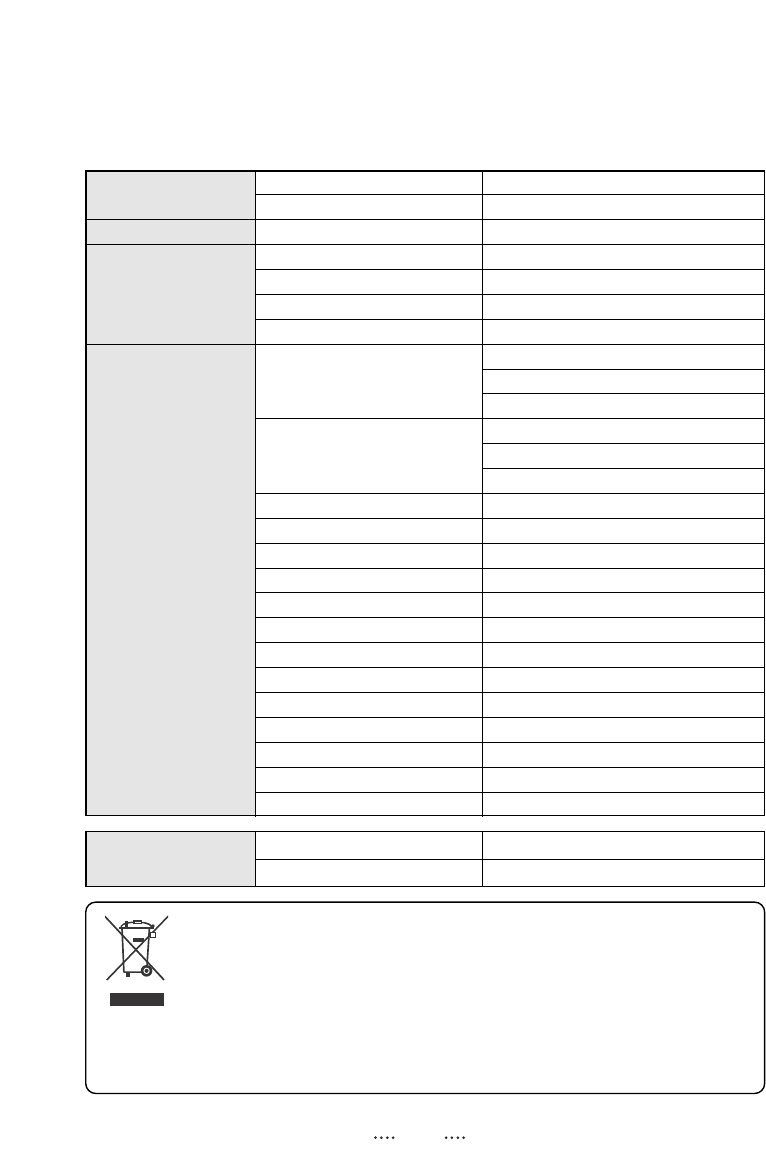8 9
English
4.3 Remote controller 4.3 Remote controller
POWER
:
To turn the receiver On/Off.
TV/RADIO
:
To switch between TV and
Radio.
MUTE
:
To turn the sound On/Off.
TEXT
:
To show the teletext contents if
teletext is transmitted. Used for special
functions in menu mode.
SUBTITLE : To show the subtitle contents if
subtitle is transmitted.
AUDIO
:
To show the Multi-language audio
track, the stereo-mono mode and subtitle
information. Used for special functions in
menu mode.
MOSAIC
:
To display multiple pictures.
SLEEP
:
To set the STB off after minutes.
FREEZE
:
To pause the video. Press again
to resume the video.
ZOOM
:
To zoom In/Out.
GUIDE
:
To show the TV/Radio program
guide.
INFO : To show information about the
current program. Press twice to show
detail.
RECALL
:
To move to the previous
channel. Used for special functions in
menu mode.
GROUP
:
To change the channel
groups
(
Satellites or favorite groups
)
.
MENU
:
To enter or exit the main menu.
EXIT
:
To exit from the present menu and
move to the previous menu.
- Vol Up & Down : To change the
volume level in non-menu mode.
1817
16
15
14
13
12
11
10
9
8
7
6
5
4
3
2
1
- Double arrow Up/Down : To move to
the next or previous page when
many pages are available.
- Up & Down : To switch channels in
non-menu mode and move the
cursor up/down in menu mode.
- Left & Right : To change the volume
level in non-menu mode and modify a
setting in menu mode.
OK
:
To show the Channel List in non-menu
mode and select an item or confirm in
menu mode.
FILELIST
:
To display the filelist.
PLAY
:
Play Content.
STOP
:
Stop Playback.
RWD
:
Playback in rewind mode.
PAUSE
:
Pause playback.
FWD
:
Playback in forward mode.
ADVANCE : Go to live channel.
REC : Start recording.
SLOW : Playback in slow mode.
- Color Key : Select the option such as
View List, Select Disk, Rename.
Numeric Keys (0-9) : To enter numerical
settings (such as channel numbers)
directly.
V.FORMAT : To switch the resolution of
video output.
Wide : To select a TV aspect ratio with Pan
Scan or Letter-Box(4:3) (Full screen or Pillar
box(16:9).
41
40
39
3835
34
33
32
31
30
29
28
27
26
25
2423
2221
2019
1
4 6
7
10
11
14
15
17
18
16
3
23
21
22
19
24
20
26
27
29
28
31
38
35
41
40
39
34
9
13
12
25
33
37
2
5
8
30
32
36