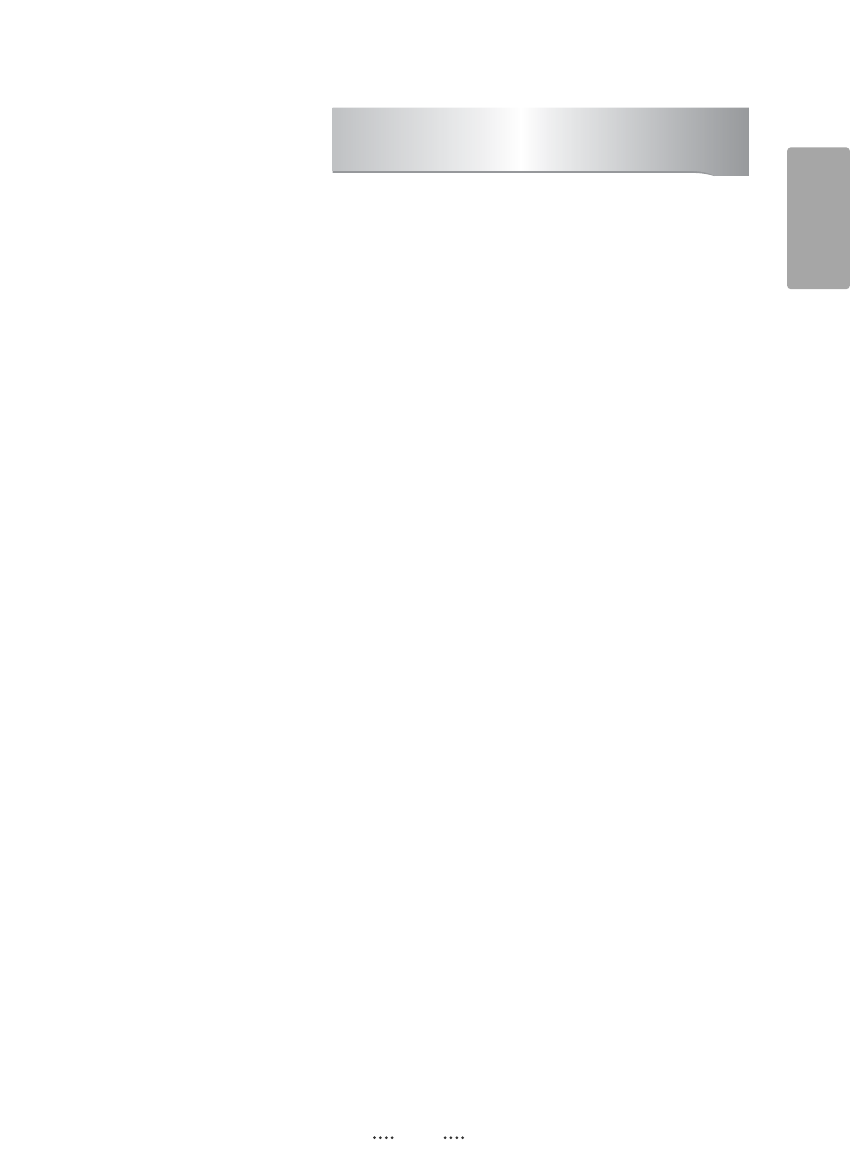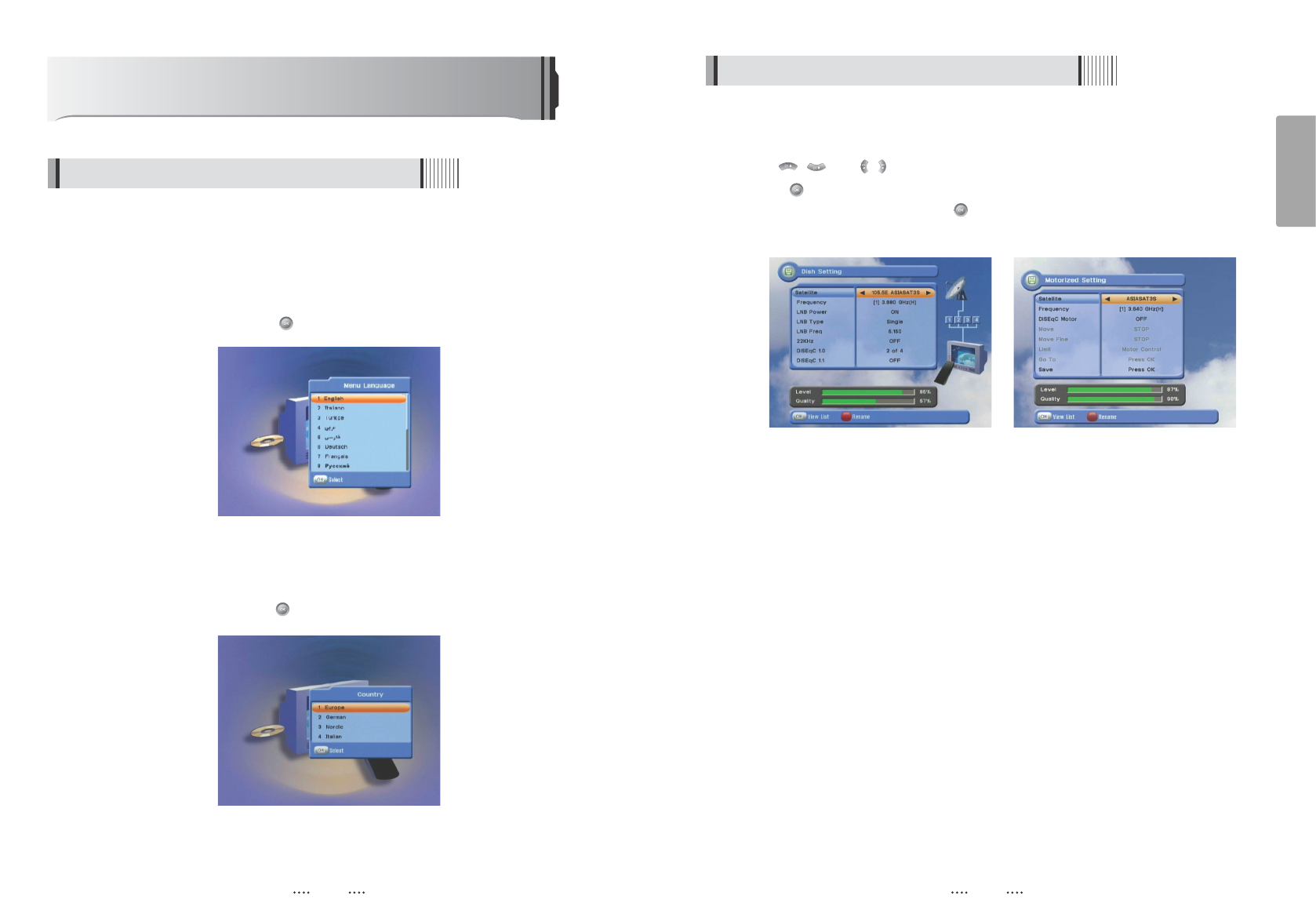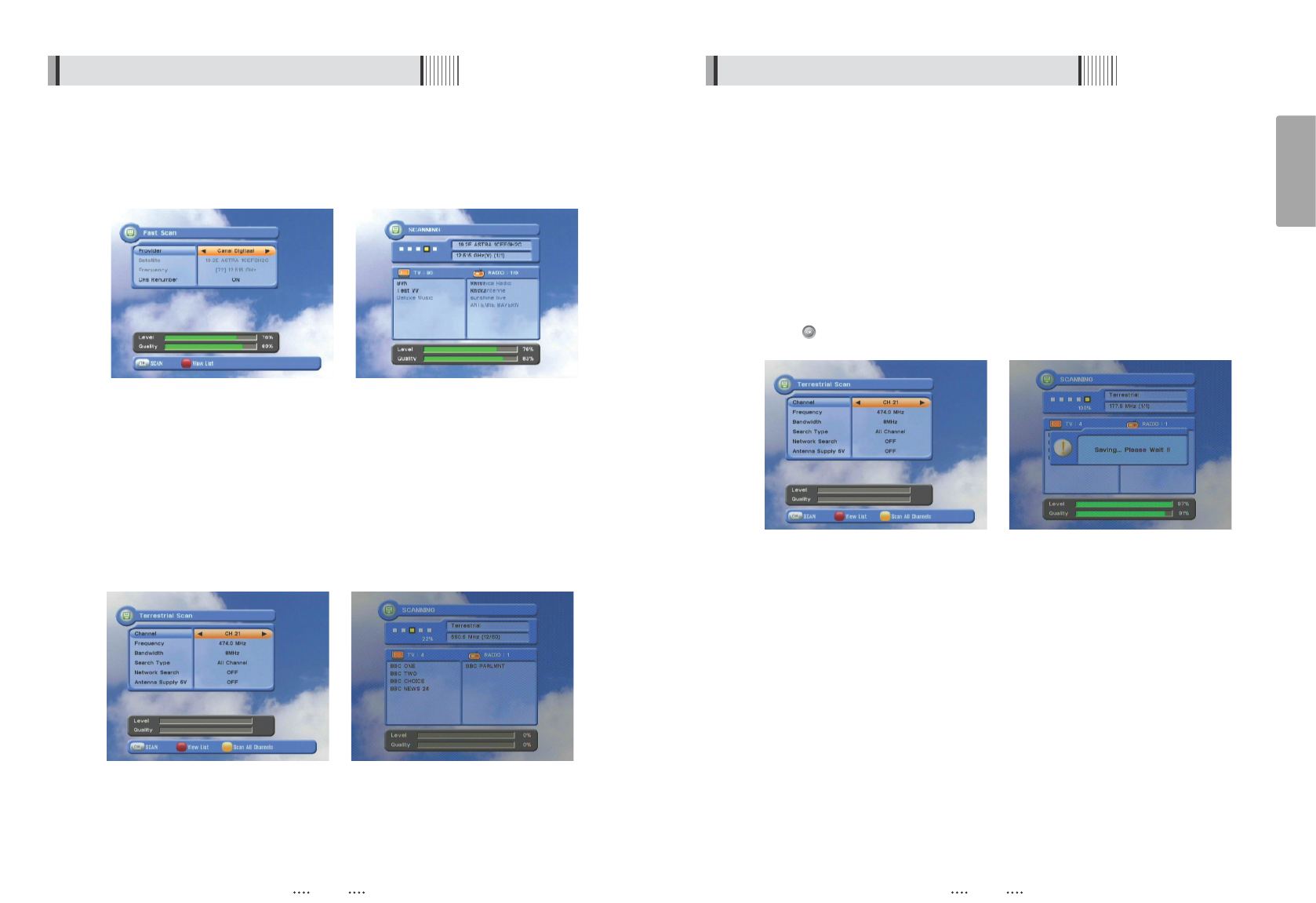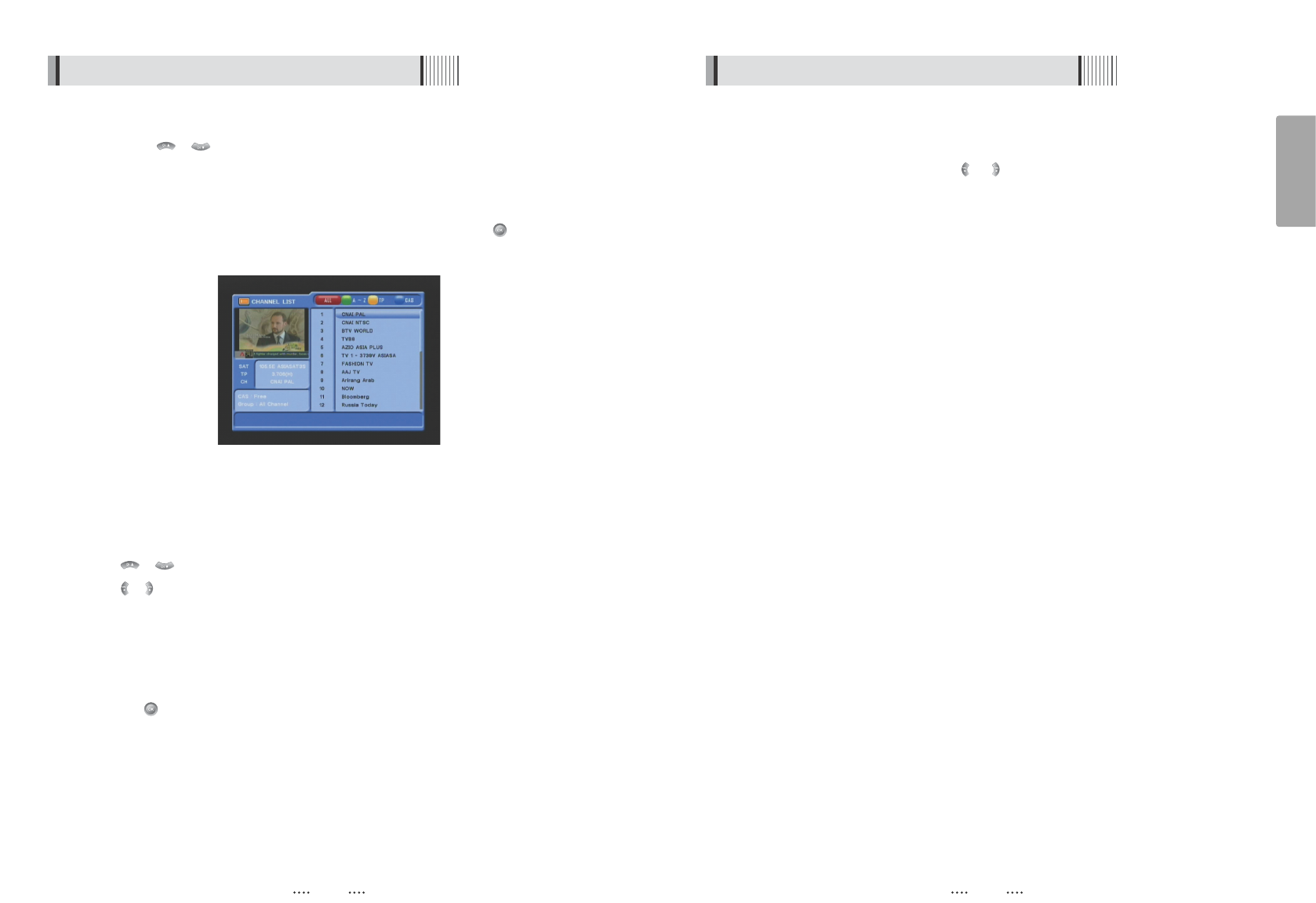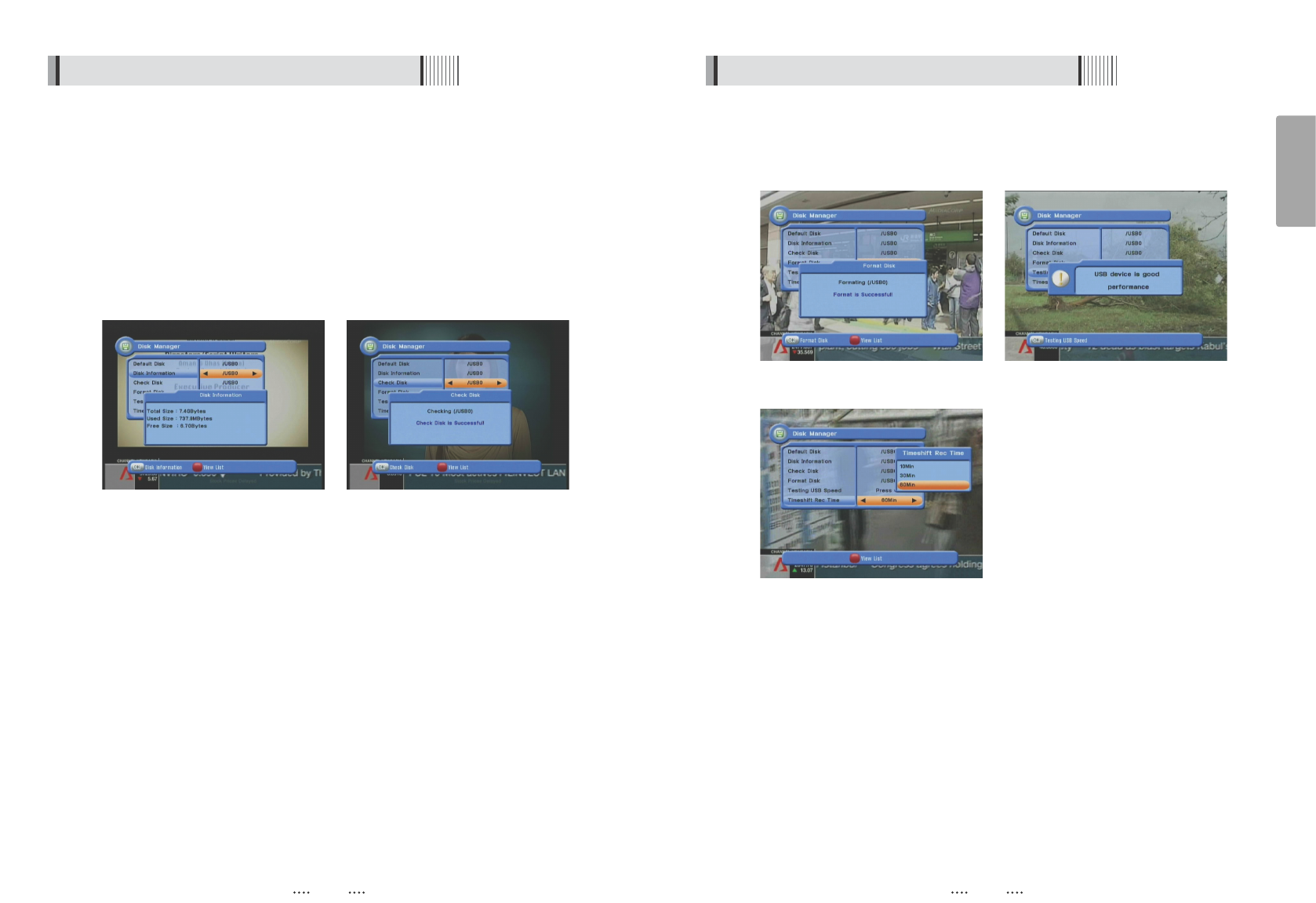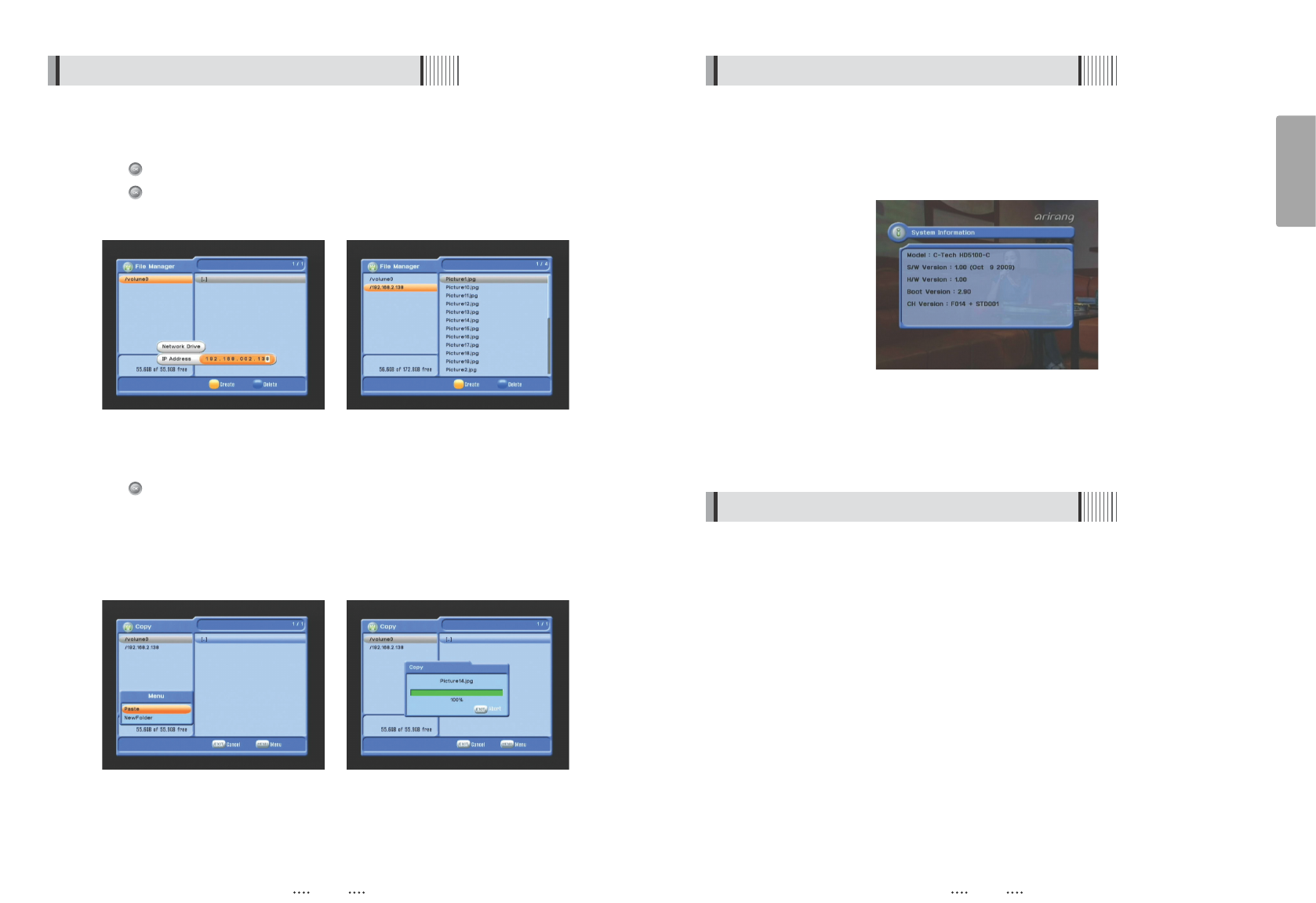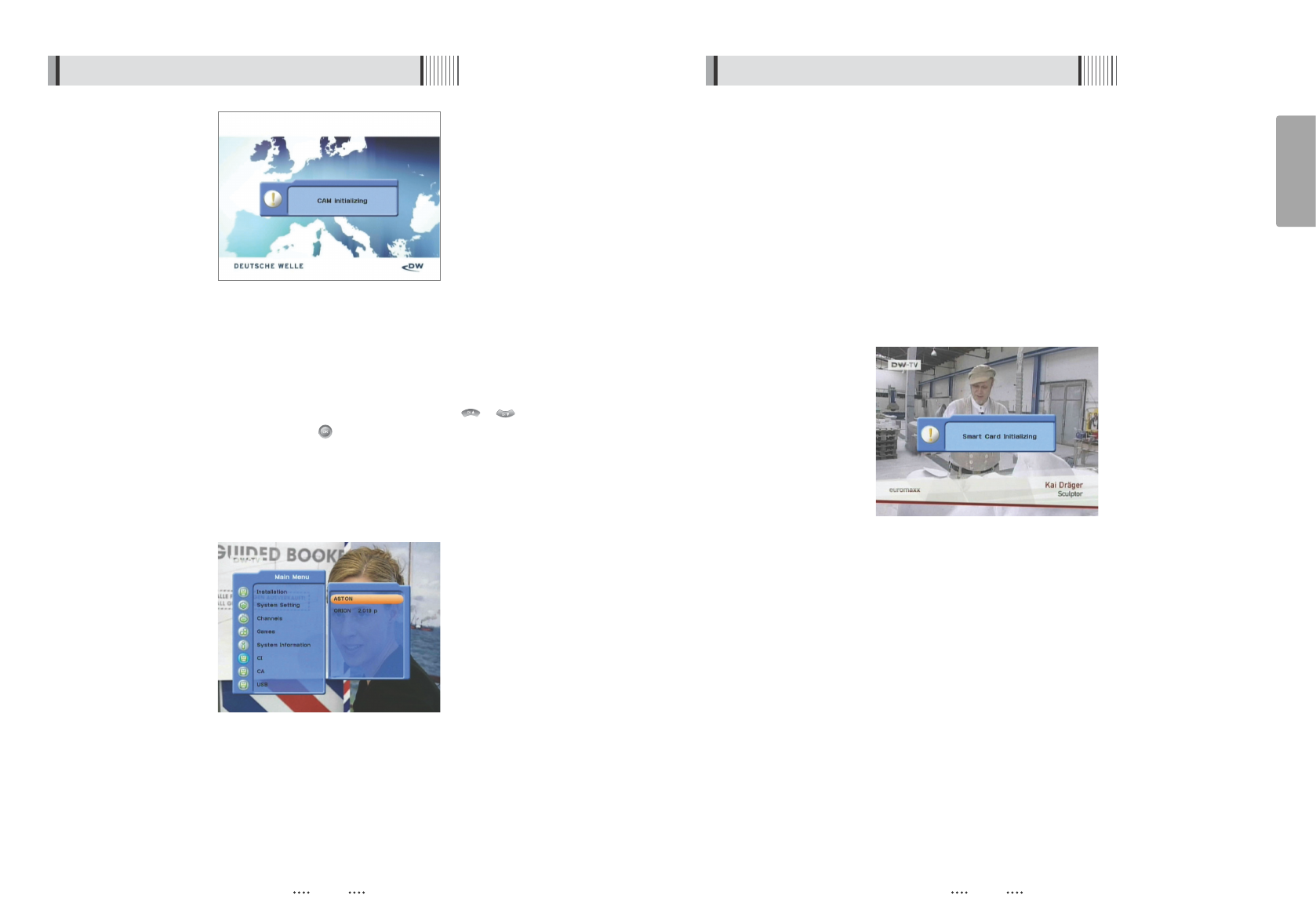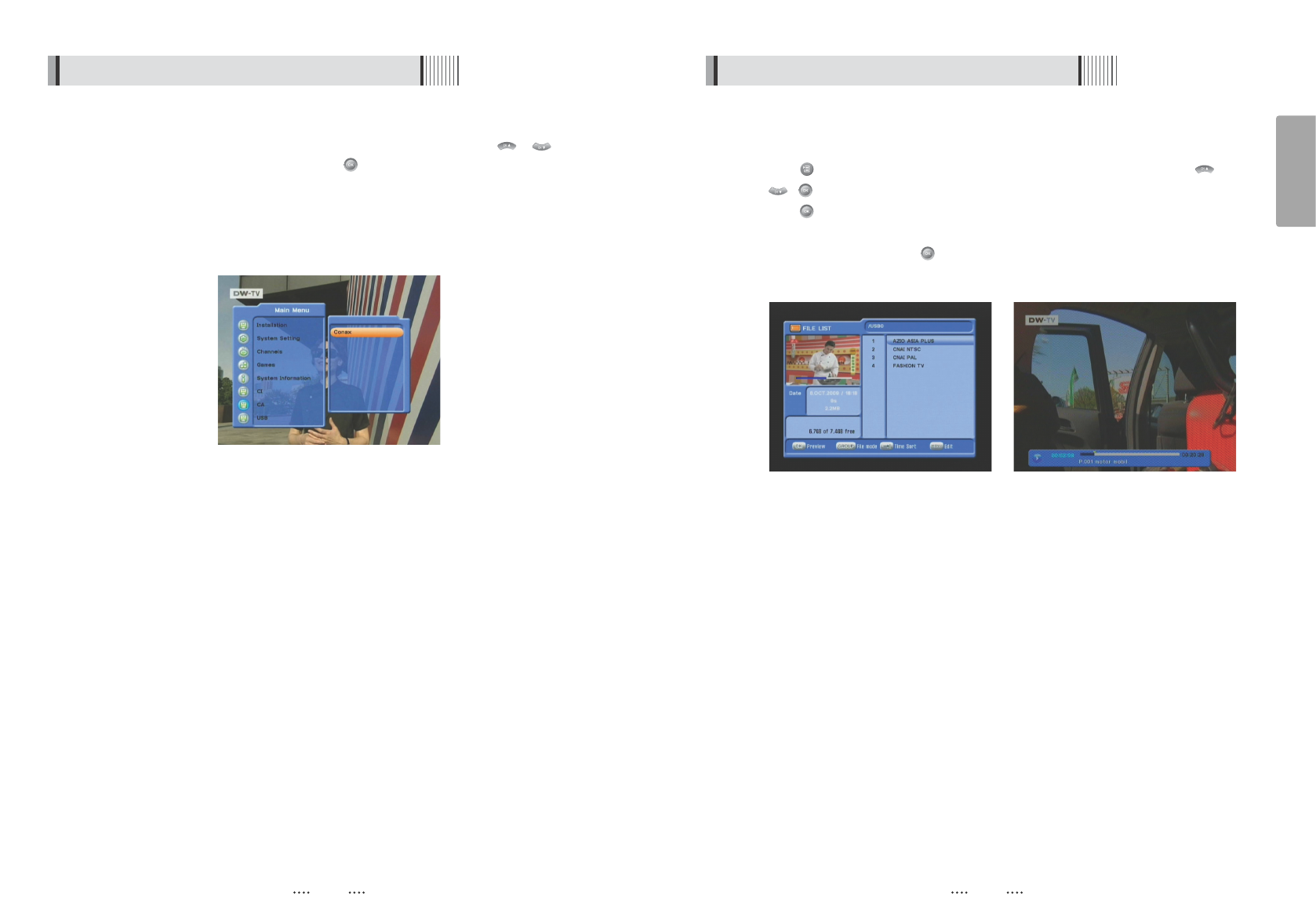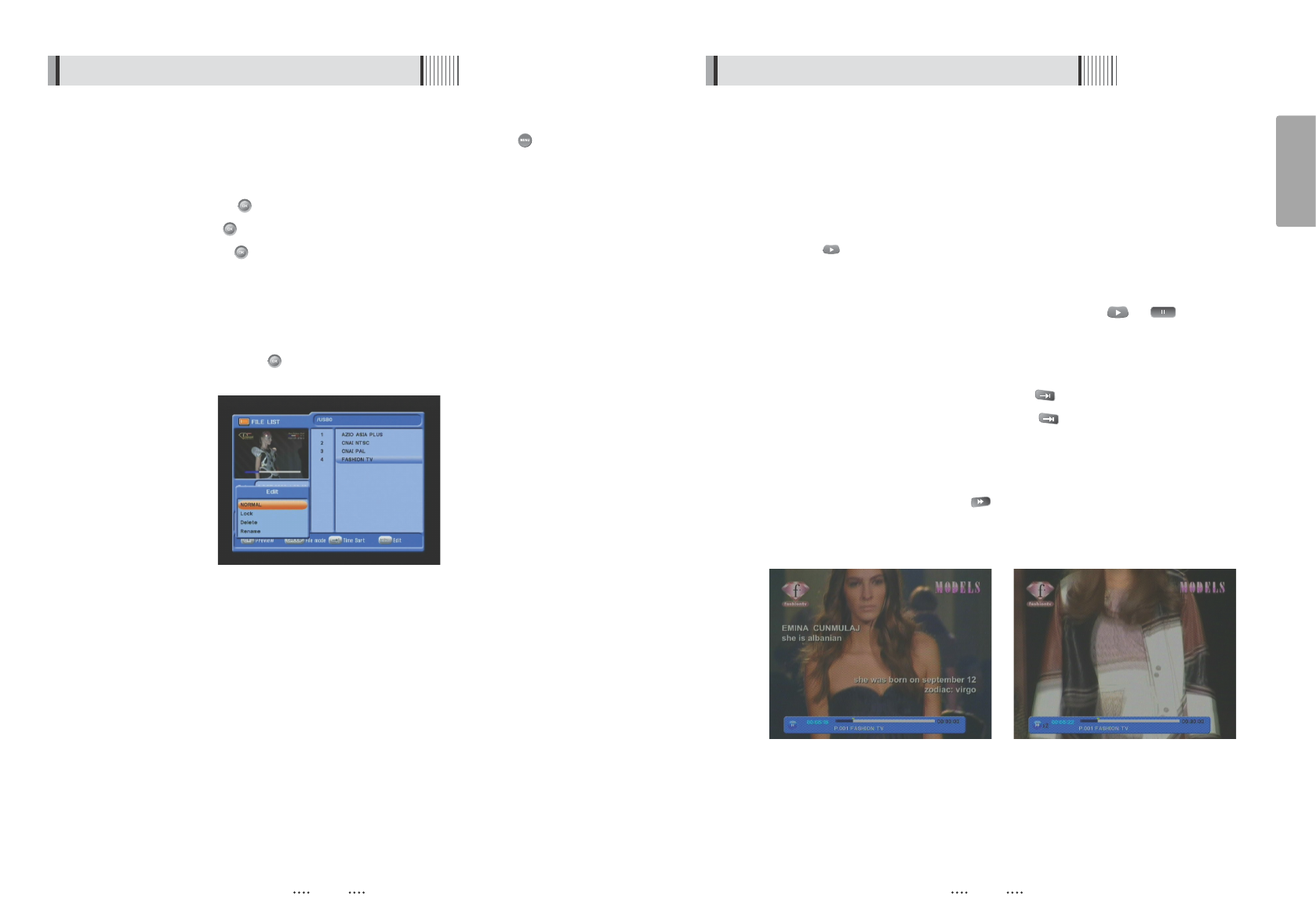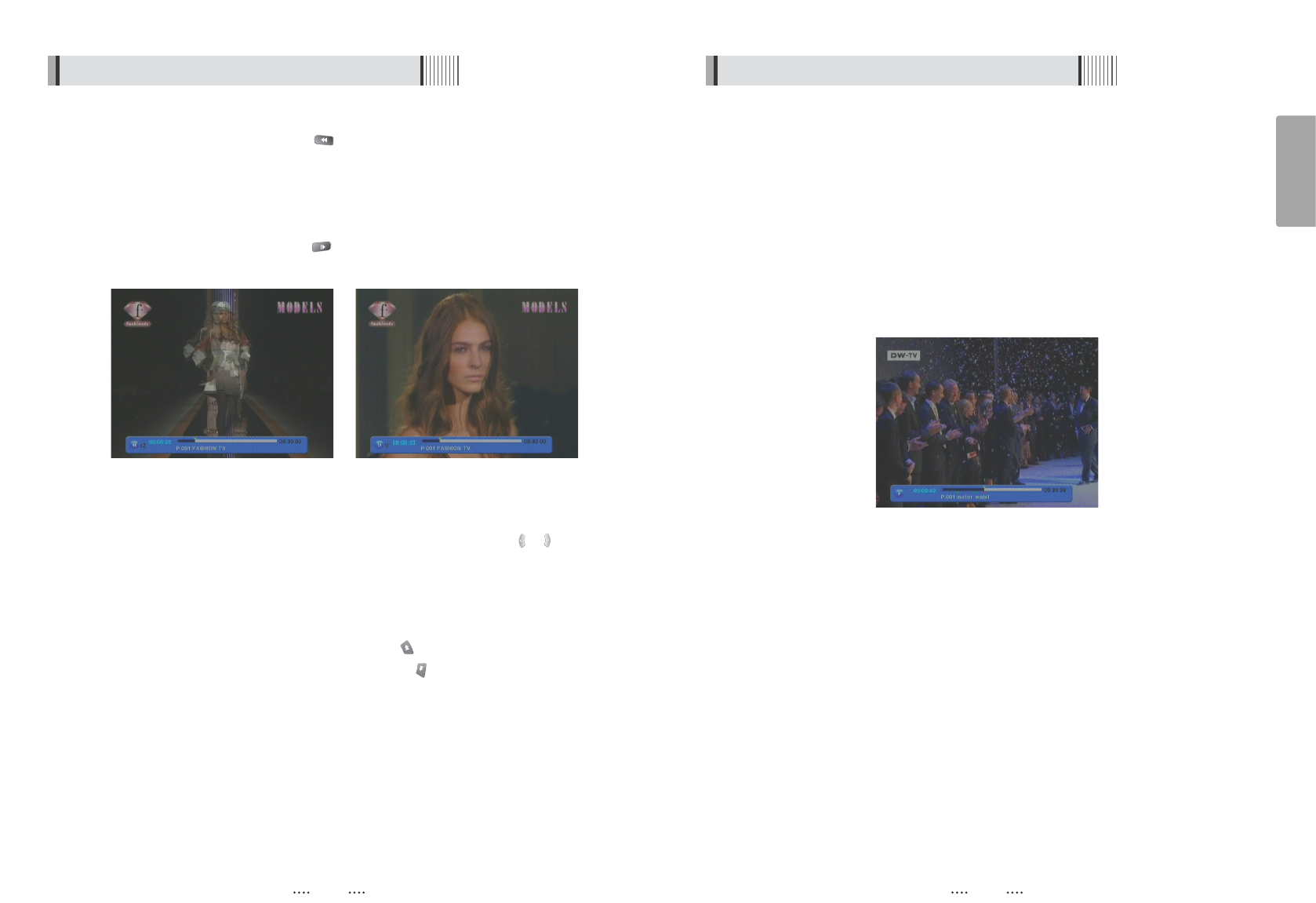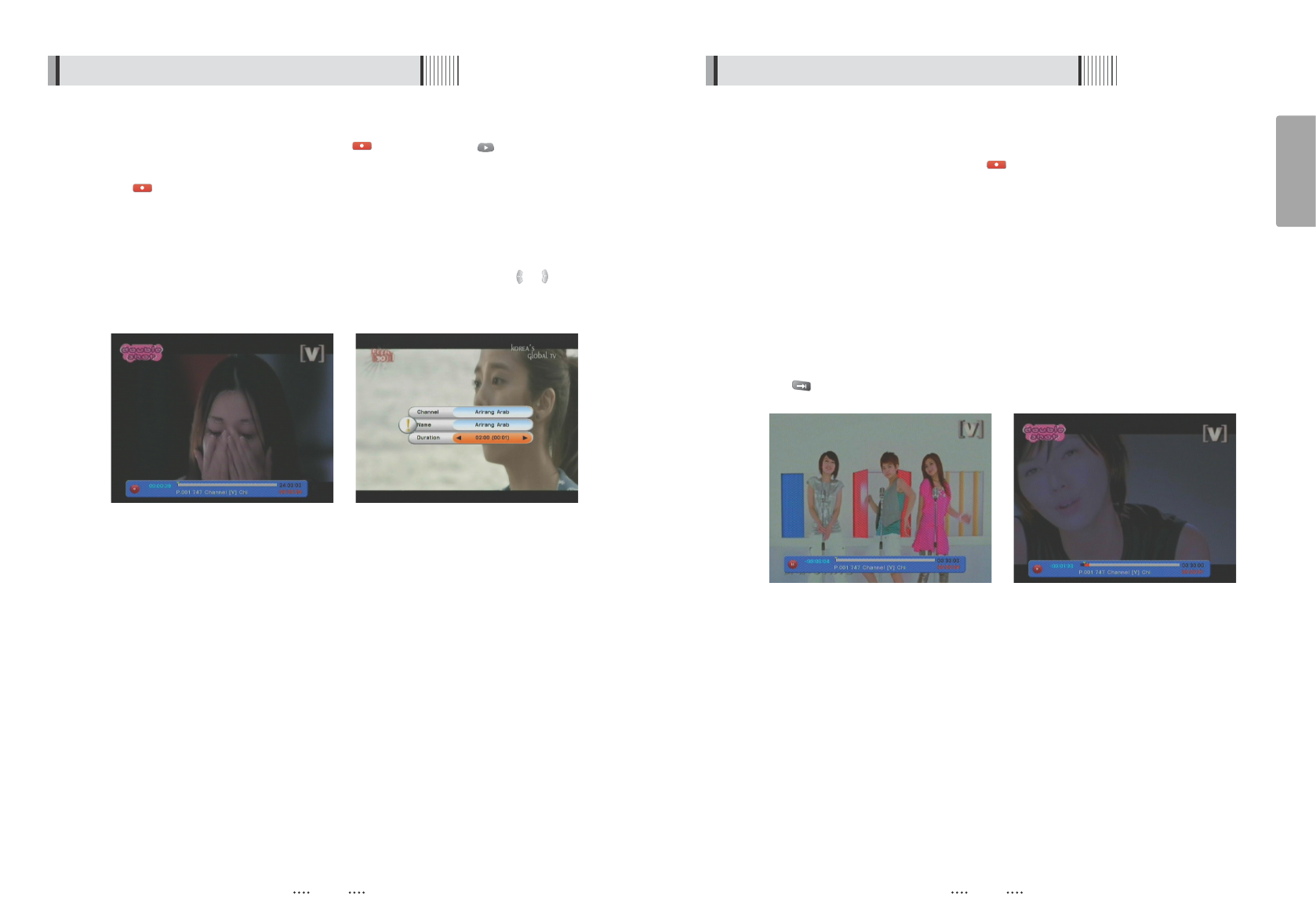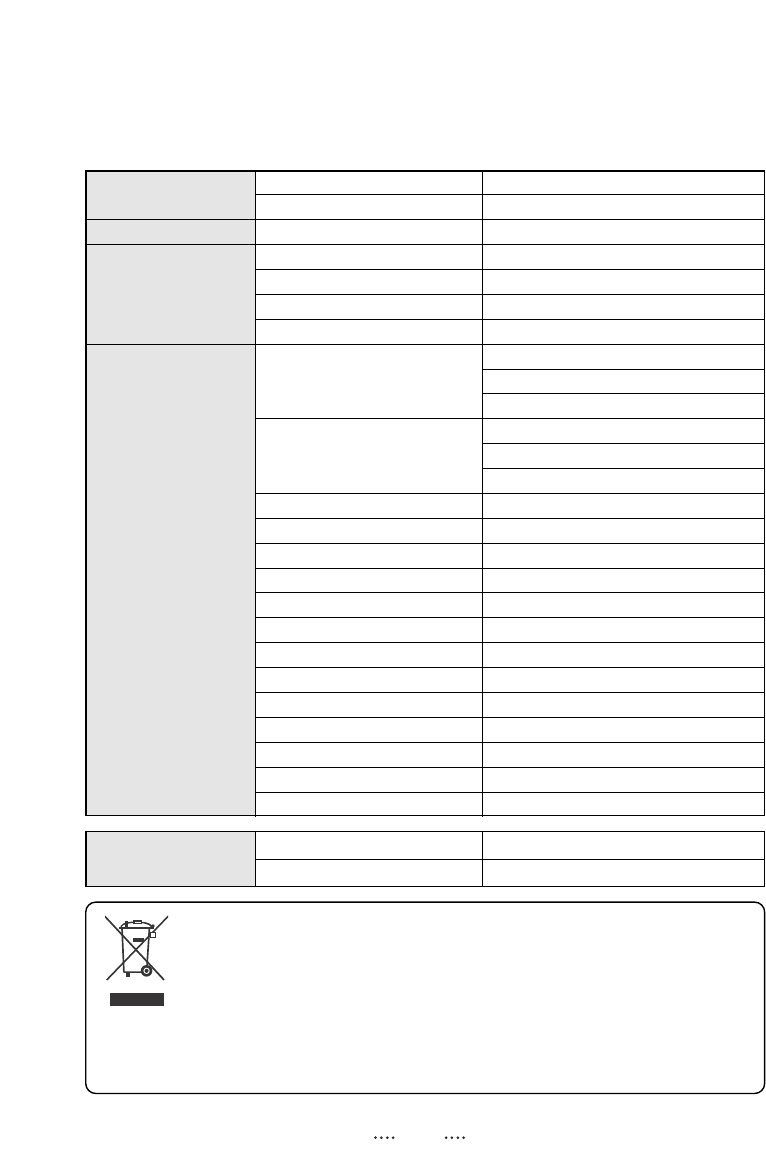59
English
58
Specifications
System capabilities
Fully DVB compliant
satellite
Connector IEC 169-24, female
LNB/Tuner input
Frequency range 950MHz ~ 2150MHz
Signal level -65dBm ~ -25dBm
LNB supply DC 13/18V, max 400mA
LNB switch control 22KHz
DiSEqC Ver 1.0/1.1/1.2/USALS Compatible
Demodulator
Front end DVB-S/S2 QPSK, 8PSK
Symbol rate DVB-S : 2~45Msps
DVB-S2 : 10~30Msps(QPSK) 10~30Msps(8PSK)
SCPC and MCPC Capable
Spectral inversion Auto conversion
TERRESTRIAL
Input connector IEC 169-2, Female
System capabilities
Loop-through out IEC 169-2, Male
Tuner
Frequency range 170 ~ 230 MHz, 470 ~ 862MHz
& Channel Decoder
Input impedance 75 Ohms Nominal
Signal level
7,8MHz(-78dBm~-25dBm) switchable by software
IF Bandwidth 7,8MHz(-3dB) switchable by software
Waveform OFDM
Carrier Mode 2k and 8k hierarchical/non-hierarchical
Code Rate 1/2, 2/3, 3/4, 5/6, 7/8
Guard Interval 1/4, 1/8, 1/16, 1/32
System resource
Processor 32bit processor (266MHz)
DDR SDRAM 32Mbyte X 4
FLASH 8Mbyte
EEPROM 256Kbit
Video decoder
MPEG 2 MPEG-2, MPEG-4, H.264
Data Rate up to 15M bits/s
Resolution 1920 X 1080i, 1280 X 720P, 720 X 576P/i
Video format PAL
Aspec Ratio 4:3,16:9
Teletext
DVB compliant
MPEG Audio MPEG 1 layer 1 &2
Type
Mono, Stereo, Joint Stereo
Sampling rates 32, 44.1 and 48 KHz
Serial data interface Connector 9pin D-sub male, Max 115K bps
Troubleshooting
There may be various reasons for the abnormal operation of the unit. Therefore, if the unit
does not work properly, check it according to the procedures shown in the table below:
Remedy
Connect the power cord properly
into the power socket.
Connect the two terminals
correctly with RCA or RF cable(s),
SCART or HDMI cable(s).
Connect the antenna cable
correctly.
Adjust the direction of the
antenna.
Check the cable connections,
the LNB and other equipment
connected between the LNB and
the receiver, or adjust the antenna.
Type the setting values correctly.
Use a TV of the same mode.
Connect a NTSC/PAL converter
between the receiver and the TV.
Change the batteries.
Switch off the light.
Aim the remote control at the
receiver.
Possible causes
The AC power cord is
disconnected.
Wrong connection of the
video/audio output to the
TV input terminal.
Wrong connection of the
satellite antenna cable.
Wrong direction of the
satellite antenna.
No signal or weak signal.
Wrong setting of channel
information in the MENU
screen.
Your TV mode (PAL/NTSC)
is different from the satellite
broadcasting mode.
Batteries are exhausted.
Fluorescent light is interfering
with the remote controller.
Remote controller is
incorrectly aimed.
Problem
The LED light on the front
panel does not light.
No Picture or sound.
Black-and-white
screen or V-Hold.
The remote controller
is not working.