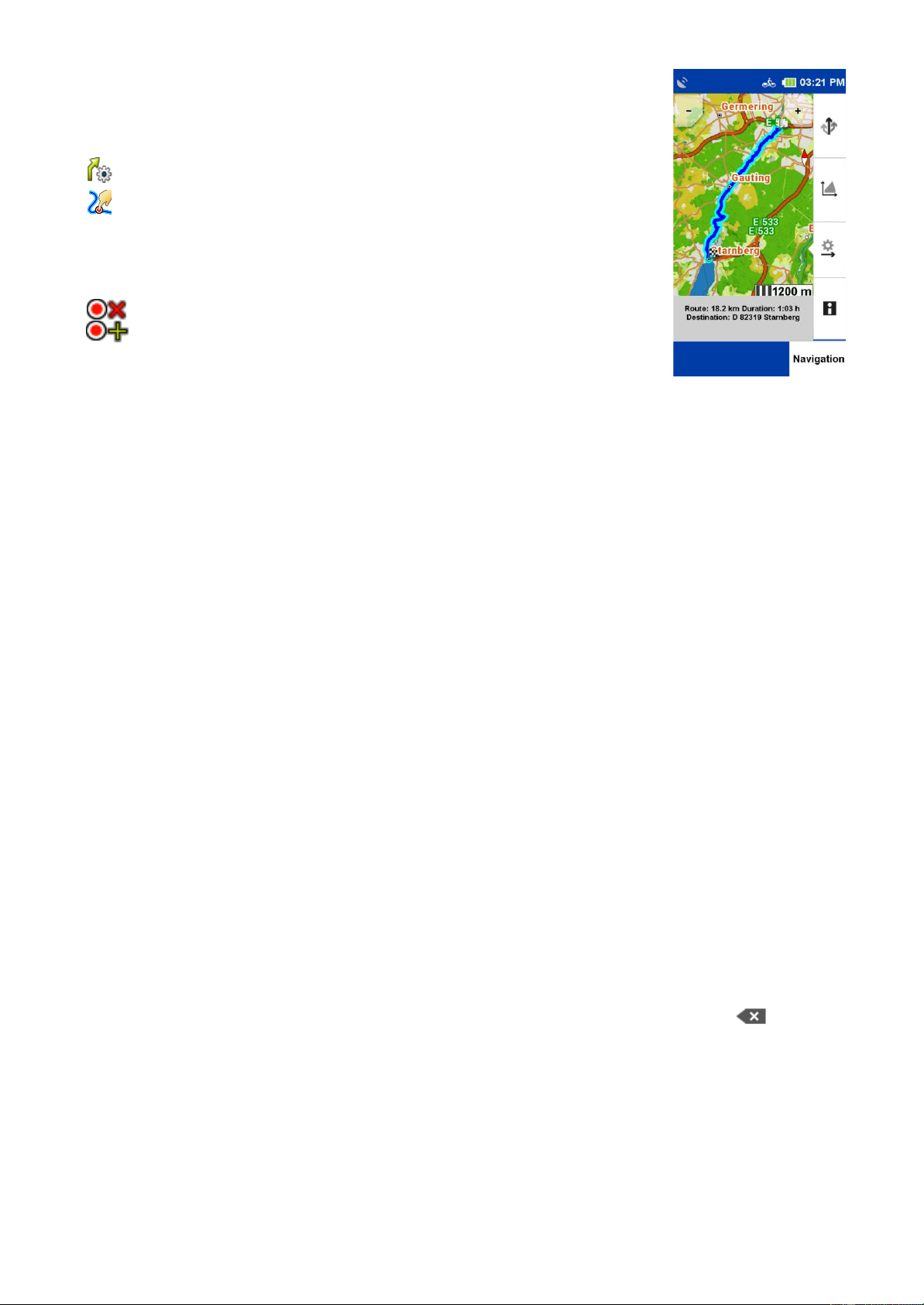16
8. DRAW ROUTE
After calculating a route via the destination input you have the possibility
to change the calculated route manually.
After calculating the route, tap the fold-out button
Tap «Change route» and then click on the
«Draw a route».
If you now click on your route you will get a marker, which you
can drag to any place on the map. The new route will be displayed to
you. You will also be shown the original point and two buttons to continue
with the route you have drawn:
«Delete point» will cancel the previously set marker.
«Set another point» the marker you have just set will be accepted
and the new route is calculated. Set points are marked with a red dot.
NOTE:
If the point is set outside a street, the system searches for the nearest connection point to a street
segment and calculates the route using this point.
NOTE:
A set point can be selected, moved or deleted at any time.
9. HISTORY
Under «History» you will find your recorded activities - also called «Tracks». You can record the
way you drive or run. This recording helps you to be able to retrace your driven or run route later.
After recording, the route can be displayed on the map and the elevation profile can be viewed.
Further information such as the start and finish position, distance and the altitude difference can
also be displayed.
9.1 RECORDING TRACKS
9.1.1 START A RECORDING
To start recording, press the lower right button on the outside of the unit. A «Tracks» button
appears on the touch screen. Select whether you like to start or to stop a recording.
NOTE:
It is recommended that you manually calibrate the barometer before starting recording.
9.1.2 PAUSING RECORDING
The recording can be interrupted at any time, for example if you take a break. To do this, press
the lower right button again and then the pause button.
9.1.3 RESUME RECORDING
To continue, press the lower button on the right and then press the «Pause-Button».
9.1.4 ENDING RECORDING
To end the recording, press and hold the lower side button. You will then be prompted to enter a
name for the activity. In the name line, the date and time of the recording will be displayed first.
The track can be saved under this name. Or you can delete the name line by pressing the
backspace key and enter your own name for the activity. You can also reject the recording. To do
so, tap the appropriate button.
NOTE:
It is recommended to enter a recognizable name to find the recording later easily when several units
are stored on the device. The device has a motion detection sensor technology. The NAVIC 400 will
remind you if you want to record a track when you move.