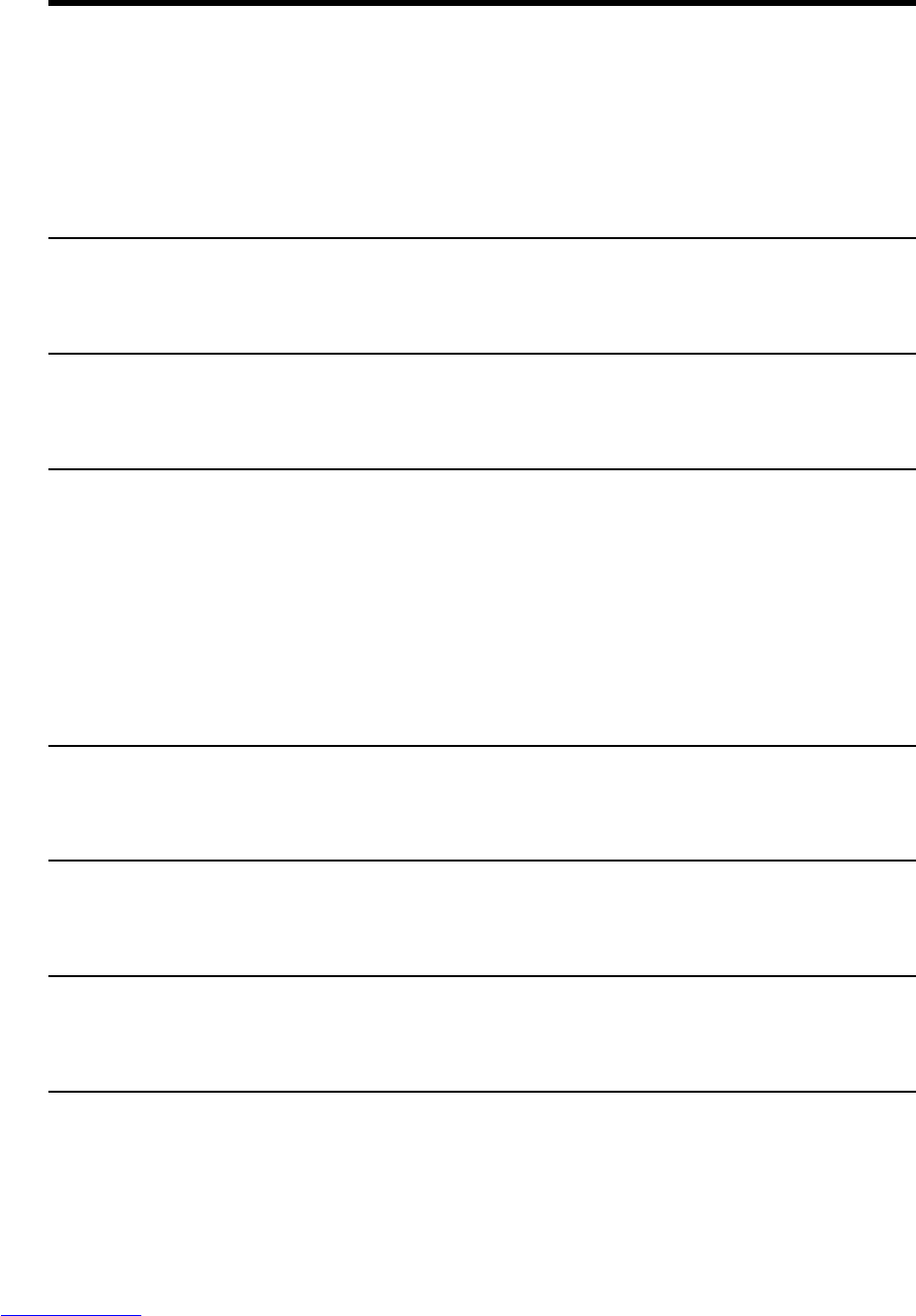82
When the Scanner is Not Recognized
When An Error Message or Warning is
Displayed
Error messages may be displayed or warnings may be displayed on the statusbar
if the document cannot be scanned properly or the scanner is about to run out of
film. Check the error message or content of the warning, and remedy the error as
follows.
◆ Error Messages
Message JAM occurred. Remove the paper.
Remedy A paper jam occurred on the scanner unit. Remove jammed paper.
For more details, see the separate DR-5060F Instructions.
Message Cover is opened. Close the cover.
Remedy The upper unit or feed unit on the scanner unit is open. Close the
upper unit or feed unit.
Message Scanner is not found. Check the cable.
Remedy 1 The computer cannot recognize the scanner. Make sure that the
computer and scanner are correctly connected by a cable.
Remedy 2 This message may be displayed with the computer recognizing the
scanner. In this case, a probable cause is that the SCSI card not
compatible with the computer is installed. This error message is
sometimes no longer output by turning asynchronous transfer in the
scanner’s user mode OFF. If this does not rectify the problem,
contact the computer or SCSI card manufacturer.
Message Parameter is not valid. Change the parameters.
Remedy An invalid value was set in the scan conditions in the Scanner
Settings dialog box. Change the setting to a valid value.
Message Scanner reset detected. Try again.
Remedy Follow the on-screen message to turn the power ON and OFF
again.
Message No page was found. Set the paper and try again.
Remedy The document is not loaded on the scanner. Load the document,
and try scanning again.