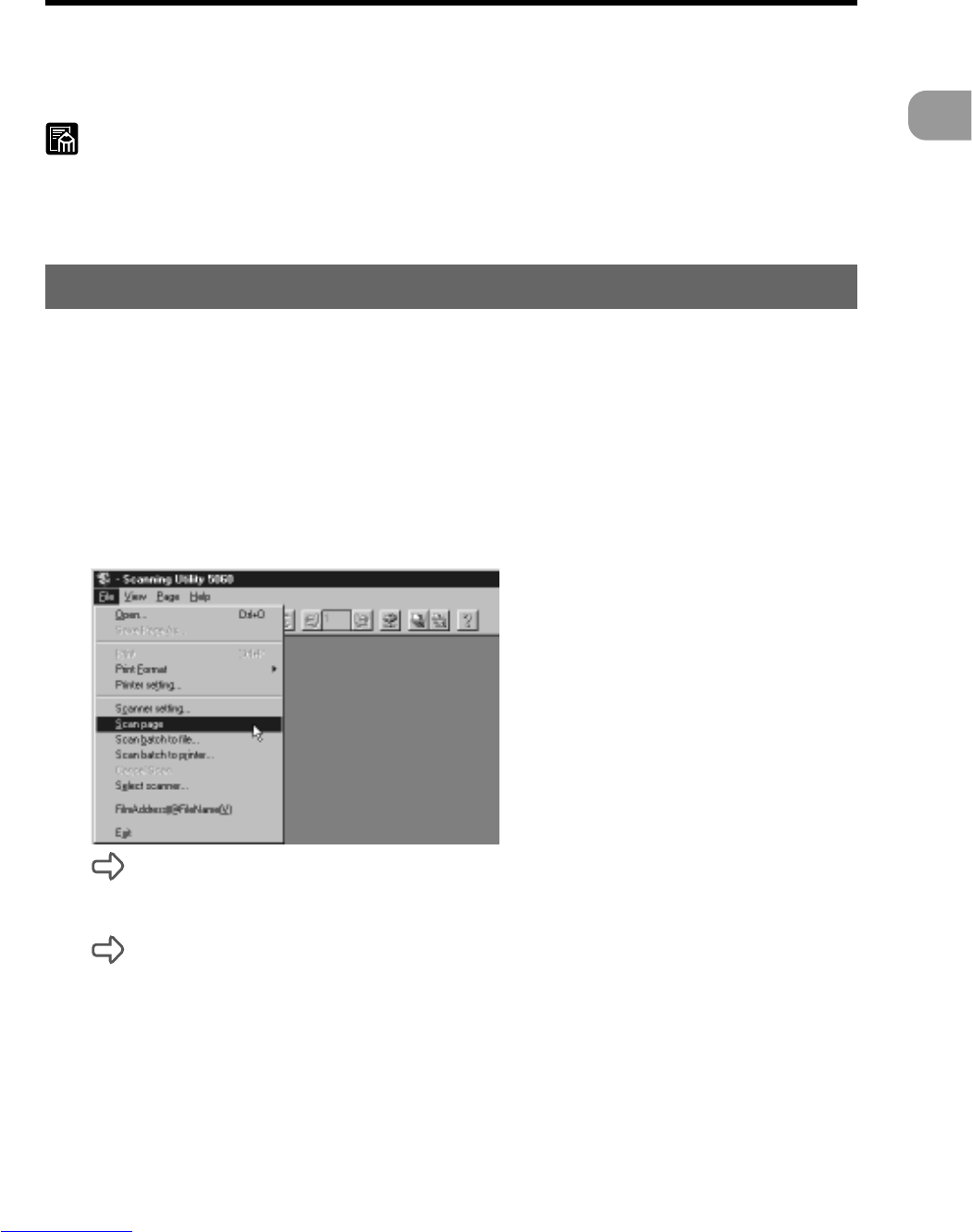25
Scanning a Document
2
Scanning Originals and Saving Scanned Images
Scanning Originals and Saving Scanned
Images
There are three ways of scanning originals and saving the scanned image as an
image file: (See “Scan Page” P. 25), (See “Scan Batch to File P. 27) and (See “Film
Address File Name” P. 31). The operation procedure for each method is different.
MEMO
How to load originals and operation procedures vary according to the feeding
option setting. Before you start scanning, check the feeding option setting. (See
“Before You Start Scanning” P. 20)
Scan Page
With “scan page,” you can scan only one page and check the image before you
save or print the scanned image. This allows you to save or print scanned images
as necessary. For this scanning method, set the feeding option to “Remote.” (See
“Feeding Option” P. 64)
1
Load one page on the document tray.
2
Select [Scan Page] from the File menu.
The document is scanned.
3
Check the scanned image.
Check the scanned image using the Display menu or toolbar buttons. (See
“Explanation of the Scanning Utility 5060 Screen” P. 12)