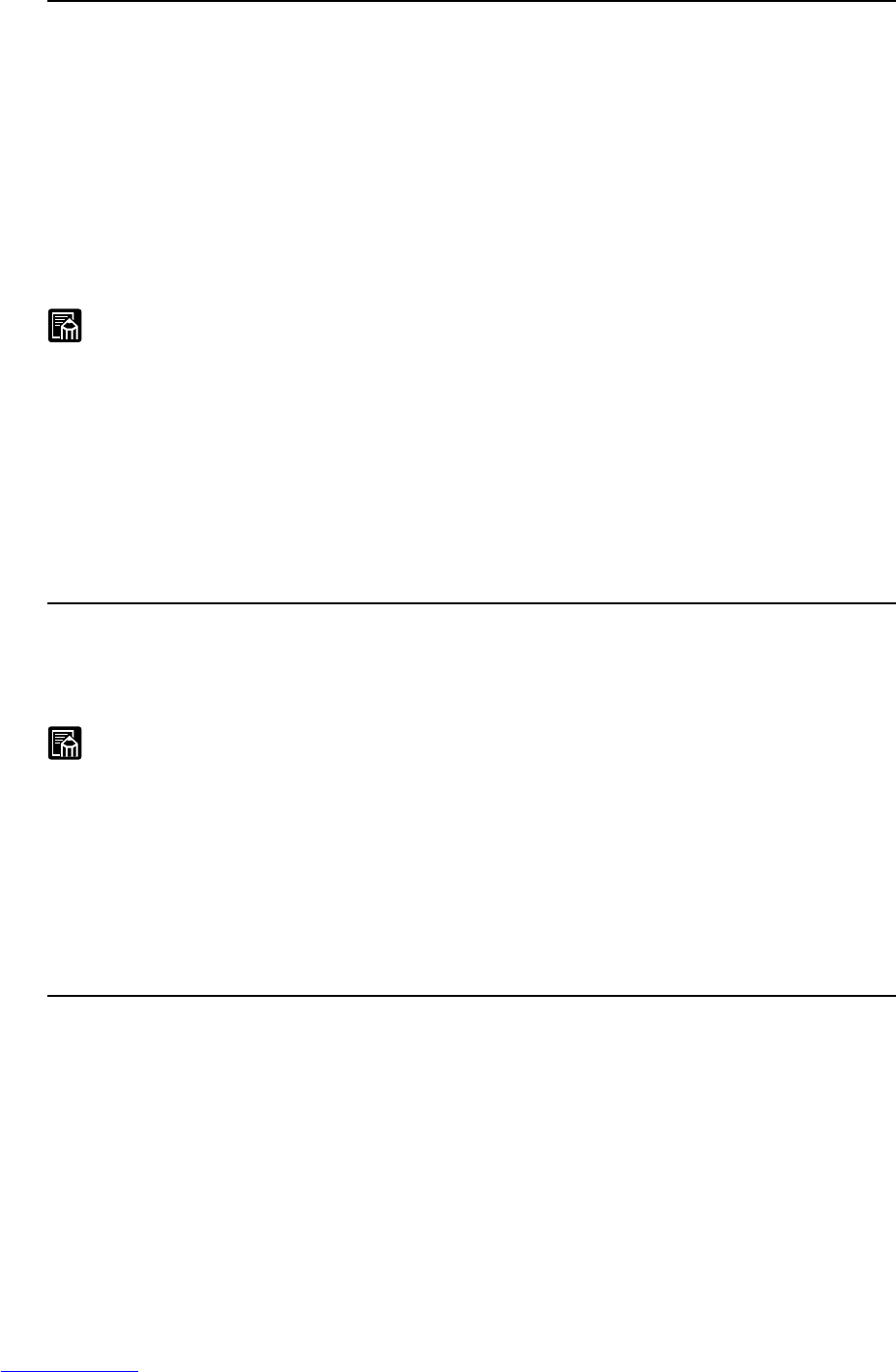24
Setting Basic Scan Conditions
Page Size:
Select the size of the original to be scanned from among the following:
Ledger –11 × 17 in Letter – 8.5 × 11 in
Letter-R – 11 × 8.5 in Legal – 8.5 × 14 in
A3 (297 × 420mm) A4 (210 × 297mm)
A4-R (297 × 210mm) A5 (148 × 210mm)
A5-R (210 × 148mm) A6 (105 × 148mm)
A6-R (148 × 105mm) B4(ISO) (250 × 353mm)
B4(JIS) (257 × 364mm) B5(ISO) (176 × 250mm)
B5(ISO)-R (250 × 176mm) B5(JIS) (182 × 257mm)
B5(JIS)-R (257 × 182mm) Scanner’s Maximum
Detect Page Size
MEMO
● If you scan an original larger than the specified size, its periphery will not be
scanned. Also, if you scan an original smaller than the specified size, its
periphery will appear black.
● When “automatic size detection” is selected, the width of the original is set
by the width of the document guides. (default) The width of the original in
automatic size detection can be matched to the width of the original to be
actually scanned by the scanner’s user mode setting. (See DR-5060F
Instructions “Setting in the User Mode” P.56)
Brightness:
The brightness of the scanned image is set automatically or manually. When
“automatic” is set, the brightness setting is automatic. When “manual” is set, set
the brightness within the range 1 to 255. A larger value increases the
brightness, while a smaller value decreases the brightness.
MEMO
● The automatic brightness setting is enabled when Mode is set to [Black and
White]. If the automatic brightness is set when mode is set to other than
[Black and White], the brightness setting is at the central value.
● The brightness setting is reflected on the scanner’s operation panel when
the Scanner Settings dialog box is closed. Also, when the setting is changed
on the operation panel, it is reflected in the settings in the Scanner Settings
dialog box.
Contrast:
Automatically or manually sets the contrast. When you manually set the
contrast, you can set within the range 1 to 13. A larger value increases the
contrast, while a smaller value decreases the contrast.
[Detail...] button
Opens the Detail Settings dialog box to make the detailed settings. (See
“Detailed Settings” P. 54)
[OK] button
Enables the settings and closes the dialog box.
[Cancel] button
Cancels any settings you have set and closes the dialog box.