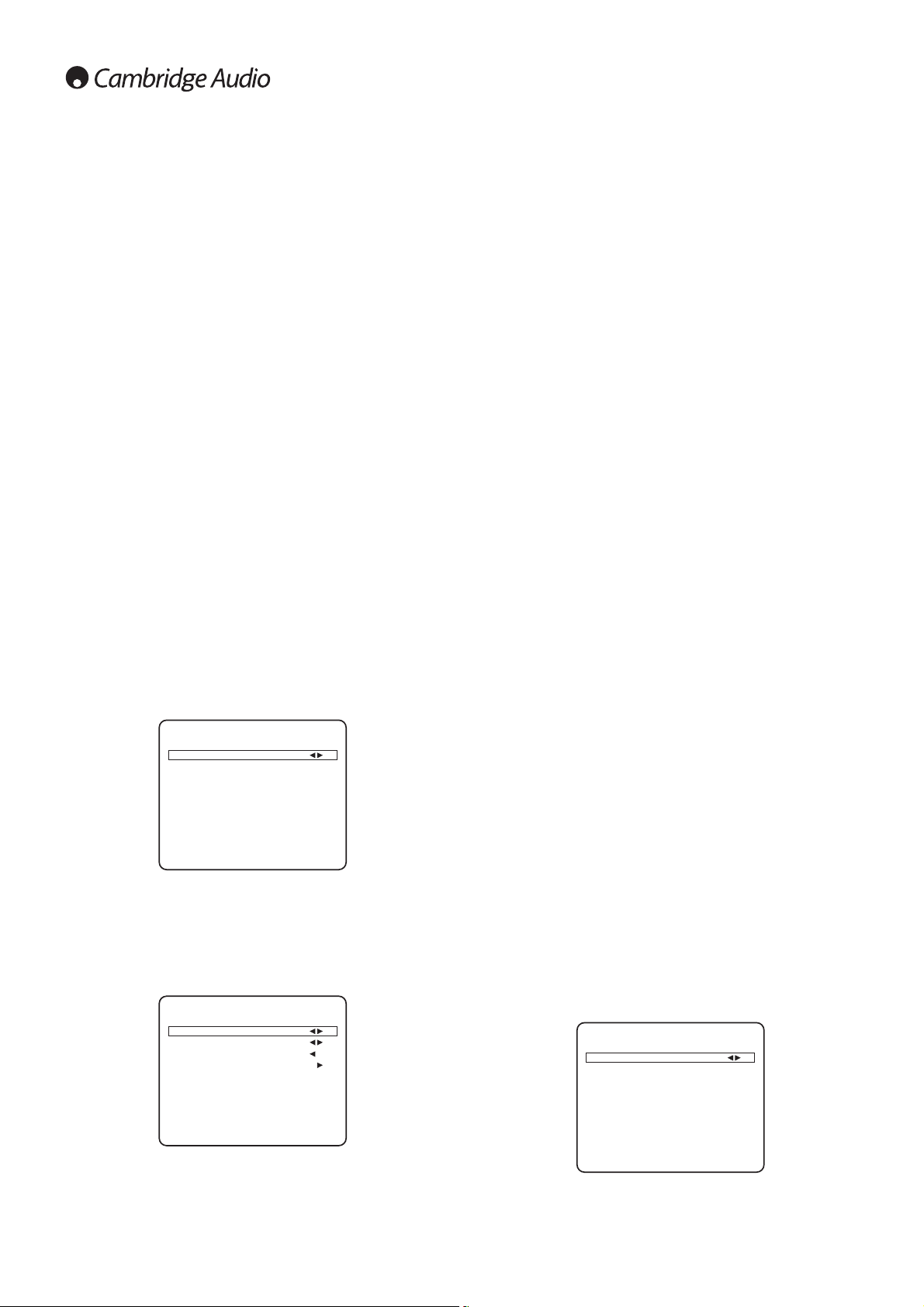As covered in the “640R overview” section the 640R performs bass
management for any speaker that is set to ‘Small’ in the OSD. This
means that bass for speakers that are unable to reproduce it effectively
is instead routed to the subwoofer.
The crossover adjustment in the LFE trim menu is used to determine the
point as which this transition is made. In other words it sets the
frequency below which bass is routed away from any ‘Small’ speakers
and into the Subwoofer channel. It should be understood that bass sent
to the subwoofer by bass management is different to bass encoded into
the surround-sound material as a dedicated Low Frequency Effects
channel.
If the source material contains a separate LFE channel (such as DD or
DTS material) this is always routed to the subwoofer (if it is On) and is
not affected by the crossover setting. Some encoding types (Such as
Dolby PLII/IIx and Neo:6) do not actually have a LFE channel.
This means that if all the Speakers in your setup were set to Large, the
subwoofer will in fact be inactive for these types. If it is desired to have
the subwoofer running with these encoding types, all that is necessary
is to set some speakers to ‘Small’ and then set the Crossover point to a
suitable frequency by ear.
Remember that 'Small' does not mean the speaker is actually small. All
it means is that if you wish the processor to perform bass management
on it and re-direct low frequency energy away from the speaker at some
point to the subwoofer. The crossover will then determine the point at
which this happens. Thus it might not be unlikely to have physically large
speakers that can reproduce good bass, but to set them to 'Small' in the
OSD and then set a low (40-50Hz) Sub Crossover point so that only very
low bass is directed away from them and to the Subwoofer channel.
As with all adjustments it is a good idea to experiment to determine what
works and sounds best with your particular setup
Note: These adjustments work in all digitally processed Stereo or
Surround modes but not in Analog Stereo Direct or 7.1 Direct modes.
The Sub/LFE channel can also be trimmed by up to 10dB in 1dB steps
useful for late night listening or other situations where it might be
desired to reduce the sub level perhaps temporarily.
Bass/Treble
adjustments
can
also
be
made
from
the
remote
without
entering
the
OSD
by
pressing
the
Bass/Treble
button
and
then
using
the
Vol
Up/Down
buttons.
LFE
Trim
adjustments
can
also
be
made
from
the
remote
without
the
OSD
by
holding
down
the
Sub
On/Off
button
and
using
the
Vol
Up/Down
buttons
whilst
it
is
kept
down.
Input naming
If desired it is possible to customise the names shown on the front panel
display for each source. Enter the OSD and select the ‘Input Name
Assign’ menu. Use the Left and Right arrows to select the source you
wish to edit (CD, DVD etc) then press Enter:
24
The 640R is able to allow the user to listen to one source whilst viewing
another. For instance this can be useful if it is desired to watch a sports
channel from say a set-top/satellite video source whilst getting audio
commentary from the Radio Tuner. Another example might be to listen
to a CD whilst watching a video channel, perhaps waiting for a TV
programme to start.
First select the Video channel you wish to watch in the normal way. Now
press and hold down the button for the channel you wish to listen to.
After 4 seconds approx “Audio Split” will scroll across the display and
you will now be listening to the other source.
To cancel audio split mode simply select a new source and normal
operation will be resumed.
Recorder 1 / 2
Recorder 1 as well as having various video and audio inputs has
recording outputs for Composite video, S-Video, digital audio and analog
audio. Whatever source is selected for viewing/listening via the main
outputs will also be automatically sent to the Recorder 1 outputs for
recording purposes. Recorder 1 would typically be used for a DVD-R/RW,
VCR or other device with audio and video recording capability.
Recorder 2 has analog and digital audio outputs only. Additionally the
Recorder 2 outputs are completely independent from the main listening
and Recorder 1 outputs and are separately set in the OSD.
This means it’s possible to watch (and optionally record via Rec 1) one
source whilst recording another source via Rec 2. Recorder 2 would
typically be used with a Tape/MD/CD-R machine with audio recording
capability.
Select the ‘Rec.2 Output Select’ menu and press Enter. Use the Left and
Right arrows to set the audio source for the Rec.2 Output:
Tone/Sub/LFE configuration
Select the ‘Tone/Sub/LFE’ menu:
The Bass response can be adjusted +/- 10dB @ 100Hz (shelving). The
Treble response can be adjusted +/-10dB @ 10kHz (shelving). The
“Tone” icon will light up on the display if these controls are adjusted
away from 0dB (flat). The Subwoofer crossover point can also be
adjusted from 40 to 150Hz in 10Hz steps and also to 200Hz.
Audio split mode
Char. Edit : Rec1