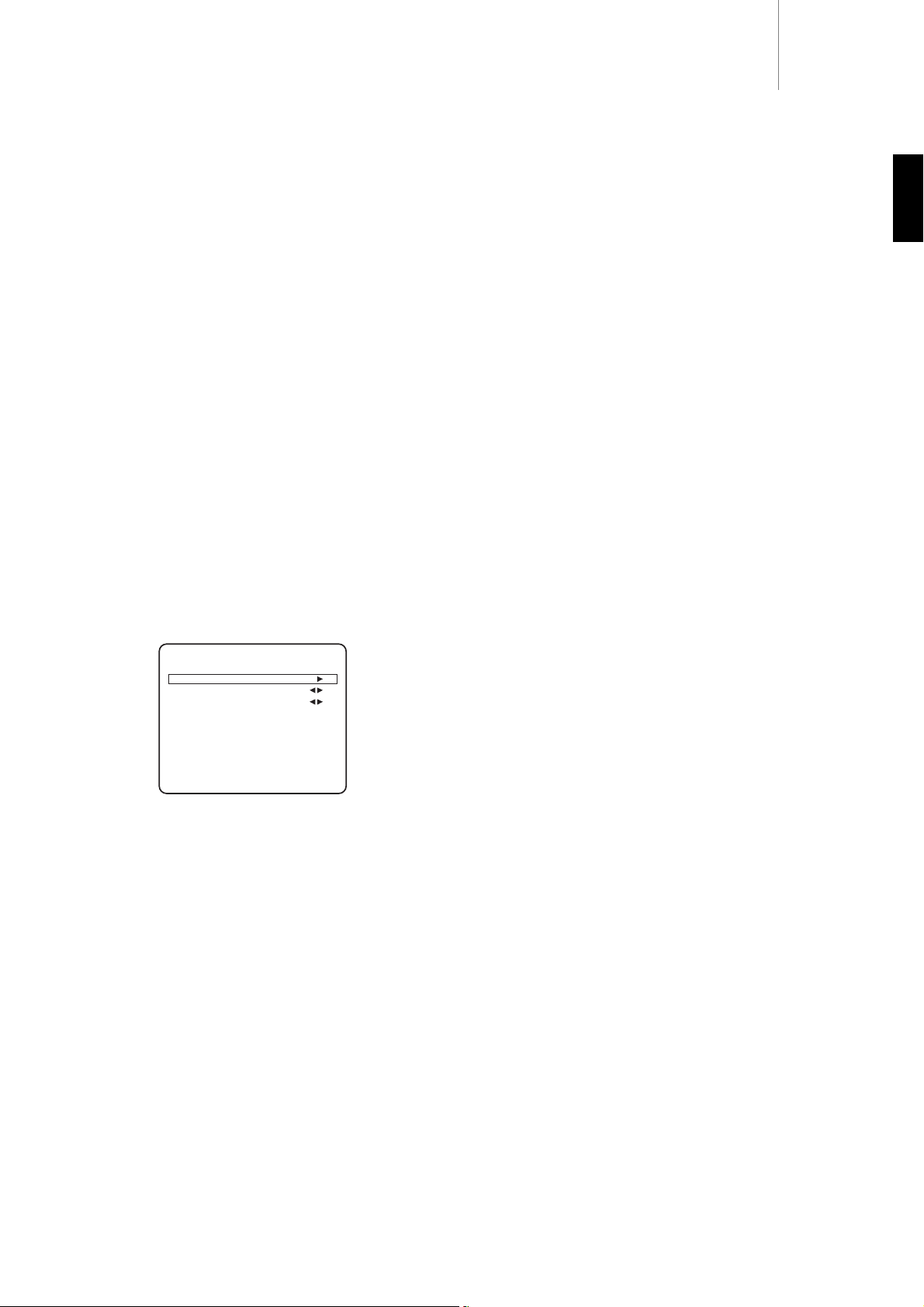640Razur
23
ENGLISH
Dynamic Range Control
This setting controls the dynamic range of Dolby Digital or DTS movie
soundtracks by compressing the dynamics in four stages to limit the
difference in level between loud and quiet passages in the movie.
This can be a useful feature when watching movies late at night for
instance. Four settings are possible:
DRC=0/4 No Compression (normal full dynamic range playback)
DRC=1/4
DRC=2/4
DRC=3/4
DRC=4/4 Greatest Compression (reduced dynamic range playback)
DRC can be accessed by the Dynamic button on the remote, DRC=0/4
etc is displayed, pressing the button again moves to the next setting.
When finished make no adjustment for a few seconds and the 640R will
save the settings and exit the menu.
Note: DRC only works for Dolby Digital or DTS source material which
supports this feature.
ProLogic IIx adjustments
The following adjustments affect Dolby Prologic II or IIx processing (or
post-processing) in Music mode only. Movie and Game modes where
available are preset as part of their specification to match the encoding
or provide a specific effect. These adjustments have no affect in these
modes.
Panorama
mode
-A Prologic II/IIx mode that extends the front Stereo
image to the surround sound speakers for a more enveloping
experience. This mode can be either On or Off.
Centre
Width
-Allows gradual adjustment of the centre image from
being produced only by the Centre speaker (Setting 0) through levels of
being spread between the centre channel and Left and Right speakers
to finally being produced by the Front Left and Right speakers only
(Phantom Centre, Setting 7). Useful in optimising the
Front/Centre/Right soundfield for best integration of the 3 speakers.
Best tuned by ear.
Dimension
-Adjusts the soundfield to be gradually shifted from the front
of the room to the back to suit taste, speaker positioning and size of
room. Setting 0 has the image furthest forward, 6 furthest back.
All three adjustments are a matter of personal preference, experiment
for the settings that you prefer if you are using PLII or PLIIx decoding.
Using the Tuner
1. Press the Tuner FM/AM button on the front panel or remote control
to select Tuner mode.
2. Press the Tuner FM/AM button again to select FM or AM if desired.
3. Press the Mode/Store button on the front panel (or Mode button on
the remote control) to select automatic tuning, manual tuning or
preset mode.
4. Press the Tuning + and Tuning - buttons (or the left and right arrow
buttons on the remote) to select the station you want to listen to.
In automatic tuning mode the unit scans to the next strong station. In
manual tuning mode the user can step manually through the
frequencies. In preset mode the unit cycles through the presets only.
Two FM modes are available, stereo and mono - Press the Stereo Mono
button on the remote to alternate between Stereo mode and Mono
mode. If the Display button is pressed, the RDS station names of FM
stations will be displayed if available.
Storing stations
1. Tune in a station you wish to store as explained previously.
2. Press and hold the Mode/Store button (or Mode button on the
remote) for 5 seconds to bring up the "MEM" icon.
3. Use the Tuning+/- buttons to select a preset station number (1-15).
The station number will be displayed on the screen.
4. Press the Mode/Store button (or Mode button on the remote) to
memorise, while the “MEM” icon is still flashing.
Radio Data Systems (RDS)
RDS is a method for the transmission of additional information from
local radio stations. It is only available in FM mode. RDS will only work if
the local broadcasting stations have RDS transmission and the signal is
strong enough.
Press the Display button on the remote and go through the displayed
functions. There are functions for PS, PTY, CT and RT:
PS (Station Name) - current station name will be shown
PTY (Program Type) - current name type of the program will be shown
CT (Clock/Time) - current time from Radio Station will be displayed.
Note: Clock/Time will be only transmitted from local radio station once
a minute. If the Clock - Time is not available the message “NO CT” will
appear briefly on the display.
RT (Radiotext) - some Text messages will be shown.
Program Type Search (PTY)
1. Press the PTY button on remote control, "PTY SELECT" will flash on
the display.
2. Press Tuning + /- to choose the program type, for example NEWS or
SPORT.
3. Press the PTY button again once you have chosen the program type.
When the selected type of program is tuned in, it will stop searching,
otherwise, PTY Search will timeout after approximately 30 seconds.
Auto Program Search (APS)
1. Press the Tuner FM/AM button to select the AM or FM band.
2. Press the APS button on the remote to begin the automatic program
search through available stations. The searched stations will be
memorised in the respective band memory (maximum of 15
stations).
Operating instructions continued