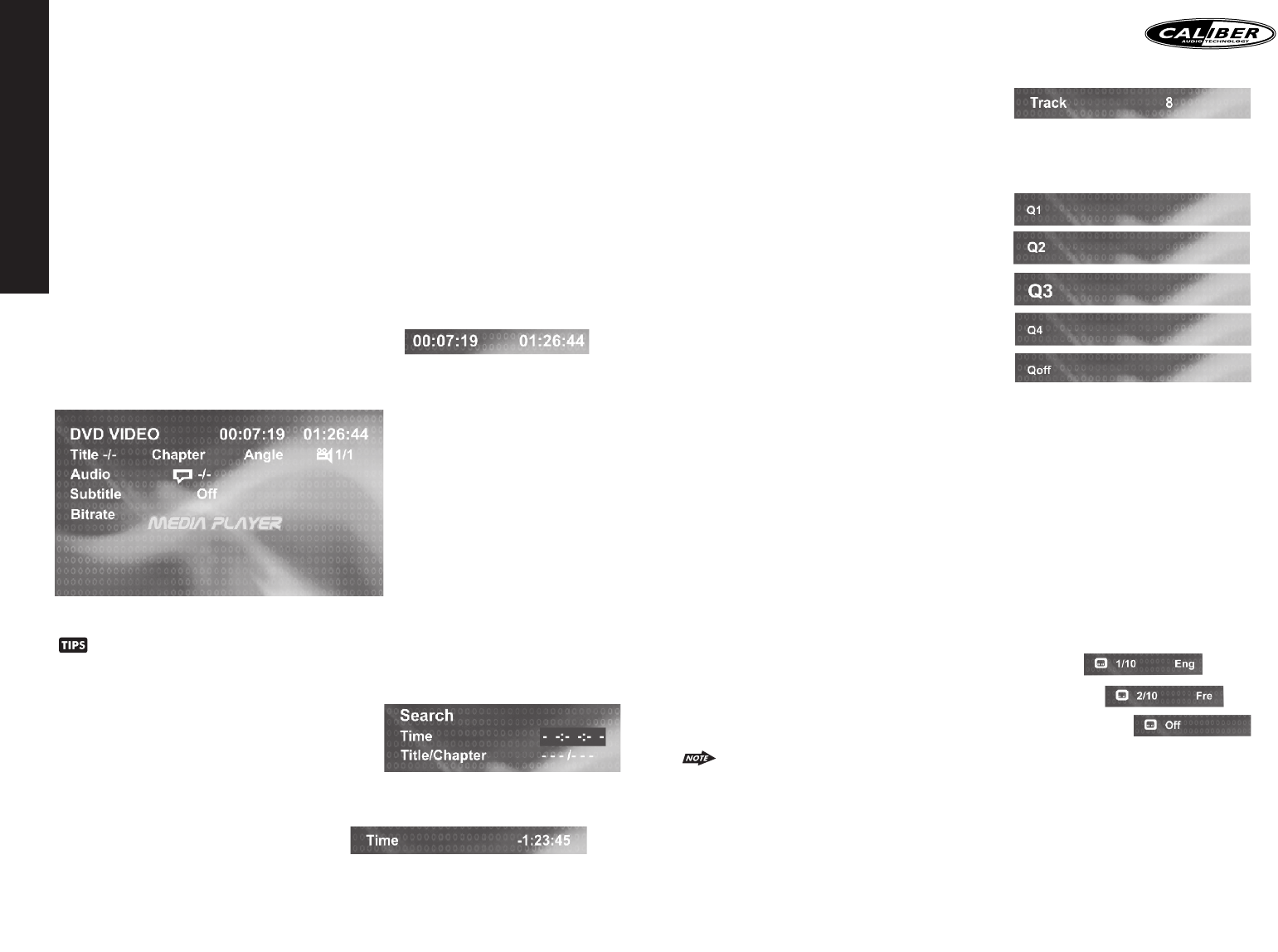- Select "Title/Chapter" to jump to the beginning of a specific chapter within a specified title (DVD only) and enter the
title and chapter numbers with the number pad and LEFT/RIGHT direction buttons, as follows:
- Select "Track" to jump to the beginning of a specific track within a non-DVD disc and enter the track number with the
number pad, as follows:
33) ZOOM BUTTON
1. Press ZOOM during normal, slow, or still playback.
2. Pressing the ZOOM button repeatedly increases the magnification
level.Three magnification levels are supported. On each press of
ZOOM, the OSD will flash the following:
3. Pressing the direction buttons causes the zoom point to shift, allowing the zoomed image to be panned
1) Some discs may not respond to the zoom feature.
2) Zooming does not work on subtitles or menu screens included on DVDs.
3) The magnification level and number of available levels vary, depending on the TV TYPE selection in the
Setup Menu.
37) TITLE
1. Press TITLE to invoke Title Menu (DVD only, dependent on authoring of disc).
2. Press direction buttons to highlight selected Title Menu entry.
3. Press OK or PLAY to select the highlighted entry. If the highlighted entry indicates a title, that title will play from
Chapter 1.
36) SUBTITLE
Press SUBTITLE during playback to turn on/off subtitles and to change the subtitles (DVD only).The OSD indicates the
current setting, giving the subtitle track number and the language selected, for example:
1) The first press will show the current subtitle setting selected; subsequent presses toggle to the next subtitle
setting.
2) Some DVDs display subtitles automatically and cannot be turned Off, even if the subtitle function is set to Off.
3) During some scenes, the subtitles may not appear immediately.
4) Some DVDs allow subtitle selections and turn subtitles on or off only via the disc menu.
5) When a disc is replaced, the Set Up returns to the default setting.
ENGLISH
22
19 ~29) NUMERIC BUTTONS
1.When playback CD/MP3/WMA use for track number or File number direct access and use when function need
numeric Selection or Input, like in the Goto function,etc.
2.When playback DVD use when function need numeric Selection or Input, like in the Goto function,etc
30A) DVD MENU
1. Press DVD MENU to invoke the menu screen included on the DVD disc (DVD only).
2. Press direction buttons to highlight a selected menu entry.
3. Press OK or PLAY to select the highlighted entry. If the highlighted entry indicates a chapter or title, the disc will play
from the selected spot.
30B). PBC (PLAY BACK CONTROL) (FOR VCD DISC ONLY)
1. Press DVD MENU to enable/disable PBC functionality with VCD 2.0 discs. PBC must be enabled for menu navigation.
2. Press a number on the number pad to select a track to play(VCD 2.0 only).
3. Press OK to make the selection.
4. Press DVD MENU for the main menu.
34)OSD BUTTON
1. Press OSD button once to display the amount of time played and time remaining to be played on the disc. For
example, the OSD may display:
2. Press OSD button a second time to additionally display the disc type, current chapter (DVD) or track (VCD, audio
CD), and total number of chapters or tracks.Also displayed (for DVD only) is the current title, total number of titles,
audio language/type/# of channels, subtitle language, and angle selection. For example, the OSD may display:
3. Press OSD button a third time to make the OSD disappear.
Press OSD button in MPEG4 file will display the file name, version, file size and frame rate.
35) GOTO BUTTON
Using GOTO to Jump to a Specific Time, Chapter/Track, or Title 1. Press GOTO to enable the GOTO Menu.The OSD
will display the following:
2. Press the UP/DOWN direction buttons to select the type of search: time search or Chapter/track/title search.
- Select “Time” to jump to a spot on the disc and enter the time in units of hours, minutes, and seconds (hh:mm:ss):
23