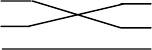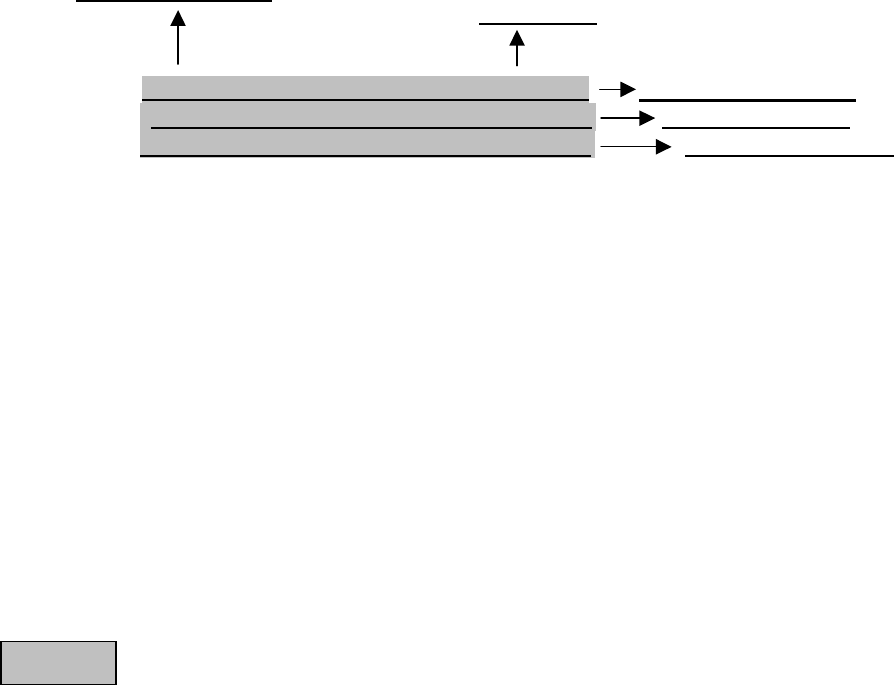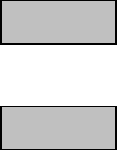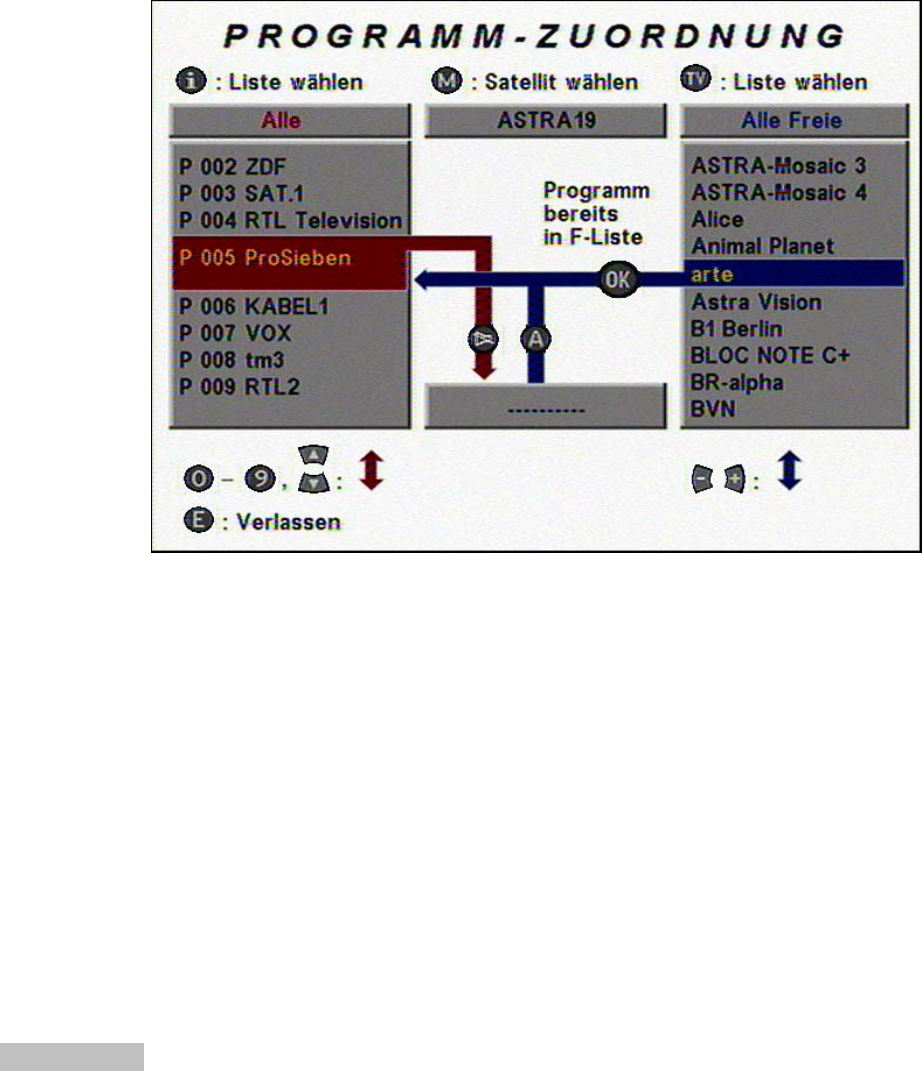3.3. Programme
3.3.1 Programme selection with the numerical buttons [0...9], [▲] , [▼] and list
Setting a programme is carried out by direct entry of the programme number with the numerical buttons
(0 is also a programme number).
Switch to the next / previous programme with the [▲] / [▼] buttons.
After pressing the [OK] button two times, a list is displayed which is arranged according to programme
numbers. The desired programme can be called up using the [◄] / [►] and [▲] / [▼] buttons and set
by pressing the [OK] button. Exit the list by pressing the [OK] button once more or by pressing the [E]
button.
3.3.2 Last programme with the [E] button
Press the [E] button to switch between the last two set programmes.
3.3.3 Zapper-function with the [OK] and [◄] [▲] [►] [▼] buttons
If the current „desired“ programme is interrupted by advertisements, many users „zap“ to a „substitute“
programme or even to a second or a third. It easily happens, that the user does not return to the
originally watched programme.
The „zapper-function“ marks three „substitute programmes,“ which were ‚zapped to‘ after the „desired“
programme. Only programmes, which are watched for at least 5 seconds, are saved.
The 4 programmes, which were last saved, can be directly called up by pressing the [OK] button and
afterwards one of the [◄] [►] [▲] [▼] buttons.
3.3.4 Programme management with 10 favourite lists
The digital television technology provides watchers with a variety of programmes. Depending on the
number of received satellites, up to 1,000 TV and up to 1,000 radio programmes are available.
In order to manage such an enormous array of programmes, – who can remember hundreds of
programmes along with their assigned programme number? – ten definable favourite lists are available
for the user, which allow clear management and sorting of the programmes.
A favourite list is a list, in which any of the selected programmes from a programme pool can be
categorised.
The list names are predefined at the factory comparable to the following example. The name of the
favourite list can be individually changed. In each favourite list, the programme numbers P000....P999
are available.
Favourite list : Name Sorted programmes (example)
--------------------------------------- ---------------------------------------------------------------------------------
Example: F0: ALL (e.g. all programmes from the programme pool)
F1: NEWS (e.g. PHOENIX, n-TV, N-24, Bloomberg........)
F2: SPORT (e.g. DSF, EuroSport, Motors-TV, .................)
F3: MUSIC (e.g. MTV, VIVA, VIVA zwei, Video Italia, Hit-Channel.....)
F4: TRAVEL (e.g. Canal Canarias, Travel-Channel, .......)
F5: SHOPPING (e.g. Home Shopping, QVC, Wishline, ONYX, ................)
F6: CHILDREN (e.g. KIKA + other programmes for children...........................)
F7: DIVERSE (e.g. – all programmes, which are not yet categorised)
F8: ABC (e.g....)
F9: XYZ (e.g....)
The desired programmes can be taken from the programme pool, which contains all the programmes in
alphabetical order, and can be copied into one of the 10 favourite lists.
- 6 -