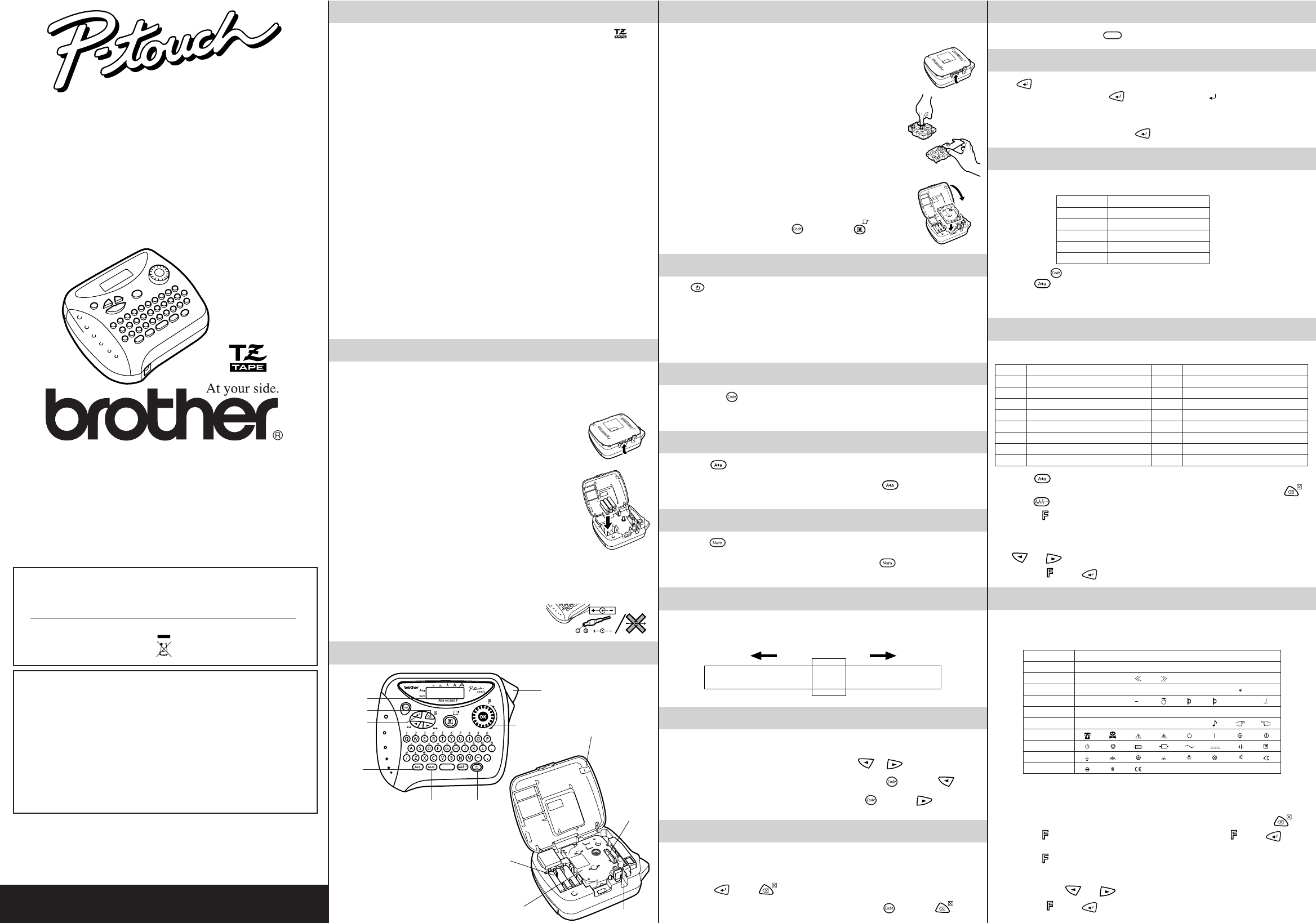GENERAL PRECAUTIONS
•
Use only Br mark.
• Do not disassemble or modify the machine/A
• Do not clean the machine with alcohol or other organic solvents
• Do not touch the print head mechanism.
print head cleaning cassette (TZ-CL3) when cleaning the print head.
• T
• T
• Do not put any f
• Do not leav
the machine may be stained.
• Do not get the machine/A
hands or spilling bev
• Do not e
Ne
appliances.
• A
• Depending on the environmental conditions and the applied settings
symbols may be difficult to read.
• Do not pull on the tape being fed from the P-touc
or P-touch labeler may be dama
• Do not attempt to cut the tape while printing or feeding since this will damage the tape
• Do not try to print labels using an empty tape cassette set in the P-touch labeler.
will damage the print head.
• Remove the batteries and disconnect the A
for an eNote:
minutes, all te
•
Do not use old and new batteries together or mix alkaline batteries with other type batteries, or set the
positive and negativ
•
Do not use metallic articles, such as tw
• Alwa
machine to prevent an
• T
into the power outlet.
POWER SUPPLY
Batteries
Since this machine is compact and por
alkaline batteries (LR03).
1 Press in on the rough area at the top end of the machine and
f
2 If batteries are already installed, remov
installed) by pulling it str
3 Inser
positive end of the bottom three batteries pointing tow
end of the machine, and the positiv
batteries pointing in the opposite direction.
Note: When replacing the batteries, insert the new ones within
three minutes of removing the old ones
shown in the displa
memory will be lost (unless the machine is plugged into
an outlet with the AC adapter).
4 Securely close the back co
Optional A
The AC adapter allo
1
Inser
2 Insert the plug into the nearest standard electr
OVERVIEW
Display
Delete key
SPACE KEY
As on a word processor to add a blank space to your te
RETURN KEY
Press when you wish to select a setting, or end the first line of te
● T once ) appears in the te
indicate the end of the first line and the beginning of the second.
Note: T
● Tress
once.
COMPOSITE CHARACTERS
Y` , ´ , ¨ ,
ˆ, and ˜).
1 Hold down
and press the ke
2 Press if you w
3 Press the ke
letter and diacritical mark are added to the text.
ACCENTED CHARACTERS
Y
1 Press if you w
Note: T .
2 Press .
3 T (Function) dial until the cursor is positioned under the desired accented
character
OR
Press the k
and until the cursor is positioned under the desired accented char
4 Press the dial (or ) to add the selected char
SYMBOLS
In addition to the letters, symbols, and n
symbols avSymbol function.
corresponding to the letters A to J.
Note:
• The use of certain symbols may be governed by local, national or European
regulation.
before it is used.
• T
.
1 T dial until SYMBOL is display dial (or ).
message “A-J?”
2 T dial until the cursor is positioned under the desired symbol.
OR
Press the ke
and then press
and until the cursor is positioned under the desired symbol.
3 Press the
dial (or ) to add the symbol to the te
With your P-touch 1260, y
the many frames
custom labels.
to print labels with different widths and e
Read this manual carefully bef
place for future ref
Declaration of Conf
We BROTHER INDUSTRIES, L
15-1, Naeshiro-cho, Mizuho-ku, Nagoya 487-8561, Japan
declare that the Labelling System PT
documents:
Safety: EN60950-1:2001 (AC adapter)
EMC: EN55022:1998/A1: 2000/A2: 2003 Class B
EN55024:1998/A1: 2001/A2: 2003
EN61000-3-2: 2000
EN61000-3-3: 1995/A1: 2001
and follows the provisions of the Electromagnetic Compatibility Directive 89/336/
EEC (as amended by 91/263/EEC and 92/31/EEC).
Issued by: BROTHER INDUSTRIES, L
Note:
This equipment is mar
the life of the equipment y
point and not place it in the nor
the environment f
Return key
Group Symbols
A+× =
B< ·?
C: ß
Dª
D
µ
E ←→ ↑ ↓ $£
Fi° %
★
✏
G
H
I
J
INTRODUCTION
1260
USER’S GUIDE
L
Printed in China
Num ke
Function dial
Caps key
TAPE CASSETTES
A
av
1 Press in on the rough area at the top end of the machine and
fold open the bac
2 If a tape cassette is already installed, remov
straight up
3 If the ink ribbon in the other tape cassette is loose, use your
finger to wind the toothed wheel in the direction of the arrow on
the cassette until there is no slack in the ribbon.
that the end of the tape f
Note: If you are using a new tape cassette provided with a
stopper
4 Insert the tape cassette firmly into the compartment, making
sure that the entire back of the cassette contacts the bottom of
the compartment.
Note: When inserting a tape cassette, make sure that the inner
ribbon does not catch on the corner of the metal guide.
5 Securely close the back cov
6 Feed the tape b
and pressing once
then push in the tape cutter lev
STARTING
Press .
optional AC adapter
turned on.
return to it later without having to re-enter the text.
The machine automatically turns off if no key is pressed within fiv
session’
machine is later turned on again.
CODE KEY
By holding down and pressing a ke
blue abov
to your te
CAPS KEY
By pressing to enter Caps mode, y
simply pressing the character keCaps indicator in the top-
left corner of the display comes on.Caps mode
until the Caps
indicator goes off.
NUM KEY
By pressing to enter Num mode, you can add numbers to y
pressing the corresponding keNum indicator in the bottom-
left corner of the display comes on.Num mode
until the Num indicator
goes off.
DISPLAY
This machine’
be up to 55 characters in length.
across the text.
1234567890123456789012345678901234567890123456789012345
CURSOR MOVEMENT
Y
forw
● T
or .
● T
and press .
● T
and press .
DELETE KEY
This key can be used to remo
functions.
● T
pressing ), press .
● T
and press .
T
Letter Accented character Letter Accented character
A Ä a ä
CÇ c ç
E ËÉÈÊ e ë é
I ÏÍÌÎ i ïíìî
NÑ n
O ÖÓÒÔÕØ o ö óòôõø
U ÜÚÙÛ u ü ù û
yÿ
Diacritical mark Letters which can be combined
` A E I O U a e i o u
´ A E I O U a e i o u
¨ A E I O U a e i o u y
ˆ A E I O U a e i o u
˜ A N O a n o
Back cov
Batteries
Print head
On/off ke
T
T