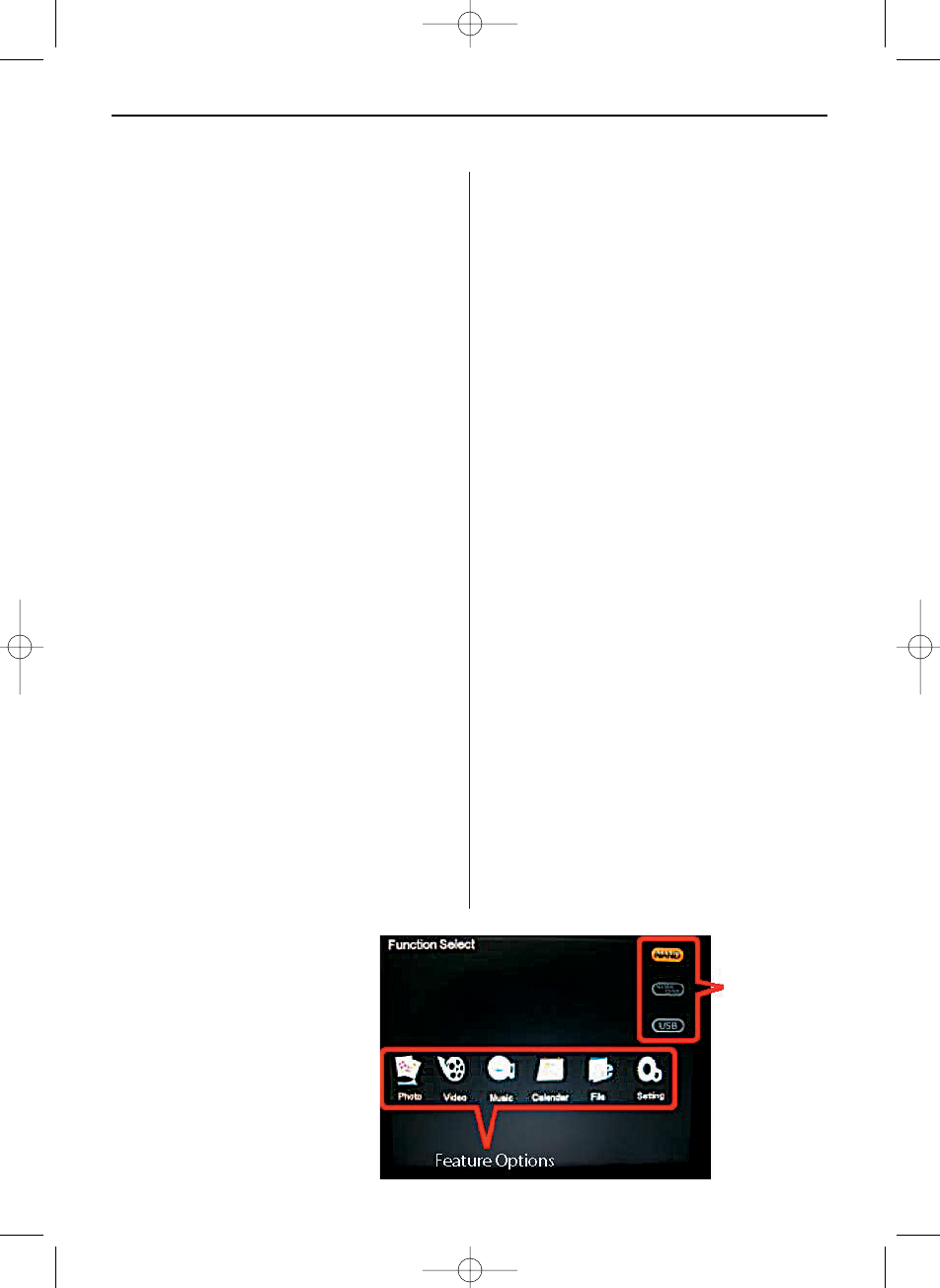ENGLISH12
Replacing the remote control battery
If the remote control stops working or works
improperly, replace the battery (CR2025 lithium
battery) with a new one.
1. Pull out the battery holder.
2. Remove the old battery from the holder and then
put a new battery with “+” facing up.
3. Insert the battery holder back to the remote con-
trol.
Warning
Battery may explode if mistreated. Do not recharge,
disassemble or dispose of in fire
Notes
a. When the lithium battery becomes weak, the
operating distance of the Remote Control may
shorten, or the Remote Control may not function
properly. In this case, replace the battery with a
CR2025 lithium battery. Use of another battery
may present a risk of fire or explosion.
b. Dispose the used batteries as specified by the
local authorities.
c. Do not leave the Remote Control in a very hot
and humid place.
d. Incorrect use of the battery may cause leaking
and corrosion.
• When the Remote control will not be used for
a long period of time, remove the battery from
the remote control to prevent leaking and cor-
rosion.
• Incorrectly inserting, shorting, dismantling, or
heating the battery, or throwing it into a fire
may cause the battery to rupture and leak.
How to Use Your Digital Picture Frame
Turning On and Off
a. To turn the Digital Picture Frame on, just simply
plug the AC adapter to a wall outlet and the Digi-
tal Picture Frame then switch the POWER switch
to ON position or press the POWER button, and
the system will shows the Function interface.
b. To turn off the Digital Picture Frame, just switch
the POWER switch to OFF position or press and
hold the POWER button until the screen is
blackened.*
The power switch or the power button may vary
from different models.
Connecting to PC
At any time connecting the Digital Picture Frame to
the PC, it will enter USB mode. The screen will
show the message “connecting to PC”. In USB
mode, the Digital Picture Frame functions as a USB
flash drive. To exit USB mode, simply unplug the
USB cable or press ESC key.
Note: If the Digital Picture Frame includes VividSha-
re feature, the VividShare PC Tool will pop on the
PC screen when the Digital Picture Frame and the
PC are connected. Please see VividShare section on
page xx for detail.
Function Select Screen
The Digital Picture Frame will enter the Mode Sel-
ection Screen when powered on. (The screen may
vary from different models)
If there is not any operation for 8 seconds in the
Mode Selection Screen, the Digital Picture Frame
will start the slideshow automatically
Storage type:
built-in memory,
memory cards,
or USB massive
storage device
BN, BA_DF1160_0210_GB.qxd 03.05.2010 17:20 Uhr Seite 4