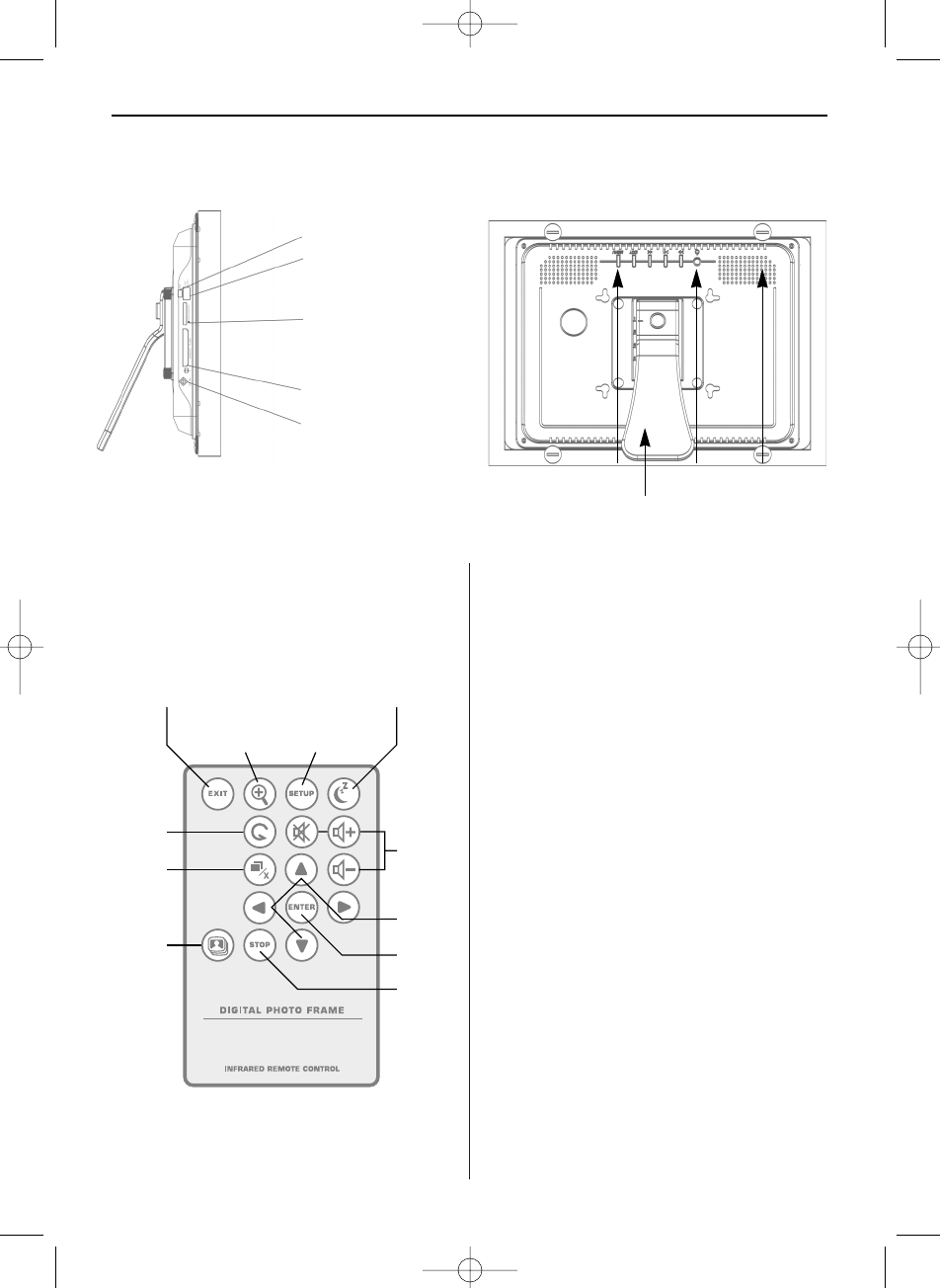ENGLISH 11
Using the remote control
The remote control included with your Digital Pic-
ture Frame may look slightly different from the one
shown here, but it offers the same buttons and
functions.
Control Buttons and Remote Control
You can access all of the Digital Picture Frame fea-
tures either with the buttons on top of the frame or
via the remote control.
Using the control buttons
The control buttons are located on top of the Digital
Picture Frame. Their basic functions are the same,
no matter when you press them.
Note: You can open the appropriate menu any time
by pressing the EXIT button for a second. This cor-
responds to the SETUP button of the remote control.
Button Action
<< Move highlighting up or left
Display previous photo
Select previous file
>II Select highlighted option
Start slideshow
Pause
Play
>> Move highlighting down or right
Display next photo
Select next file
EXIT Exit current screen
Go back a screen
MENU Open control and setup menu
Power
button
Control buttons
Adjustable
stand
Speaker (only
model with
MP3 function)
Mini USB port
USB port for
USB flash drives
Memory Stick™
Memory Stick Pro™
Memory Stick Duo™
Memory Stick Pro Duo™
MultiMedia Card™
Secure Digital™ (SD+SDHC)
CompactFlash™
Power input
Identifying the Parts
Exit Sleep
Zoom in
Setup
menu
Rotate
Copy/
Delete
Slide-
show
Direction
Buttons
Volume
Control
Enter
Stop
BN, BA_DF1160_0210_GB.qxd 03.05.2010 17:20 Uhr Seite 3