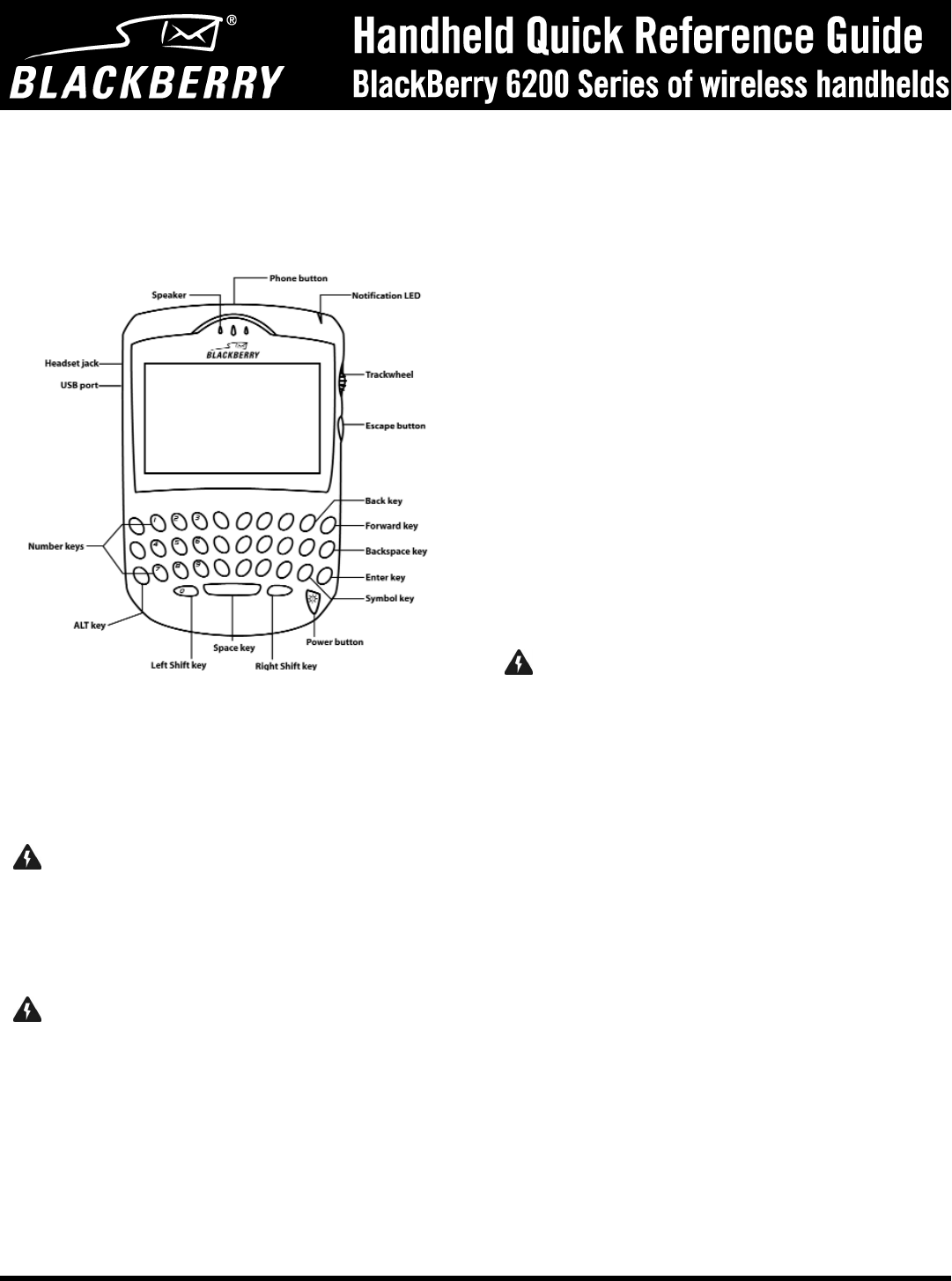Refer to your Getting Started Guide and Handheld User Guide for more detailed
information about your handheld.
Using the keyboard and trackwheel
The handheld includes a keyboard and a trackwheel. The trackwheel helps
you navigate, view, and select items on each screen. To scroll though menu
items or text, roll the trackwheel. To select applications and menu options,
click (press) the trackwheel.
Inserting the SIM card
Your Subscriber Identity Module (SIM) card stores information about your
service plan. You must insert the SIM card into your handheld before you
can send and receive messages, place and answer phone calls, or browse
web pages. The SIM card fits into a card holder that is under the battery.
Refer to the Getting Started Guide for more information on inserting the
SIM card.
Inserting the battery
Before you insert the battery, verify that the SIM card holder is locked into
place. Insert the battery so that its metal connectors align with the
connectors in the handheld. Refer to the Getting Started Guide for more
information on inserting the battery.
Charging your handheld
Your handheld is powered by an external, rechargeable battery.
1. Verify that the battery is properly inserted into your handheld.
2. Connect the USB cable to your handheld.
3. Connect the other end of the USB cable to your computer.
4. Let the battery charge to full power before you use the handheld.
When your handheld battery is charging, the battery power indicator
(in the upper right corner of the handheld Home screen) changes to a
charging indicator. When your handheld is fully charged, the battery
power indicator replaces the charging indicator.
Installing the desktop software
You must install the desktop software to use the desktop software tools.
You must install handheld applications to update your handheld software.
Refer to the Getting Started Guide for more information on installing the
desktop software and handheld applications.
Turning on and turning off your handheld
To turn on your handheld, press the Power button. The Home screen
appears.
To turn off your handheld, hold the Power button. You can also click the
Turn Power Off icon on the Home screen.
Turning on and turning off your radio
When you first receive your handheld, the wireless radio might be turned
off. On the Home screen, click the Turn Wireless On icon. The Turn
Wireless On icon is an antenna, but when you click the icon, the
application name changes to Turn Wireless Off and the icon changes to an
airplane. To turn off the radio, click the Turn Wireless Off icon. The
airplane icon is a reminder to turn off your handheld radio when you are
on an airplane, in a hospital, or in any place in which your handheld might
interfere with other radio transmissions and frequencies.
Setting the date and time
1. On the Home screen, click the Options icon. The Options screen
appears.
2. Click Date/Time. The Date/Time screen appears.
3. In the field that you want to set, press the Space key until the
preferred option appears.
4. Click the trackwheel to view the menu. Click Save.
Enabling a password
1. On the Home screen, click the Options icon. The Device Options
screen appears.
2. Click Security. The Security screen appears.
3. In the Password field, press the Space key.
4. In the Security Timeout field, set how much idle time should pass
before the Lock screen appears. Press the Space key until the
preferred option appears.
5. Click the trackwheel to view the menu. Click Save.
6. Type a password of at least four characters. Click the trackwheel.
7. Type your new password again to verify it. Click the trackwheel.
The Options screen appears and your password is enabled.
Sending messages
After you activate your handheld, you can send and receive email, peer-to-
peer (PIN) messages, and Short Message Service (SMS) messages.
Refer to the Getting Started Guide for more information on sending
messages.
To send an email or PIN message
1. On the Home screen, click the Compose icon. The To screen appears.
2. Select [Use Once]. Click the trackwheel to view the menu.
3. Click a send method (email or PIN). Type an email address or PIN.
4. In the Subject field, type a subject and press the Enter key.
5. Type your message.
6. Click the trackwheel to view the menu. Click Send.
To send an SMS message
1. On the Home screen, click the Compose icon. The To screen appears.
2. Select [Use Once]. Click the trackwheel to view the menu. Click SMS.
3. Type your message. As you type, the number of characters that you
Warning: If the password that you set is typed incorrectly ten times, all
information is erased from your handheld for security reasons. Refer to the
Desktop Software Online Help for information on reloading your handheld
applications.
Warning: When you connect your handheld to your computer, use only the
cradle provided by Research In Motion®.
Warning: Use only the battery that Research In Motion® specifies for use with
your BlackBerry wireless handheld model. The use of another battery might
present a risk of fire or explosion, or it might damage the handheld.