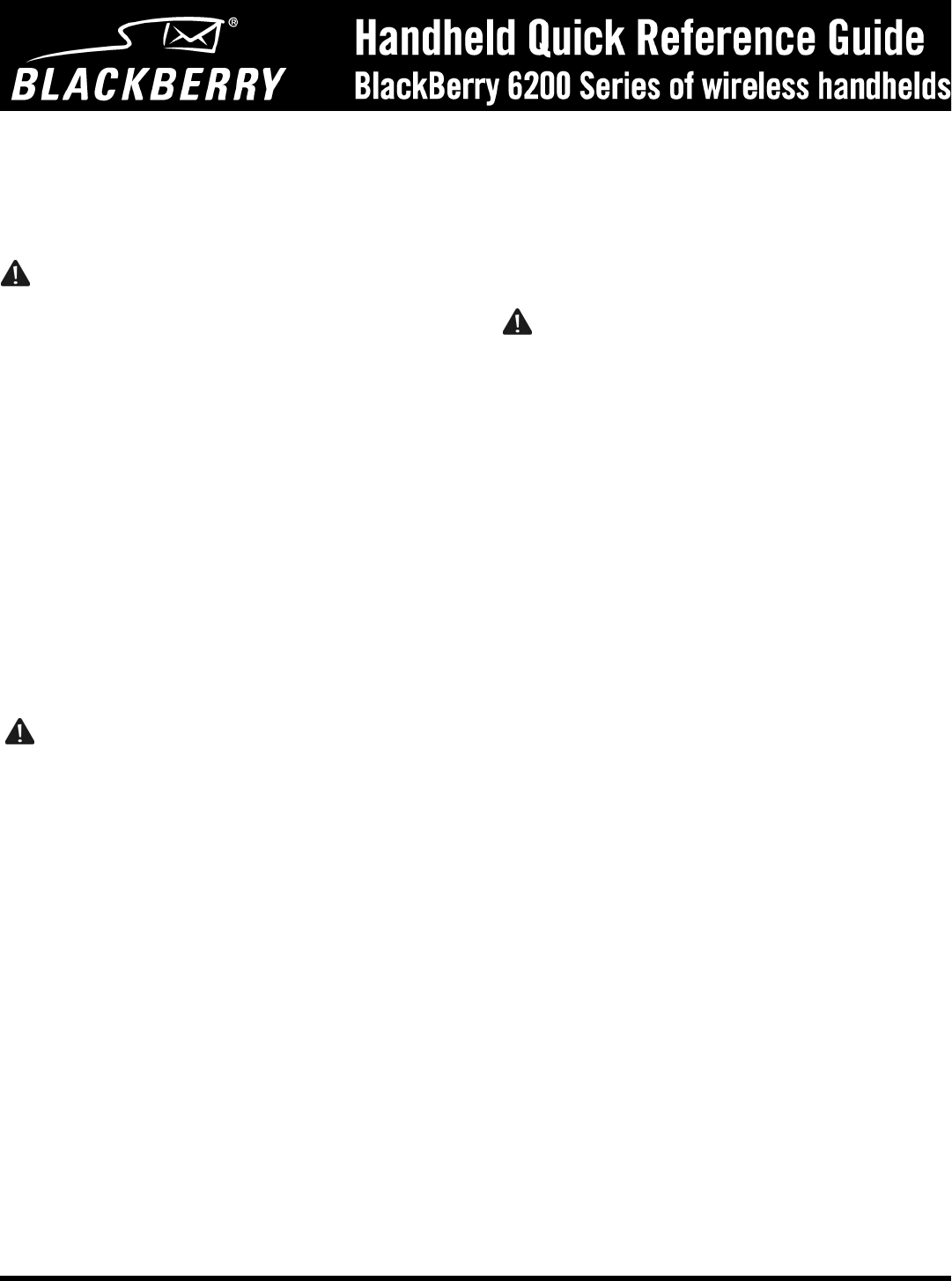have typed appears in the upper right corner of the screen. SMS
messages are limited to 160 characters.
4. Click the trackwheel to view the menu. Click Send.
Enabling wireless email reconciliation
You can use wireless email reconciliation to reconcile email messages
between your desktop email program and your handheld.
1. On the Home screen, click the Messages icon. The Messages screen
appears.
2. Click the trackwheel to view the menu. Click Options. The Message
List Options screen appears.
3. In the Wireless Reconcile field, press the Space key until On
appears.
4. In the Conflicts field, set which location should dominate if a
message is moved or deleted from both your handheld and your
desktop. Press the Space key until the preferred option appears.
5. Click the trackwheel to view the menu. Click Save.
Your messages are filed or deleted over the wireless network.
Viewing attachments
The attachment service enables you to open file attachments that you
receive with your messages. You can open attachments with .doc, .xls, .ppt,
.pdf, .wpd, and .txt file extensions.
1. On the Home screen, click the Messages icon. The Messages screen
appears.
2. Open the message that contains the attachment that you want to
open.
3. Click the trackwheel to view the menu. Click Open Attachment. The
Attachments screen lists the names of the attached files.
4. Under the name of the attachment that you want to view, click Full
Content.
5. Click the trackwheel to view the menu. Click Retrieve.
The content of the attachment appears.
Searching messages and phone call logs
1. On the Home screen, click the Search Messages icon. The Search
screen appears.
2. In the Name field, type a name, email address, PIN, or phone
number.
3. In the In field, press the Space key to select the field in which the text
you typed in the Name field should appear.
4. In the Subject field, type the keywords that you want to find. After
you set the terms of your search, click the trackwheel to view the
menu. Click Search.
Adding a contact to the Address Book
1. On the Home screen, click the Address Book icon. The Find screen
appears.
2. Click the trackwheel to view the menu. Click New Address. The New
Address screen appears.
3. Type your contact information.
4. Click the trackwheel to view the menu. Click Save.
Adding appointments to the Calendar
1. On the Home screen, click the Calendar icon. The Calendar screen
appears.
2. Verify that you are in Day view. Select a start time and type a subject
for the appointment. To add a location, type it in parentheses.
3. Roll the trackwheel to change the appointment’s end time.
4. Click the trackwheel. The appointment appears on the Calendar
screen.
Using the Phone application
You can place and answer phone calls from your handheld if GSM, gprs,
or GPRS and one or more bars appear with the wireless coverage
indicator.
To place phone calls quickly
1. On the Home screen, click the Phone icon. The Phone screen appears.
2. Press the Space key. The Enter Phone Number dialog box appears.
3. Type the phone number. Click Call.
To answer phone calls
When you receive a phone call, you receive visual notification and the
notification that you have selected in your notification profile
configuration.
• If you are not connected to any other phone calls and want to answer
the call, click Answer. You are connected to the call.
• If you do not want to answer the incoming phone call, click Ignore.
The caller hears a busy signal or is directed to your voice mail.
To end phone calls
To end a call, click the trackwheel to view the menu. Click End Call. The
handheld beeps to indicate that the call has ended.
Using the browser application
To open a web page using links
1. On the Home screen, click a browser icon. The Browser Bookmarks
screen appears.
2. Select a link and click the trackwheel to view the menu. Click Get
Link. The requested web page appears.
To add bookmarks
1. Open a web page.
2. Click the trackwheel to view the menu. Click Add Bookmark. The
Add Bookmark dialog box appears.
3. If you want to change the title of your bookmark, in the Title field,
press the Backspace key to delete it and type a new one.
4. Click Add. The web page address is added to your Browser
Bookmarks folder.
© 2003 Research In Motion Limited. All rights reserved. The BlackBerry and RIM families of related marks, images and symbols are the exclusive properties of Research In Motion Limited. RIM,
Research In Motion, 'Always On, Always Connected', the “envelope in motion” symbol and the BlackBerry logo are registered with the U.S. Patent and Trademark Office and may be pending or
registered in other countries. All other brands, product names, company names, trademarks and service marks are the properties of their respective owners. The handheld and/or associated software are
protected by copyright, international treaties and various patents, including one or more of the following U.S. patents: 6,278,442; 6,271,605; 6,219,694; 6,075,470; 6,073,318; D,445,428; D,433,460; D,416,256.
Other patents are registered or pending in various countries around the world. Please visit www.rim.com/patents.shtml for a current listing of applicable patents. No representations or warranties
whatsoever are made about this document, including about its accuracy or completeness. The information contained herein is subject to change without notice. Published in Canada. PDF-06252-001
Note: On the Calendar Options screen, verify that the Enable Quick Entry field
is set to Ye s before you complete this procedure.
Note:To use wireless email reconciliation, one of the following requirements must
be met:
• If you use an enterprise email account, your handheld must be enabled for
wireless email reconciliation on a BlackBerry Enterprise Server version 3.6 or
later for Microsoft Exchange or version 2.2 or later for Lotus Domino.
• If you use the BlackBerry Web Client, your service provider must enable your
handheld for wireless email reconciliation.
Contact your system administrator or service provider for more information on
whether you can use wireless email reconciliation.
Note: To use the attachment service, you must use an enterprise email account
and your handheld must be enabled on a BlackBerry Enterprise Server version 3.6
or later for Microsoft Exchange or on a BlackBerry Enterprise Server version 2.1
Service Pack 1 or later for Lotus Domino.